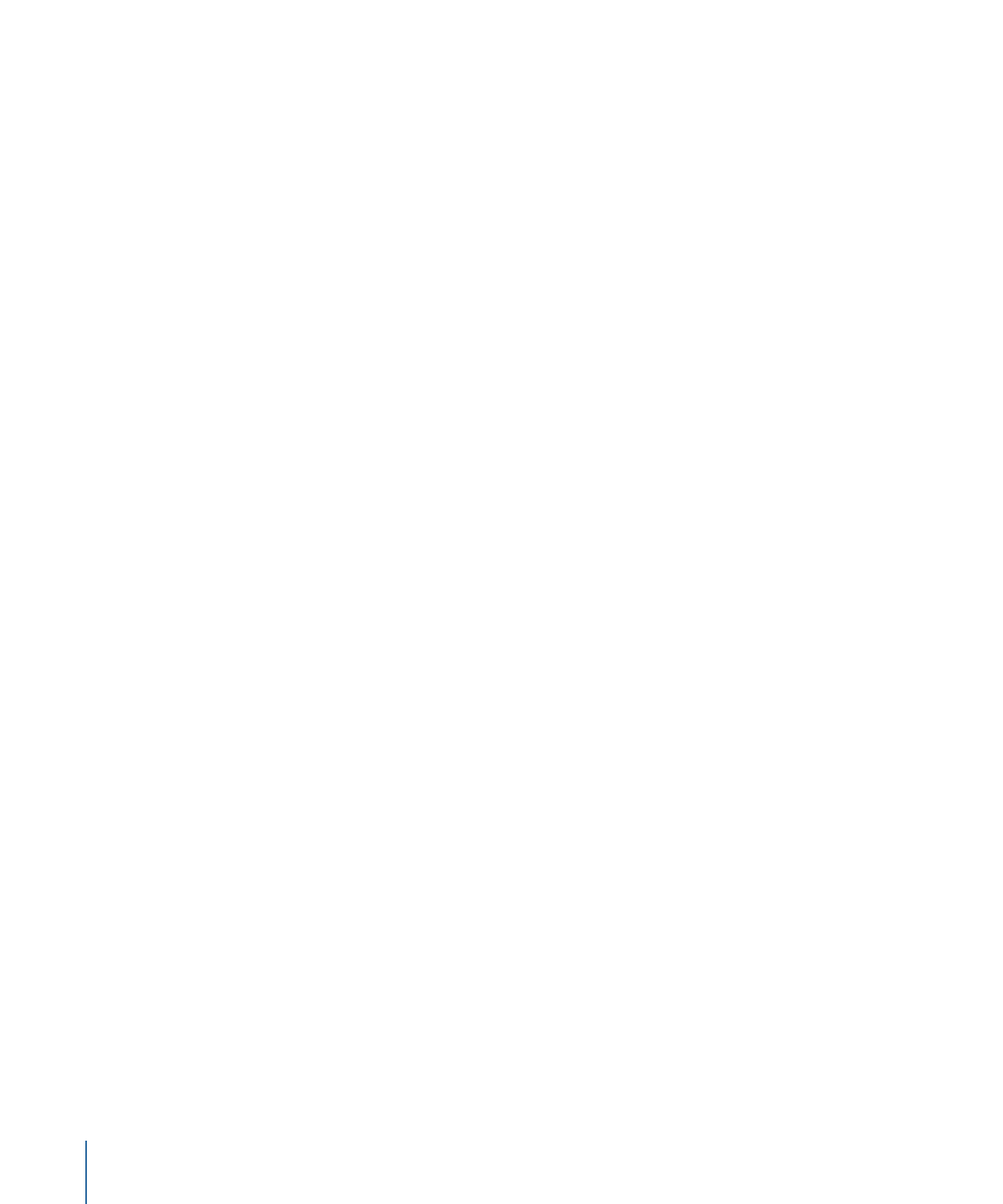
Organizing Templates in the Project Browser
You can organize and access custom templates in the Project Browser. All templates are
organized into categories. You can add, delete, and rename categories in the Project
Browser.
To add a category in the Project Browser
1
Choose File > New From Project Browser
The Project Browser appears.
2
Select a template type (Compositions, Final Cut Effects, Final Cut Generators, Final Cut
Transitions, Final Cut Titles) from the sidebar (on the left).
3
Click the Add button (+) at the bottom of the sidebar.
4
Enter a name for the category in the dialog that appears.
5
Click Create.
252
Chapter 6
Creating and Managing Projects
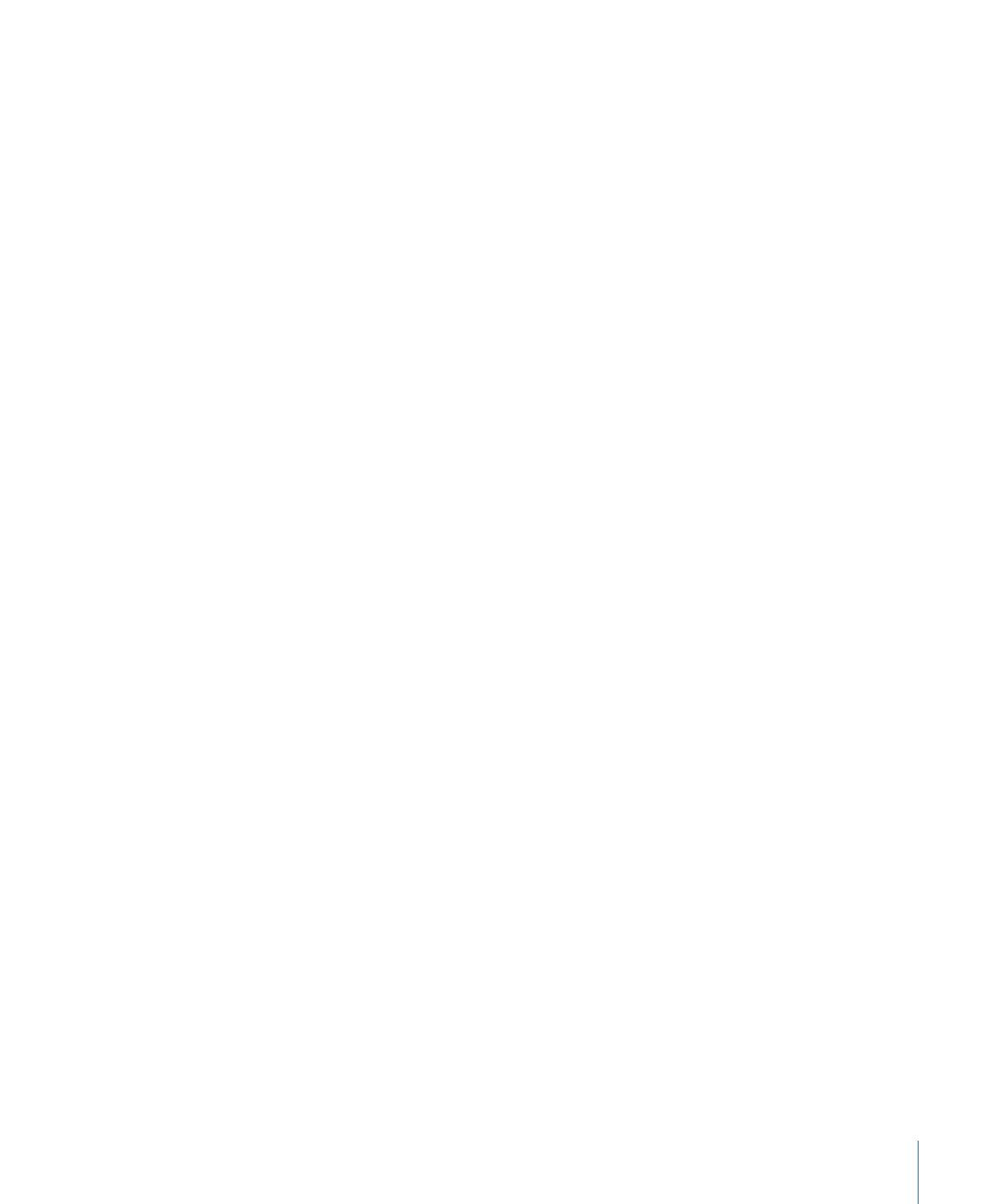
The new category appears in the column at the left under the template type you selected.
To delete a category in the Project Browser
1
Choose File > New From Project Browser.
The Project Browser appears.
2
Select a category in the sidebar.
3
Press Delete or click the Delete button (–).
An alert dialog prompts you to confirm the deletion.
The directory on your disk corresponding to that category is placed in the Trash, but is
not deleted. Template files in that category’s directory are also placed in the Trash.
To delete individual templates from the Project Browser
1
Choose File > New From Project Browser.
The Project Browser appears.
2
Select a category from the sidebar.
3
In the project stack, select the template to delete.
4
Press Delete.
An alert dialog prompts you to confirm the deletion.
5
Click the Delete button.
253
Chapter 6
Creating and Managing Projects
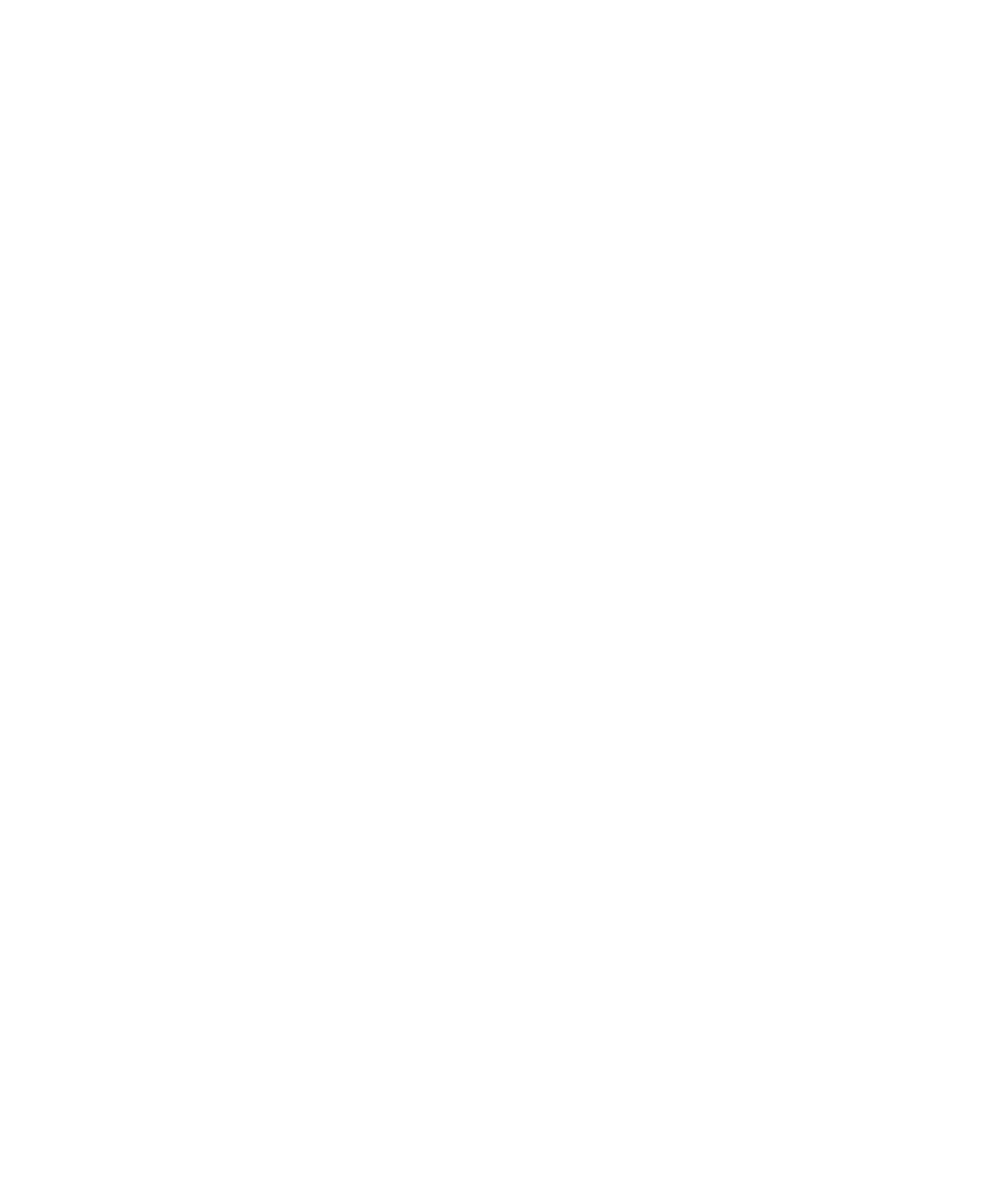
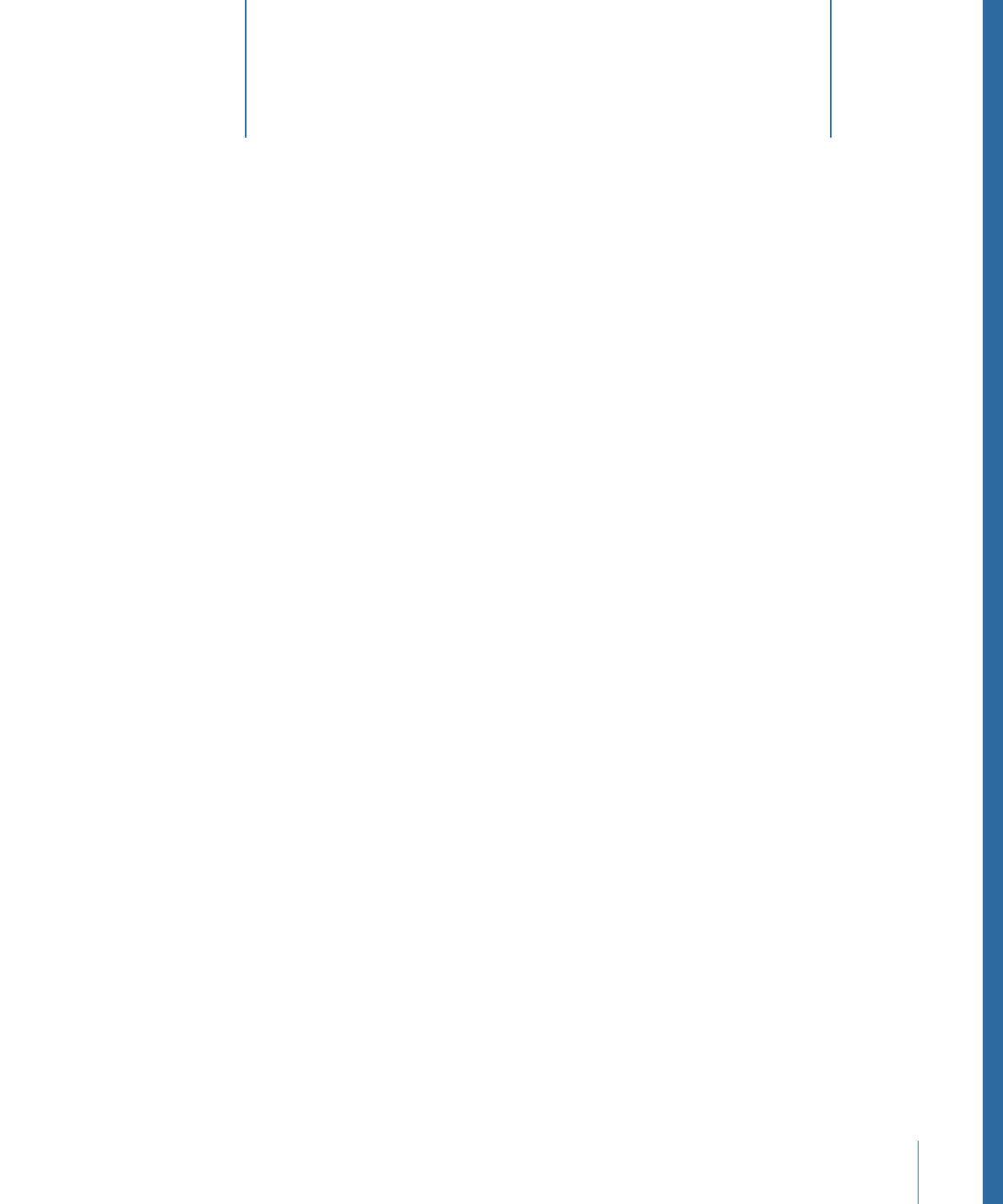
Compositing is the process of combining at least two images to produce an integrated
final result. The process can be as simple as placing text over an image, or as complex as
combining live actors with drooling space aliens who shoot laser beams from their eyes.
Motion graphics artists use various compositing techniques to create animated visual
effects, including changing group and layer order, transforming the physical properties
of layers (such as scale), adjusting layer opacity and blend mode settings, applying filters
to layers, and creating text and shapes. Motion graphics projects often combine layout
and design techniques with special effects such as keying, masking, color correction, and
creation of particle systems.
This chapter covers the following:
•
Compositing Workflow
(p. 255)
•
Group and Layer Order
(p. 257)
•
Transforming Layers
(p. 259)
•
2D Transform Tools
(p. 263)
•
Adjusting Layer Properties in the Inspector
(p. 280)
•
Making Clone Layers
(p. 285)
•
Editing Opacity and Blending Parameters
(p. 286)
•
Drop Shadows
(p. 309)
•
Retiming
(p. 311)
•
Expose Commands
(p. 315)
Compositing Workflow
After you import the layers you need for your project, the first step in the compositing
workflow is to arrange the layers in the Canvas to rough out the general design of your
piece. Before you animate anything, you should decide on a layout, taking into account
the size, placement, and rotation of the layers in your composition.
255