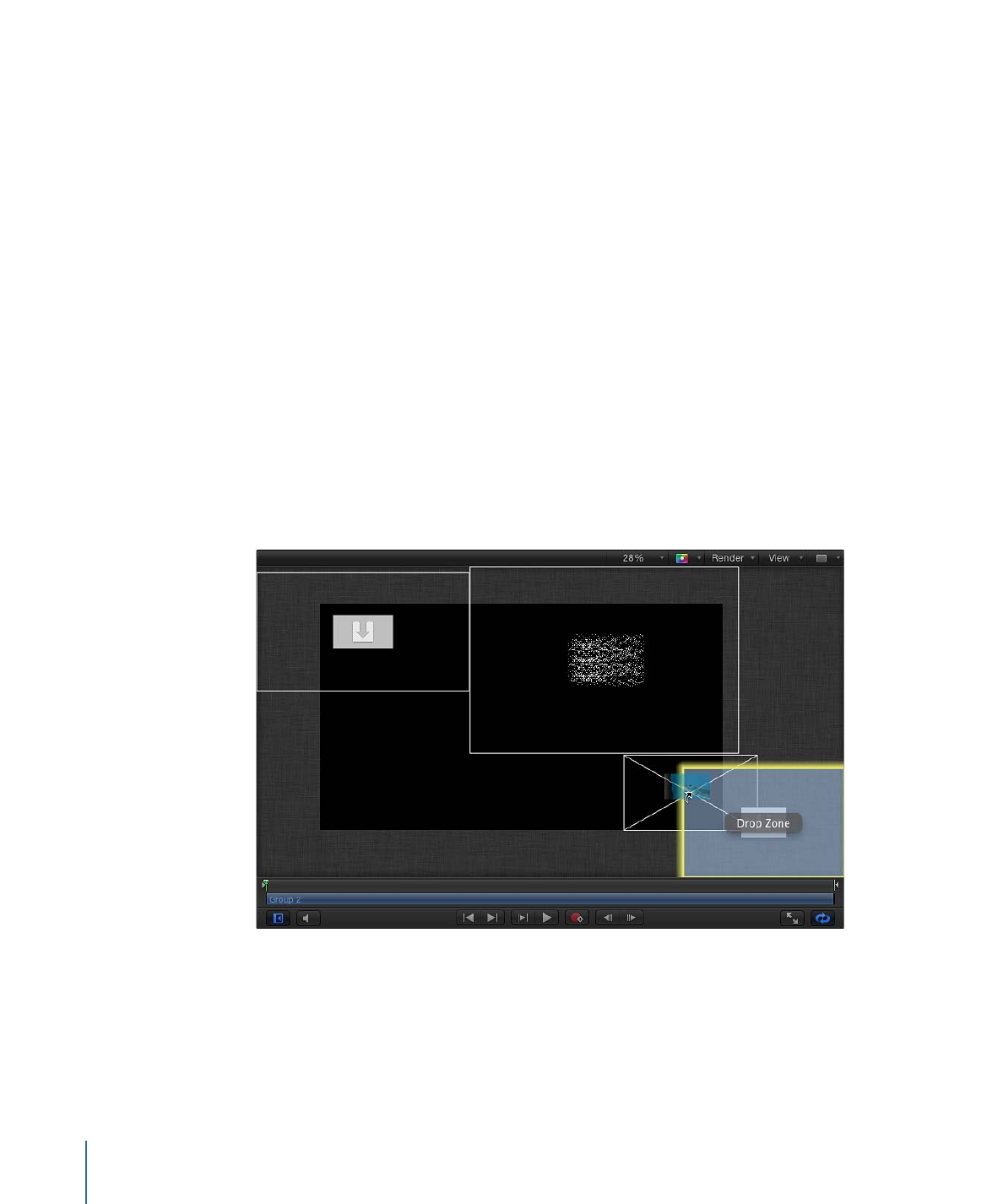
Exposing Drop Zones
Use the expose feature in Motion to reveal obscured drop zones in the Canvas. The expose
command shows an exploded view of valid drop zones in the Canvas.
To expose all drop zones in a project
1
Use the Library or File Browser to locate an item to import into the project.
2
While holding down the Command key, drag the item onto the Canvas.
Objects in the Canvas shrink and separate in an exploded view so you can see them all.
Moving the pointer over an object reveals its Layers list name.
Note: You cannot Command-drag nonimage objects (shapes, Motion projects, particles,
etc.) to the Canvas.
3
Drop the object onto its target.
250
Chapter 6
Creating and Managing Projects
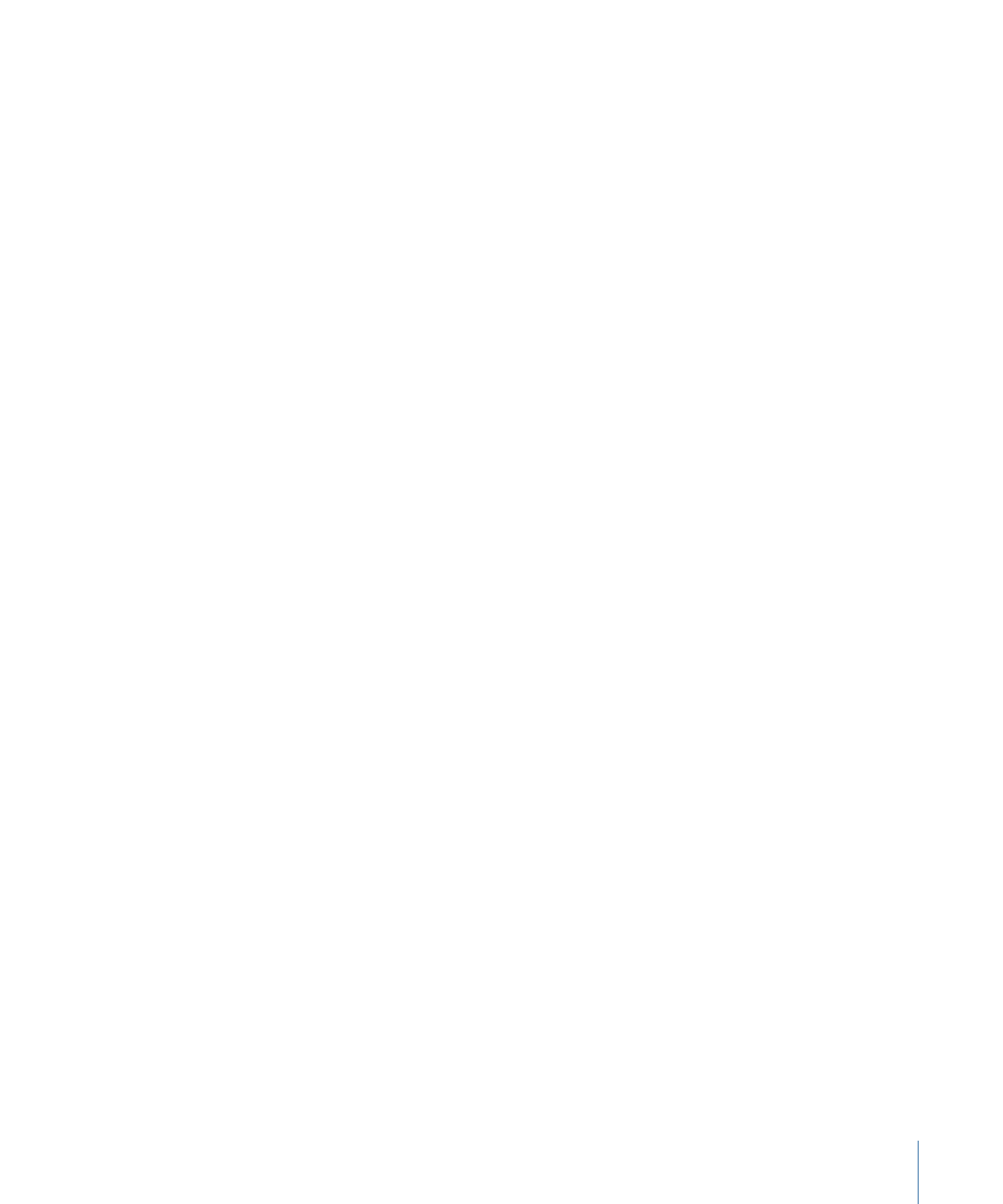
The object replaces its target, and the Canvas view returns to normal.