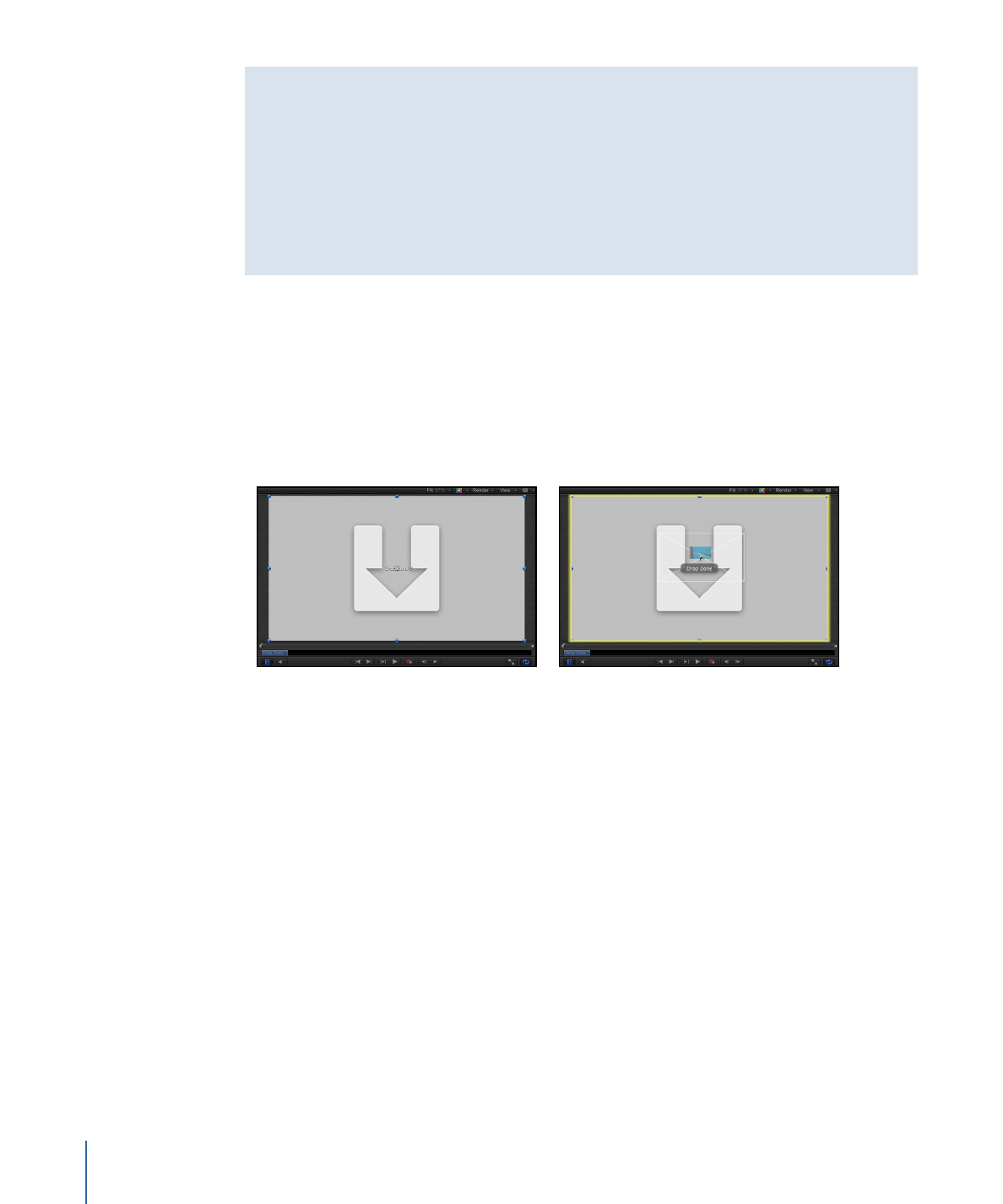
Drop Zones
Drop zones let you replace footage in a Motion template by dragging clips onto the
Canvas. A drop zone layer appears as a rectangle with a downward arrow in its center.
The drop zone’s layer name appears in the center of the drop zone. Any media item
(image or footage) dragged into the region defined by the drop zone object replaces the
drop zone placeholder graphic. When you drag media over the drop zone, a highlight
appears around the drop zone area.
Blank drop zone
QuickTime movie being
dragged onto drop zone
Note: If there are multiple overlapping drop zones in the Canvas, the topmost one has
priority when you drag an item over the zone. You can force all drop zones to appear by
using the expose feature. For more information, see
Exposing Drop Zones
.
Adding a drop zone to a Final Cut Pro X template in Motion enables Final Cut Pro users
to easily assign media to an editing project. For more information about creating templates
for use in Final Cut Pro, see
Creating Templates for Final Cut Pro X
.