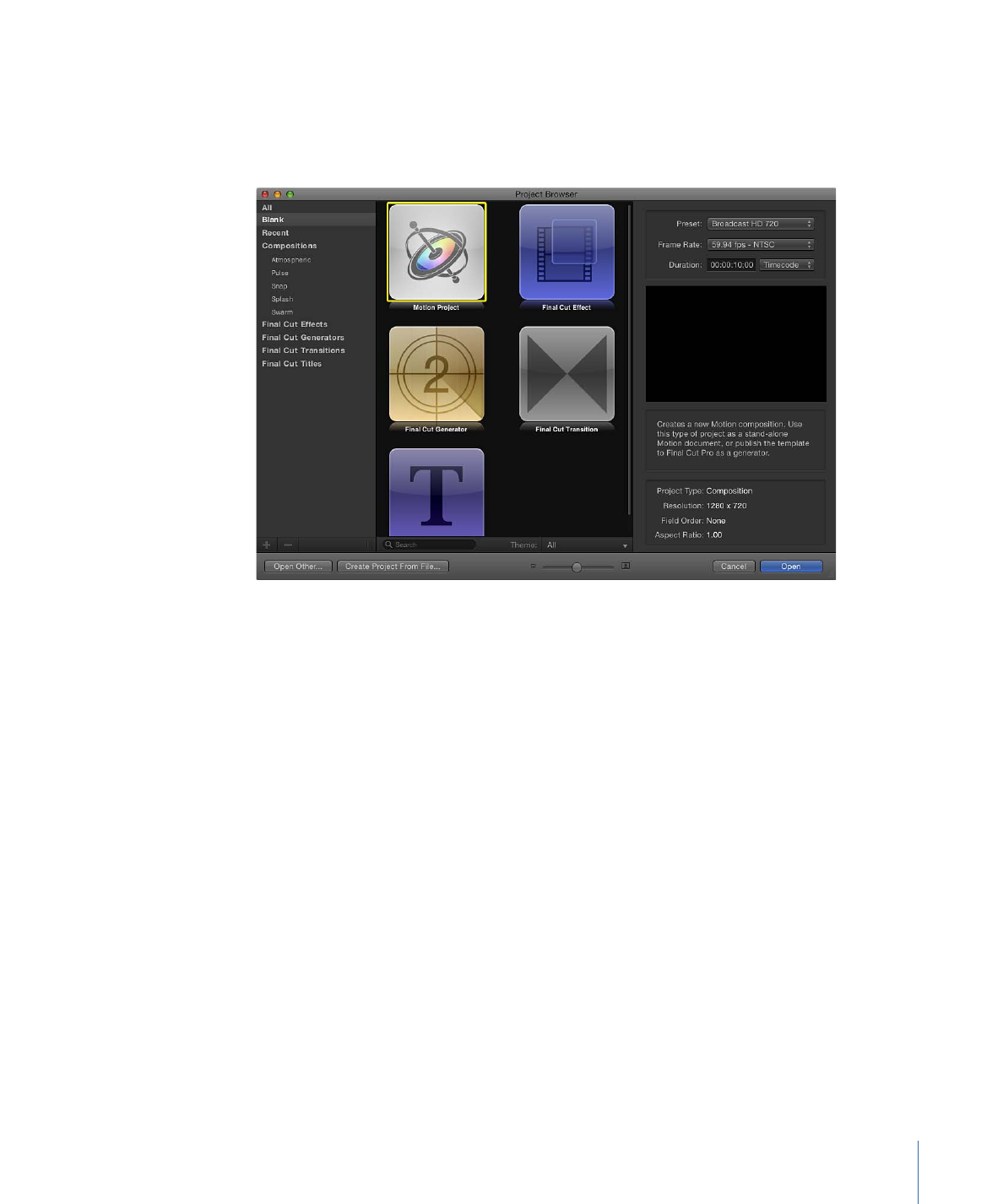
The Project Browser
The easiest way to open a new or saved project is to use the Project Browser window.
When you open Motion, the Project Browser appears, giving you access to Motion projects,
new and old.
The Project Browser contains three columns: a sidebar with a list of project categories, a
project stack in the center displaying thumbnails of available projects based on the sidebar
selection, and an information column on the right listing file format details.
To filter available projects by type, select an item from the list in the sidebar. The categories
include:
• All: Displays all available projects in the project stack: blank projects, recently opened
projects, Motion templates, and Final Cut Pro X templates.
• Blank: Displays the five blank project types: Motion Project, Final Cut Effect, Final Cut
Generator, Final Cut Transition, and Final Cut Title. When starting a project, choose one
of these items. For more information, see
Creating a Blank Motion Project
and
Creating
Templates for Final Cut Pro X
.
• Recent: Displays a list of recently opened Motion projects.
• Compostions: Displays a list of preset templates in several categories, including
Atmospheric, Pulse, Snap, Splash, and Swarm.
• Final Cut Effects: Displays a list of saved effect templates for use in Final Cut Pro X.
• Final Cut Generators: Displays a list of saved generator templates for use in Final Cut Pro X.
• Final Cut Transitions: Displays a list of saved transition templates for use in Final Cut Pro X.
185
Chapter 6
Creating and Managing Projects
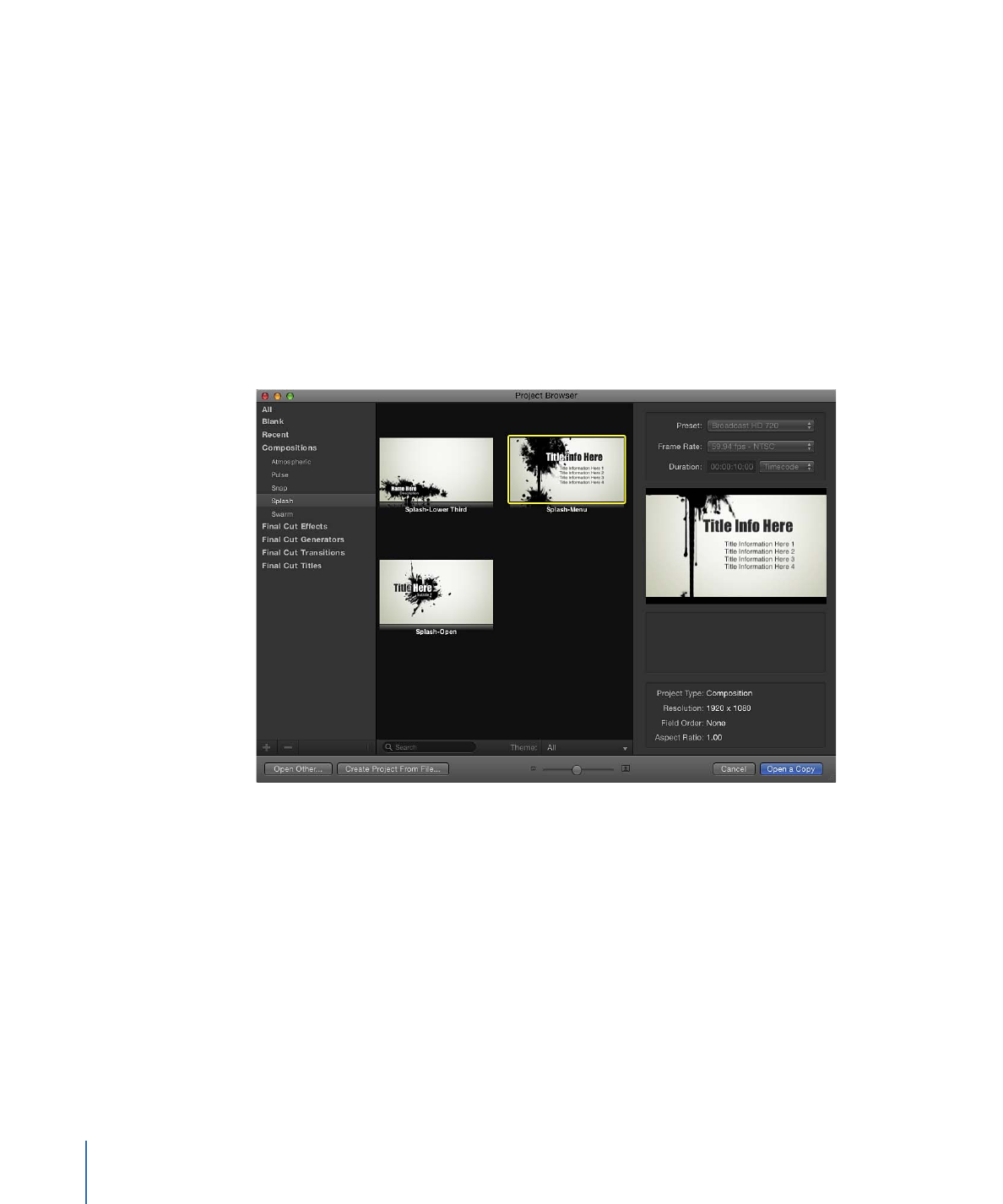
• Final Cut Titles: Displays a list of saved title templates for use in Final Cut Pro X.
The project stack at the center of the File Browser displays thumbnails of available projects
(blank and saved) in the category selected in the sidebar.
You can further filter the contents of the stack by entering a word in the search field or
using the Theme pop-up menu at the bottom of the stack. Choosing a theme limits the
display to projects assigned to that theme.
You can control the size of the thumbnails in the project stack by dragging the scale
slider at the bottom of the window, which lets you view more items without scrolling.
When you select an item in the stack, the right column of the Project Browser displays
file settings and a video preview, if one is available.
Before opening a new project, you can modify its preset resolution, frame rate, and
duration using the pop-up menus above the preview area.