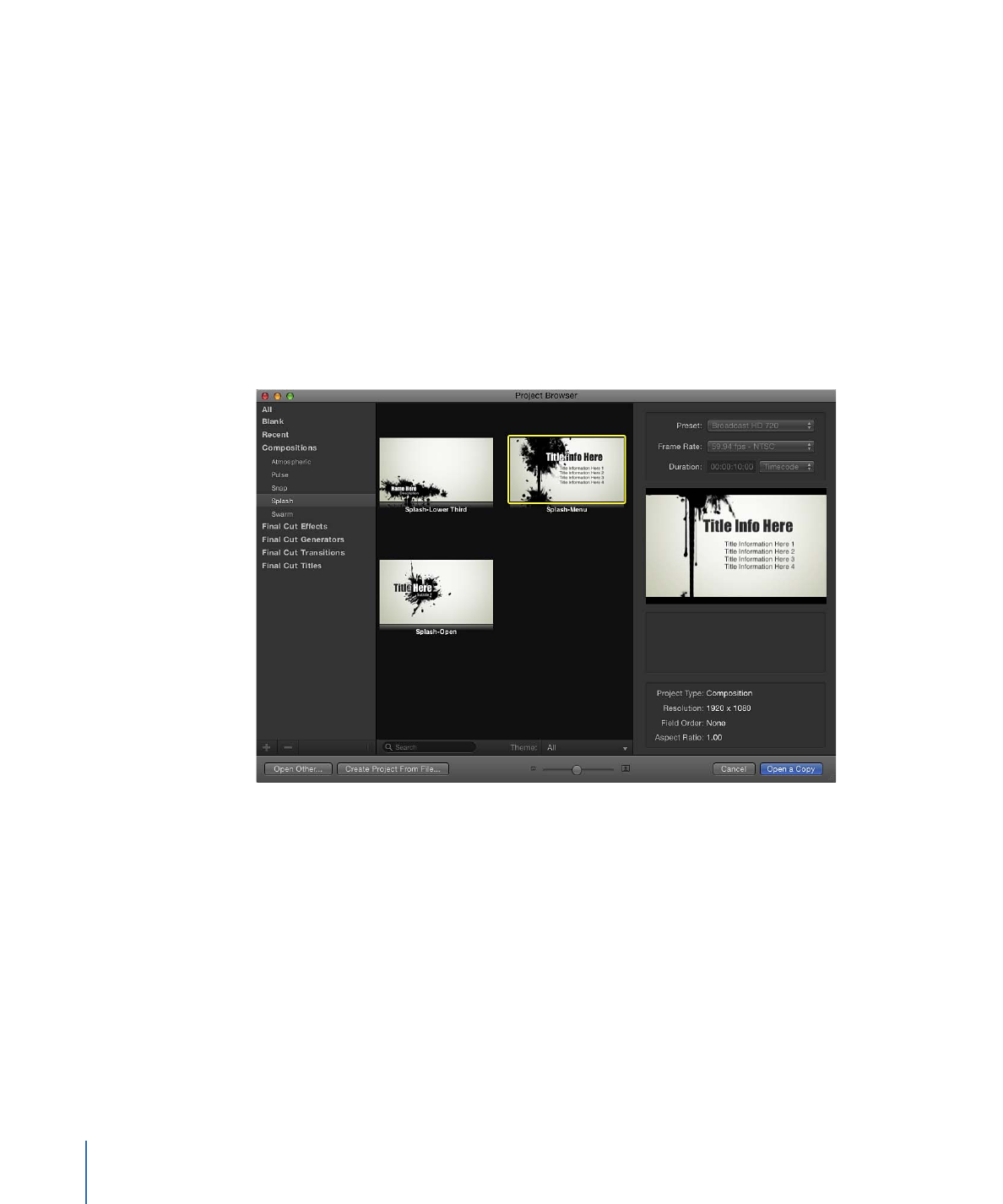
Opening a Project
There are several ways to locate and open a Motion project from the Project Browser.
To open a project from the Project Browser
1
Select a category of content in the sidebar to limit which items are displayed in the project
stack.
2
Select an item from the project stack.
A video preview, if available, plays in the preview area on the right.
186
Chapter 6
Creating and Managing Projects
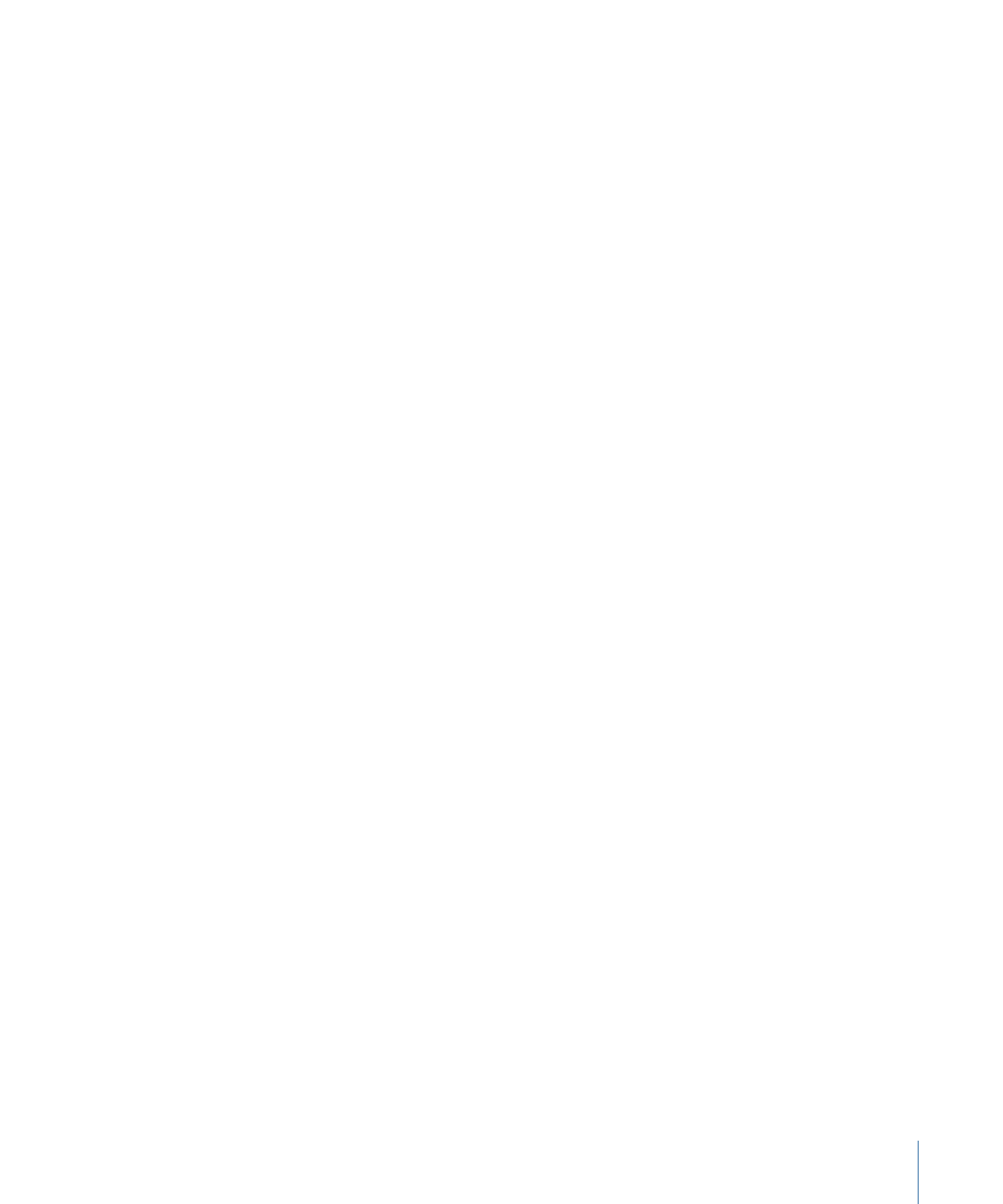
3
Modify the resolution, frame rate, and default duration if needed using the pop-up menus
above the preview area.
4
Click Open.
The Project Browser closes and the project you selected opens in the Motion workspace.
If you selected an existing project, that project opens to its last saved state. if you select
a blank project type, preset project type, or Final Cut Pro X template, a new, unsaved
project is opened. Saving that project does not overwrite the preset project or template.
Using the buttons at the bottom of the Project Browser, you can also open a specific
project that doesn’t appear in the Project Browser, but is accessible through the Finder.
Alternatively, you can open a specific media file or group of files—movies, still images,
and so on—and create a Motion project containing those files.
To open an existing Motion project file that does not appear in the Project Browser
1
In the Project Browser, click Open Other or press Command-O.
The Open dialog appears.
2
In the Open dialog, navigate to the Motion project file to open, select it, then click Open.
To create a project prepopulated with specific media files
1
In the Project Browser, click Create Project From File.
The Import Files as Project dialog appears.
2
Navigate to and select the one or more media files, Shift-clicking to select contiguous
items or Command-clicking to select noncontiguous items.
As you select files, format settings at the bottom of the dialog become available. Settings
inherent to the selected files remain dimmed, but propagate to the new project.
For example, because movie files have an inherent frame rate, aspect ratio, and field
order, those settings are dimmed in the Import Files as Project dialog. Because still images
do not have a frame rate or a field order, those settings are enabled in the dialog, allowing
you to choose a frame rate and field order for the new Motion project.
3
If needed, set the Frame Rate, Aspect Ratio, Field Order, and Audio mix settings.
If you selected an item from an image sequence, select the Image Sequence checkbox
to have Motion use each image as a frame in a movie clip. For more information, see
Image Sequences
.
Except for Frame Rate, these settings can be modified after the project is created, in the
Properties Inspector. For more information, see
Project Properties
.
4
Click Import as Project.
The file opens in a new Motion project window.
187
Chapter 6
Creating and Managing Projects