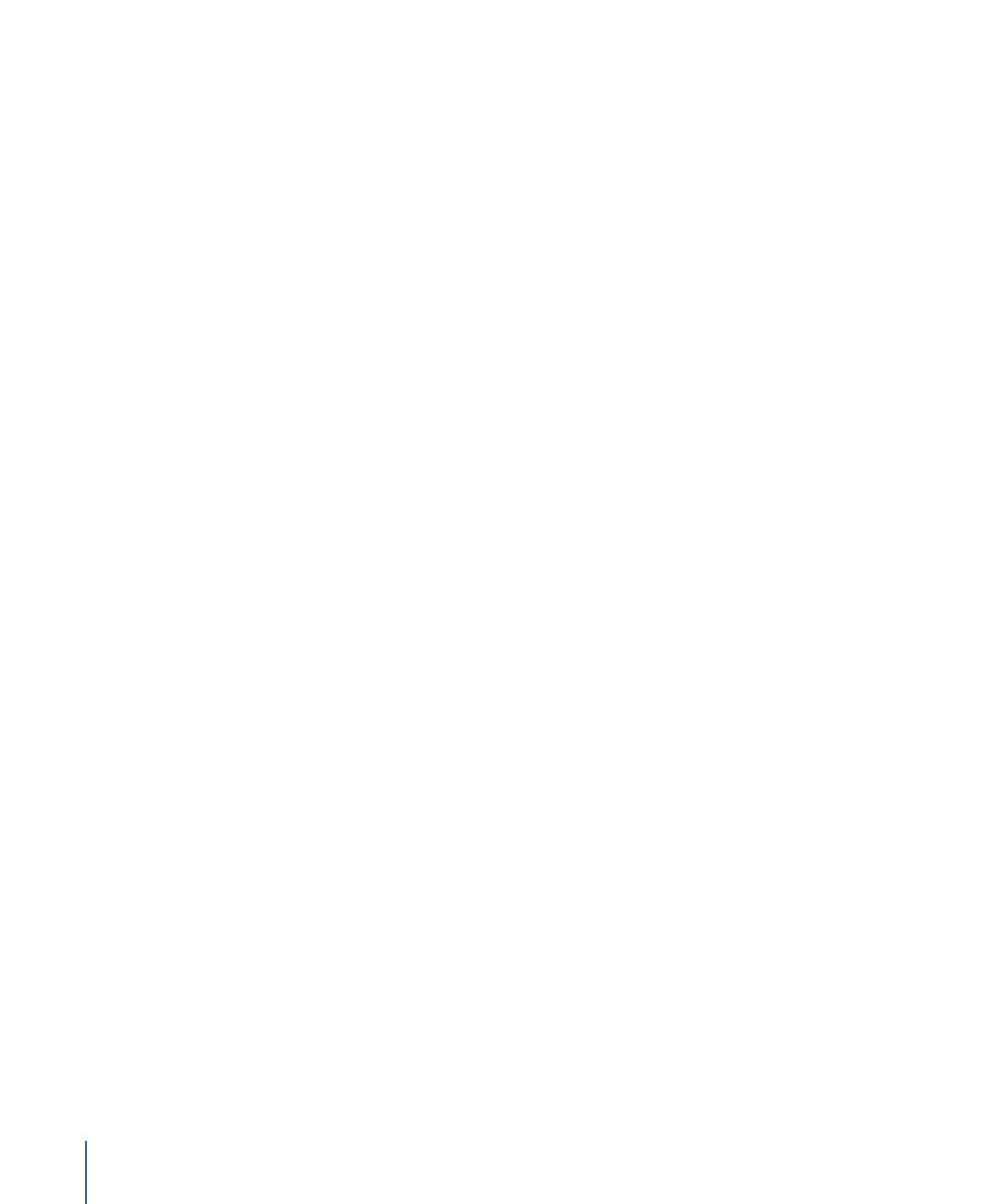
Creating Projects from Templates
An easy way to create a project in Motion is to open and modify an existing template.
Motion templates—shown in the Compositions category in the sidebar—are premade,
royalty-free projects that you can customize. Each template contains graphics, text objects,
and backgrounds.
You can also create templates for frequently used layouts, customizing them with updated
text and graphics.
To create a project from a template
1
Choose File > New (or press Command-N).
2
When the Project Browser appears, select a template category from the Compostions
section in the sidebar.
The templates for that category appear in the project stack.
3
Click a template to see an animated preview in the preview area, along with additional
information, including resolution, duration, and frame rate.
4
To create a project from the selected template, click Open a Copy.
A new project opens in the Motion workspace. You can customize the project by editing
the text or exchanging the graphic elements with your own. The changes you make to
projects created using templates are not saved to the source template file.
For more information about using, modifying, and creating templates, see
Customizing
and Creating Templates
.