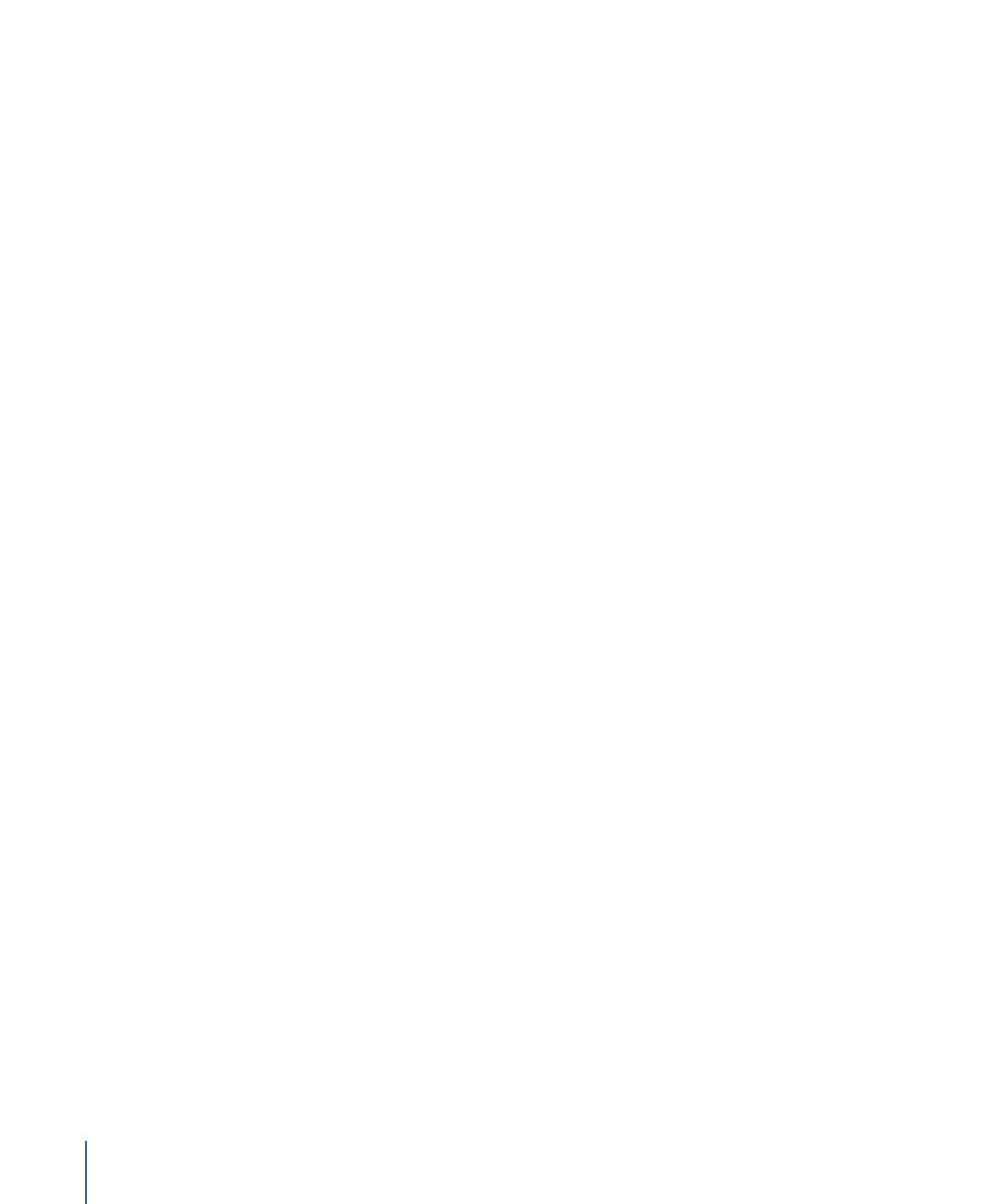
Creating a Blank Motion Project
To create a project from scratch, select the Motion Project object in the Blank category
of the Project Browser, choose a video resolution, and click Open. A new, empty project
opens in the workspace, ready for you to add objects.
To create a project
1
Choose File > New (or press Command-N).
188
Chapter 6
Creating and Managing Projects
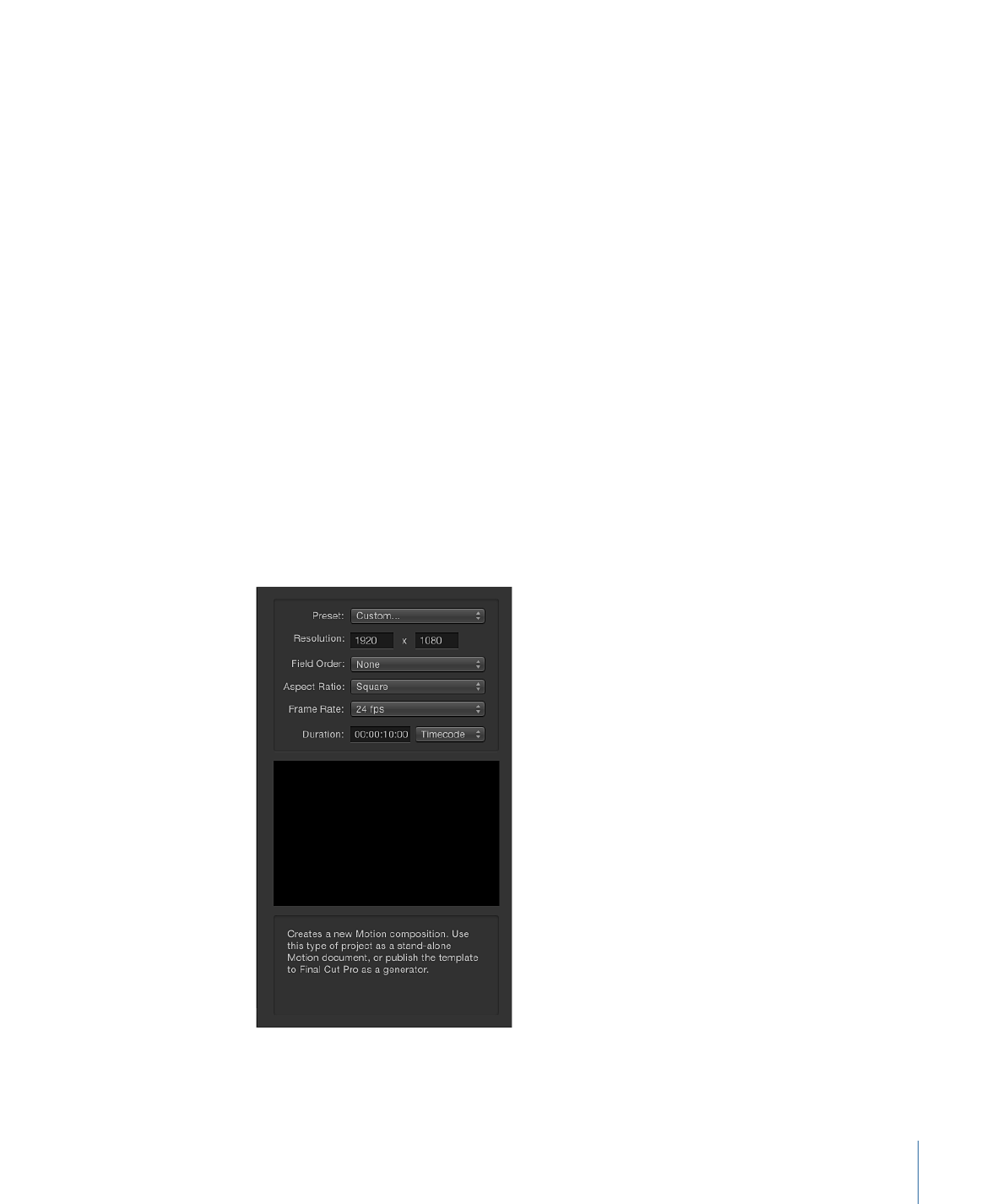
If an unsaved project is open, Motion prompts you to save that project, or close it without
saving.
The Project Browser appears.
2
Select the Blank category in the sidebar, then click the Motion Project icon in the stack.
3
Choose a resolution from the Preset pop-up menu and a frame rate from the Frame Rate
pop-up menu in the right column, then click Open.
A new, untitled Motion project opens. The project is not saved to disk until you choose
a save command from the File menu. For more information on saving project files, see
Saving Projects
.