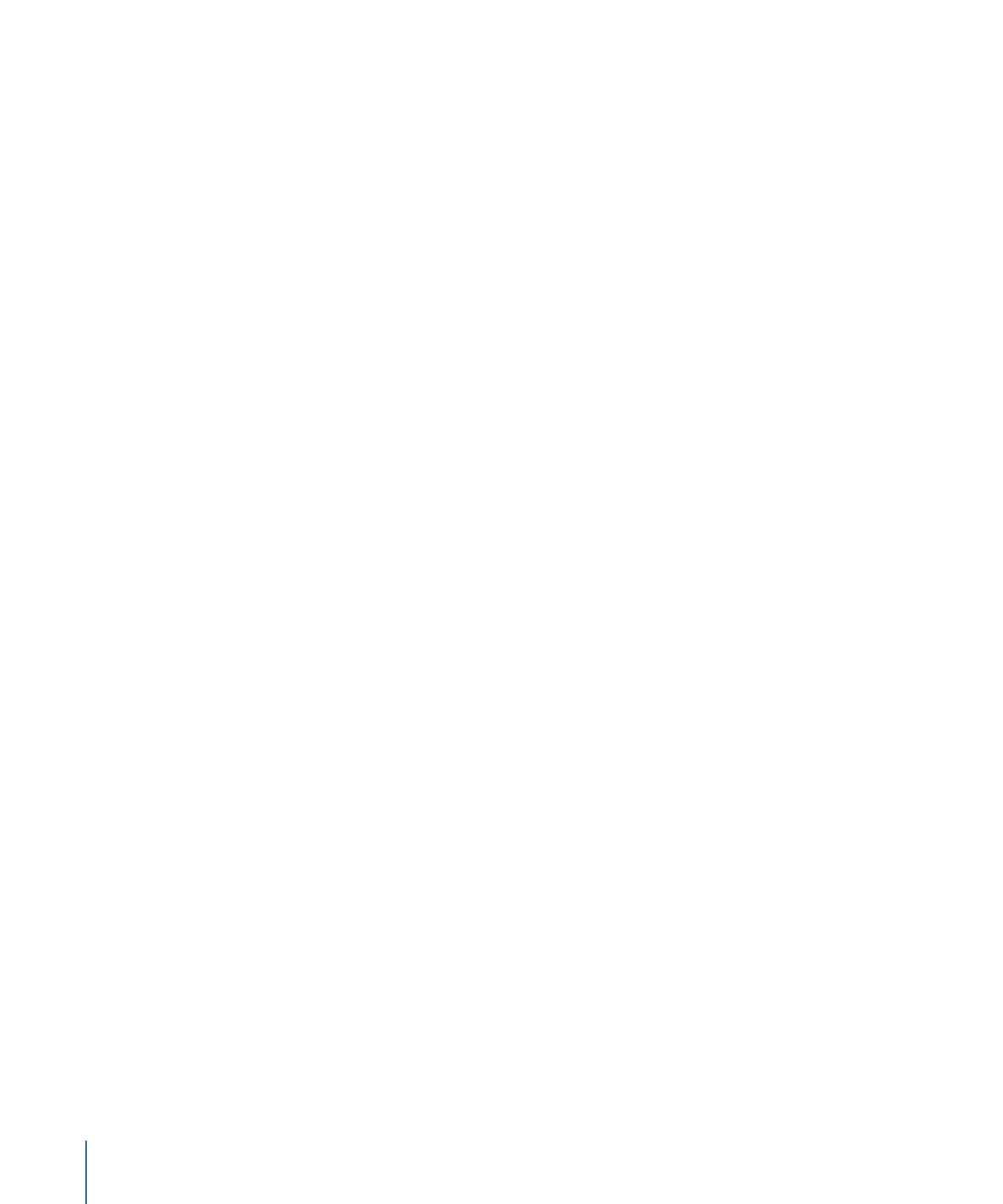
Bypassing the Project Browser
If you consistently create projects with a specific preset, template, or other starting project,
you can bypass the Project Browser. This way, when you create a project, it is opened in
the Motion workspace with the settings you established.
These settings are controlled in the Project pane of Motion Preferences.
To bypass the Project Browser
1
Choose Motion > Preferences (or press Command-Comma).
The Motion Preferences window appears.
2
Click the Project icon to open the Project pane.
3
In the For New Documents setting, click Use Project.
Note: If you haven’t assigned a preset project, the setting reads: Use Project: Nothing
Selected. When you choose a project, the text updates to reflect the name of the selected
project.
4
Click Choose.
A window opens containing the contents of the Project Browser.
5
In the Project Browser window, select a category in the sidebar and a project type from
the center stack, then choose a preset from the right column.
6
Click Open.
The selected project is assigned to the Use Project option in the Project pane of the
Preferences window.
From now on, the Project Browser does not appear when you choose File > New (or press
Command-N). Instead, a new project opens in the format set in Motion Preferences.
190
Chapter 6
Creating and Managing Projects