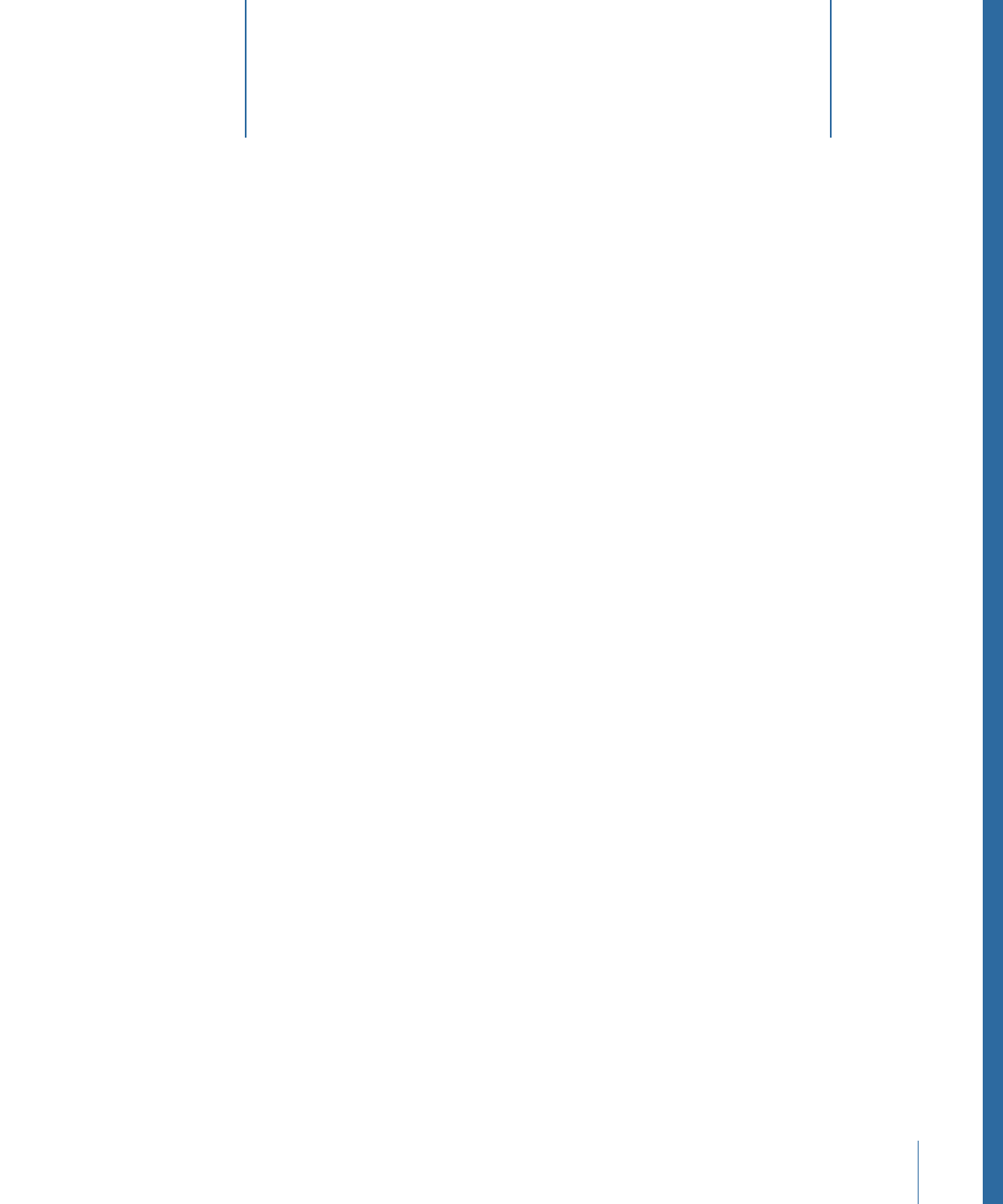
Creating and Managing Projects
6

Note: Previous versions of Motion allowed multiple open projects, each appearing in its
own window. Motion 5 allows only one open project at a time. If you have one project
open and attempt to create or open another, Motion prompts you to save, then closes
the current project before opening the next project.
Motion is resolution-independent, which means it supports projects using a range of frame
sizes and frame rates. You can create small movies for streaming on the web,
standard-definition and high-definition movies for broadcast, and even film-resolution
files for large-screen display. Regardless of the resolution you choose, the Motion workflow
is the same (although high-resolution projects using large media files can have higher
memory and graphics card requirements than projects with smaller resolutions).
Motion is hardware-dependent. This means that the type of graphics card installed on
your computer affects performance and determines the maximum file size you can import
into Motion. For most recommended cards, the image size limit is 4K or 8K. However,
other factors affect performance, including the amount of VRAM on your computer and
the number of monitors connected to your graphics card. For the best results, resize very
large images to the largest size required in the project, but no larger. For more information,
visit the Motion website at
http://www.apple.com/finalcutpro/motion
.
Note: Because of hardware limitations and differences, the appearance of projects shared
between computers with different installed graphics cards may vary.
Each project in Motion has a single group of project properties that define the duration
of the project, the size of the Canvas, the frame rate of playback, and other details that
affect how the composition is formatted. Later, when you finish the project and are ready
to export it, these project properties define the media file that is created. Although you
can change these settings later, it’s best to choose the settings that match your final
planned output format before you begin the project.
Regardless of the project settings, Motion lets you import nearly any kind of media file
supported by QuickTime. Further, you can mix media files with different properties in the
same project. For example, you can combine video clips of different frame sizes with
graphics files. In the end, the file you output uses the frame size and frame rate specified
by the project properties.
184
Chapter 6
Creating and Managing Projects