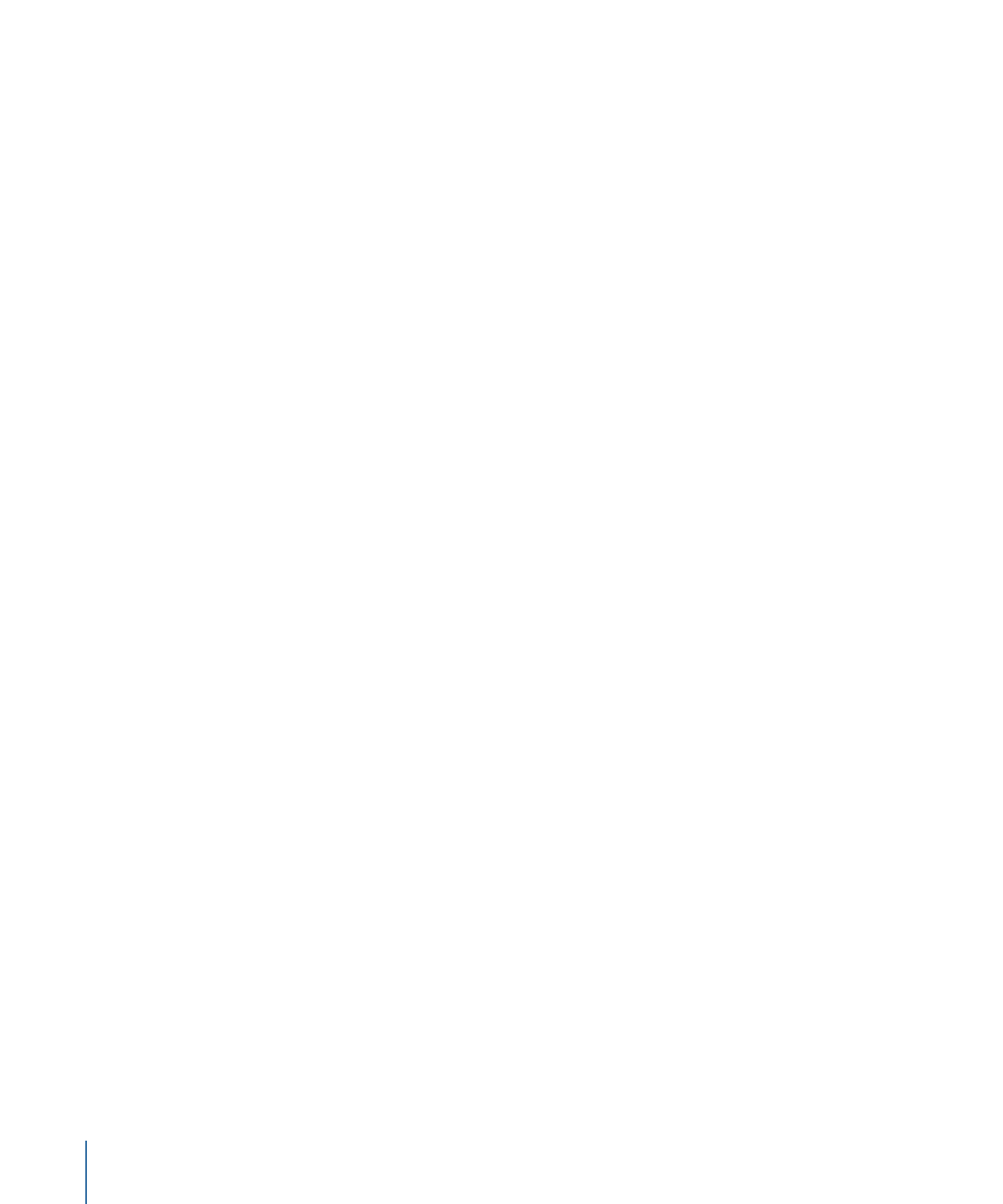
Adding Layered Photoshop Files to a Project
You can add a layered Photoshop file to your project by dragging it to the Canvas, Layers
list, or Timeline, or by using the Import button or Import command. Using the Import
button (in the preview area) collapses all layers of the Photoshop file into a single Motion
layer, by default. To preserve the layers of the imported file, use the drop menu or the
File > Import command.
To add a layered Photoshop file using the drop menu
1
Drag a layered Photoshop file from the File Browser into the Canvas, Layers list, or Timeline.
2
Before releasing the mouse button, pause until the Canvas drop menu appears and
pointer becomes curved.
This menu presents commands for importing the layered file.
3
Continuing to hold down the mouse button, drag the curved pointer over a command
in the drop menu, and when the menu item is highlighted, release the mouse button.
The layers of the Photoshop file are added using the command you choose.
The Canvas drop menu has the following options:
• Import Merged Layers: All layers of the Photoshop file are collapsed into a single Motion
layer.
• Import All Layers: A group is created and nested in the group. Each layer of the
Photoshop file is preserved as a separate Motion layer in this new group.
206
Chapter 6
Creating and Managing Projects
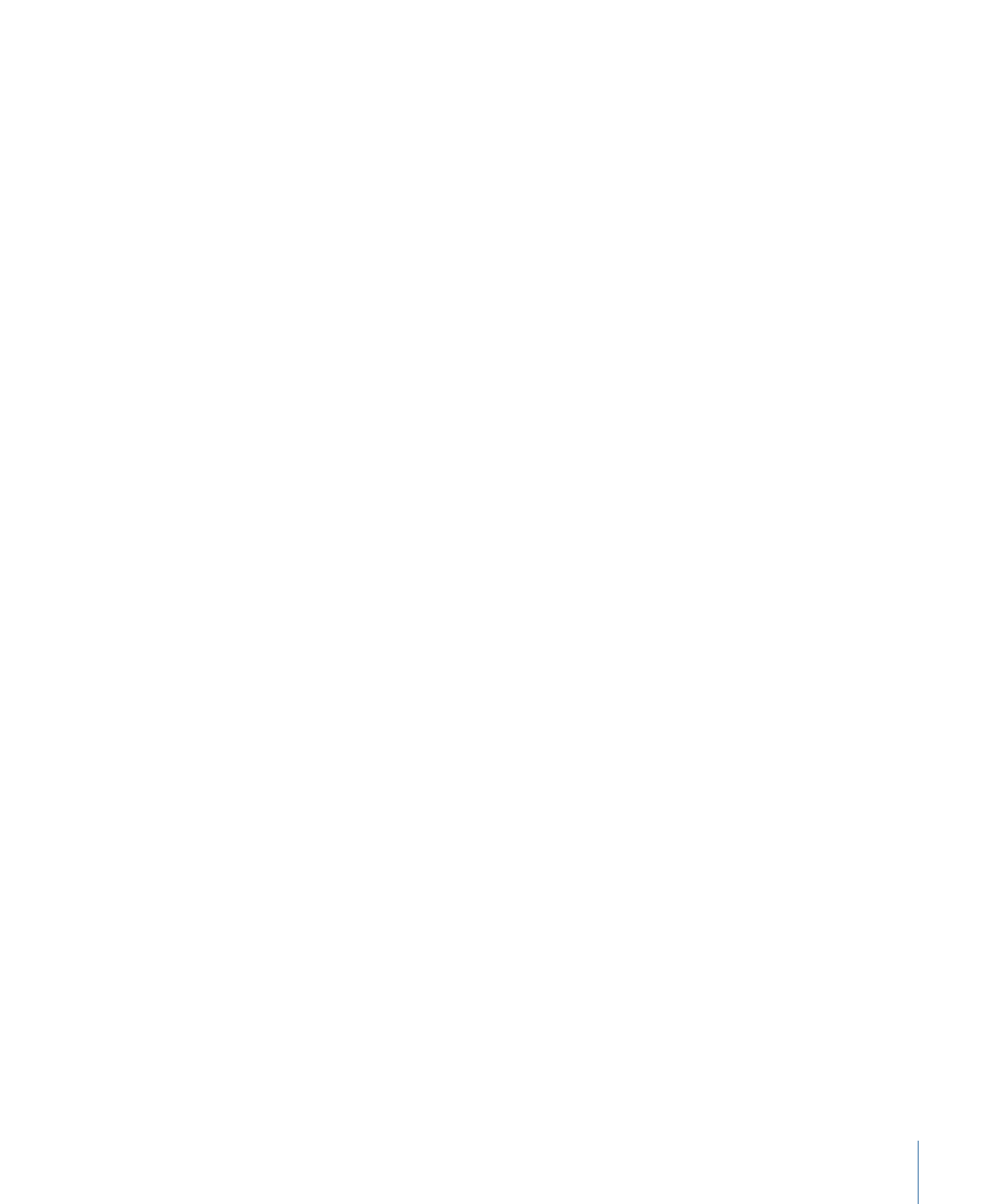
• [Individual layers]: Each layer in the Photoshop file appears as a separate item in the
drop menu. Selecting a layer adds only that layer to the project, where it appears as a
single Motion layer.
Note: When a Photoshop file contains more layers than can be displayed in the drop
menu, the Choose Layer option appears in the drop menu. After you click the Choose
Layer option, the Pick Layer to Import dialog appears.
To add a layered Photoshop file using the Import command
1
Choose File > Import.
2
Select the layered Photoshop file to import, then click Import.
The Pick Layer to Import dialog appears.
3
Choose a command from the Layer Name pop-up menu:
• Merged Layers: All layers of the Photoshop file are collapsed into a single Motion layer.
• All Layers: A group is created and nested in the selected group. Each layer of the
Photoshop file is preserved as a separate Motion layer in this group.
• [Individual layers]: Each layer in the Photoshop file appears as a separate item in the
drop menu. Selecting a layer adds only that layer to the project, where it appears as a
single Motion layer.
If you don’t like the layer you chose, you can pick a different one from the Photoshop
file without deleting or importing again. You do so by selecting the recently imported
Photoshop layer, then choosing a different Photoshop layer from the Layer pop-up
menu in the Properties Inspector.