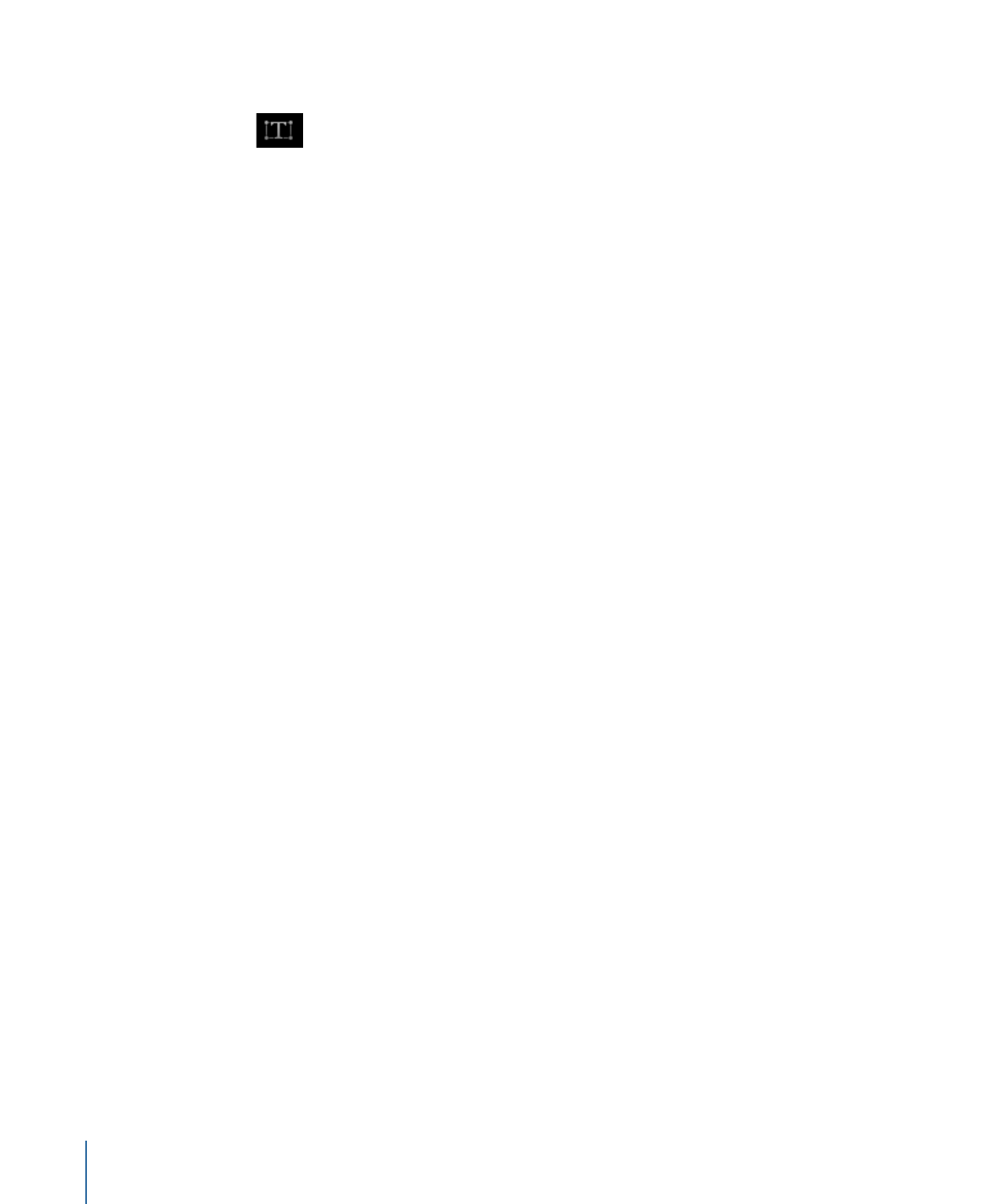
Selecting Characters with the Transform Glyph Tool
You can select a single text glyph or multiple text glyphs with the Transform Glyph tool.
When more than one glyph is selected, the last Shift-clicked glyph appears with the
transform tools. This is known as the focused glyph. A box appears around the other
selected characters. Any selected glyph (focused or not) is affected by transforms applied
to the focused glyph.
Note: If you use the Transform Glyph tool to distort a style attribute (face, outline, glow,
drop shadow) of a glyph, only one glyph can be selected at a time.
To select all glyphs
1
Select the text object that contains the glyphs to modify.
2
Choose the Transform Glyph tool from the 2D transform tools in the toolbar.
Ensure that the Attribute pop-up menu in the HUD is set to Transform Glyph. A glyph is
selected.
3
Choose Edit > Select All (or press Command-A).
All glyphs are selected, and the Transform Glyph tool remains selected.
To select multiple glyphs
1
Select the text object that contains the glyphs to modify.
2
Choose the Transform Glyph tool from the 2D transform tools in the toolbar.
The first glyph in the text is selected.
888
Chapter 16
Creating and Editing Text
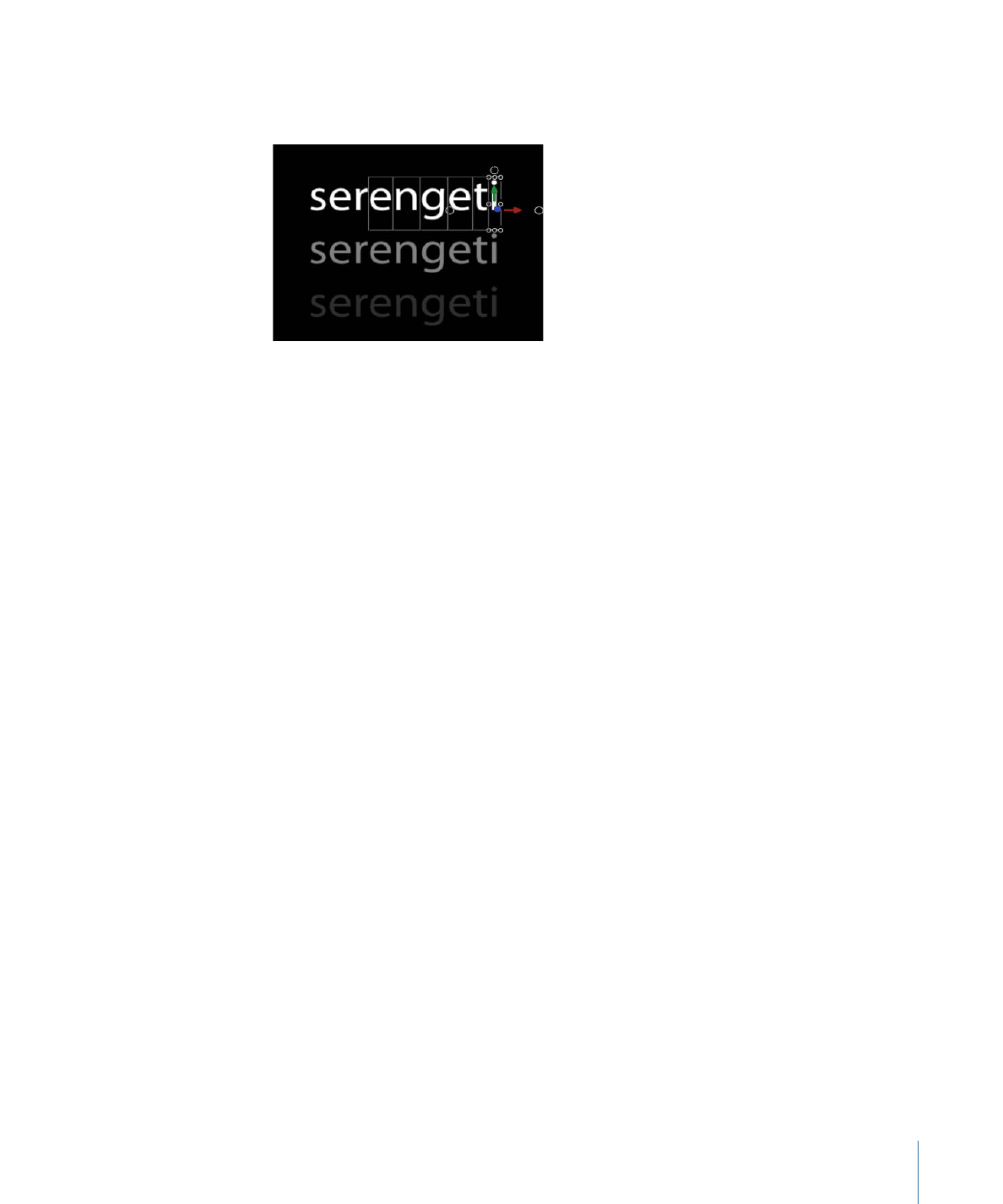
3
Do one of the following:
• While pressing the Shift key, select the other glyphs to include in your edit.
• Drag to select the other glyphs to include in your edit.
• While pressing the Command key, click to select noncontiguous glyphs to include in
your edit.
Although the onscreen controls appear only around the focused (last selected) glyph,
any glyph surrounded by a box is affected by adjust the onscreen controls.
To deselect a group of selected glyphs
µ
Choose Edit > Deselect All (or press Command-Shift-A).
The glyphs are deselected and the Transform Glyph tool remains selected in the toolbar.
To select a glyph in another text object
µ
With an active Transform Glyph tool selection, click the text layer in the Layers list or
Timeline to modify. If no glyph was selected in the new text object, the first glyph is
active. If a glyph was selected, the last selected glyph is active.