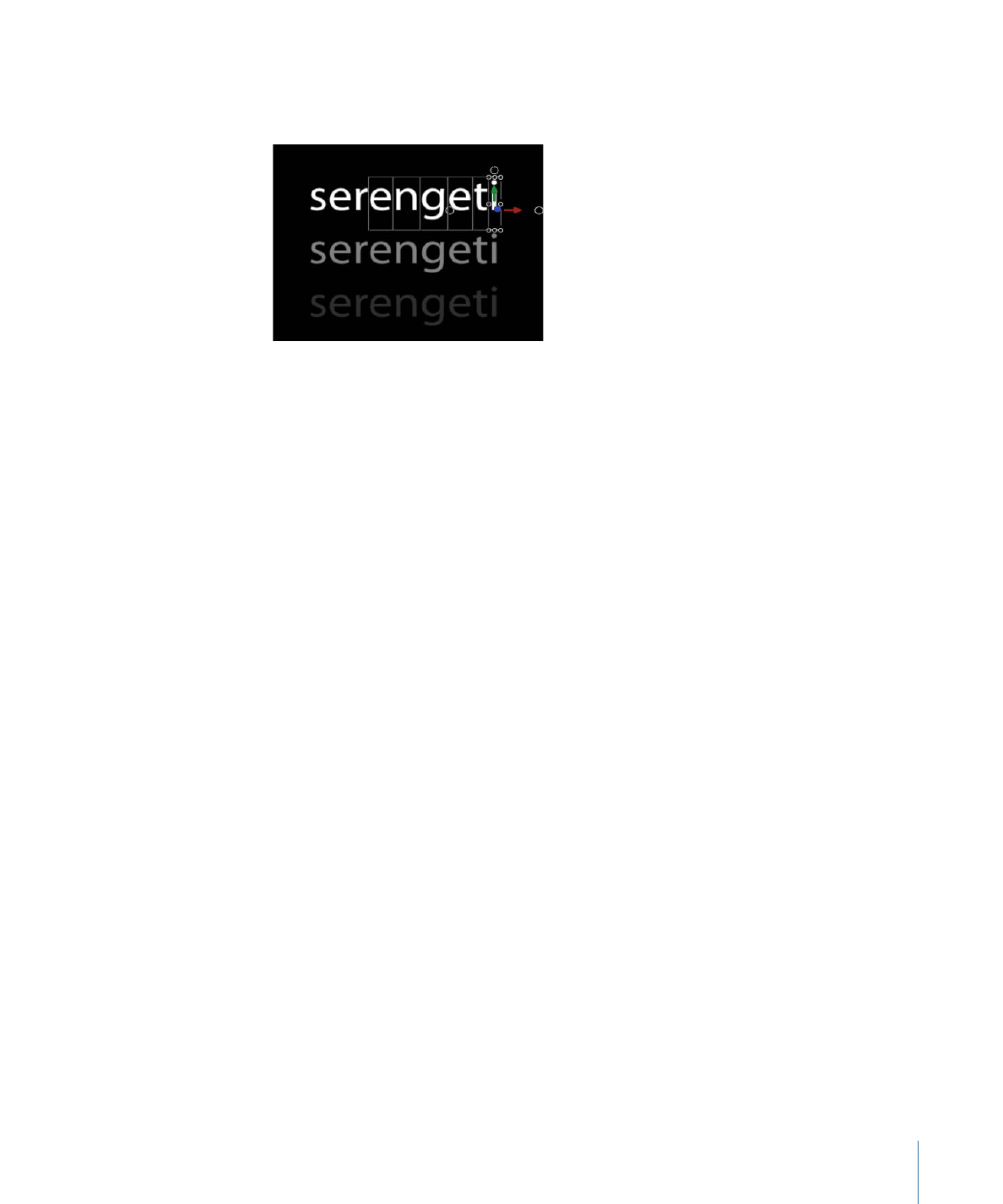
Resetting Position, Rotation, or Scale of a Transformed Glyph
When a text object is moved, rotated, or scaled as a whole, the changes are reflected in
the Properties Inspector. However, when a glyph is transformed, the changes are reflected
in the Format pane of the Text Inspector.
889
Chapter 16
Creating and Editing Text
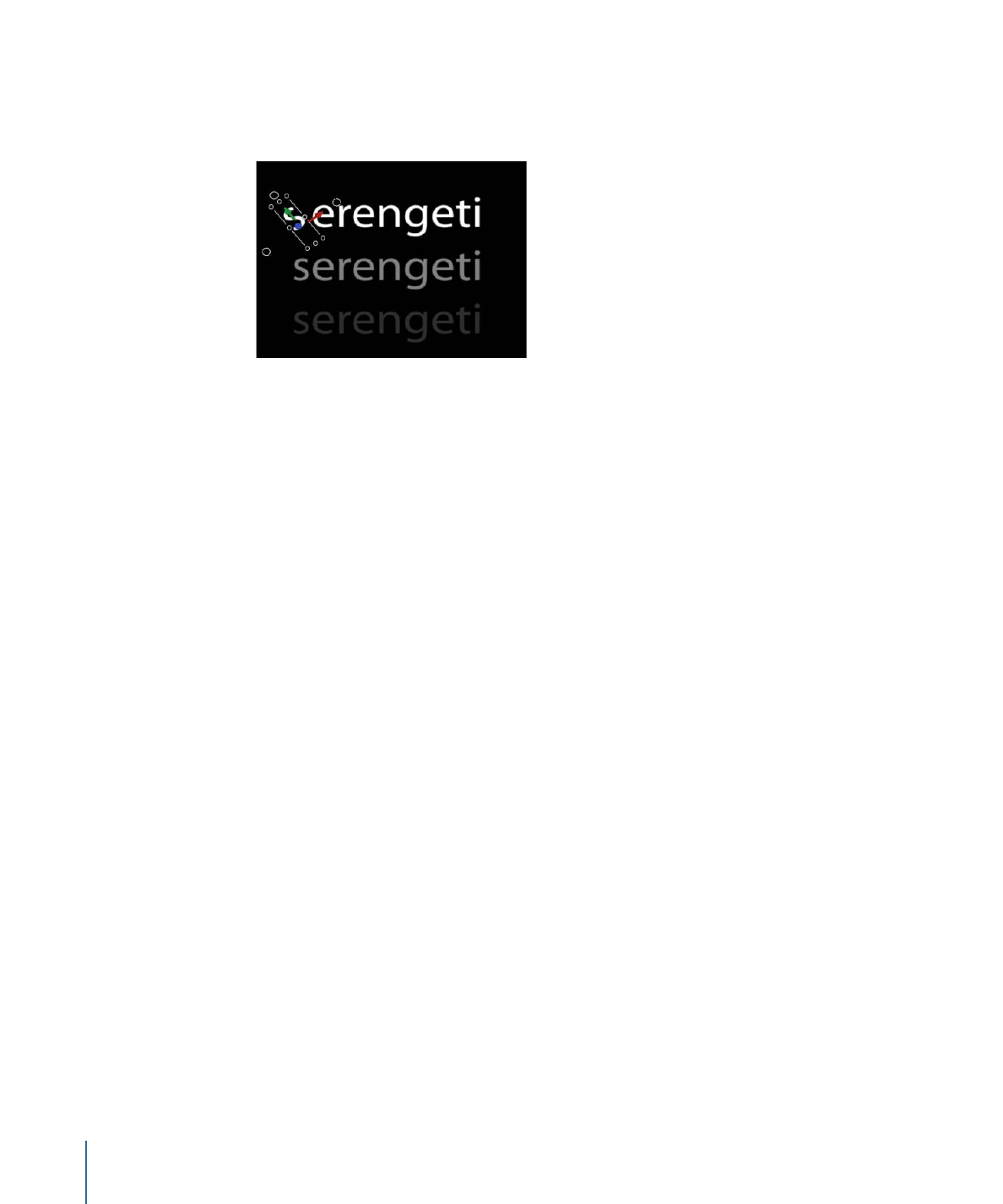
To reset a rotated glyph
1
If the glyph is not selected, select the Transform Glyph tool from the 2D transform tools
in the toolbar, then select the glyph or Shift-select a group of glyphs.
2
In the Format pane of the Text Inspector, click the Animation menu for the Rotation
parameter and choose Reset Parameter.
The glyphs return to their original rotation.
To reset a repositioned glyph
1
If the glyph is not selected, select the Transform Glyph tool from the 2D transform tools
in the toolbar, then select the glyph or Shift-select a group of glyphs.
2
In the Format pane of the Text Inspector, click the Animation menu icon for the Offset
parameter and choose Reset Parameter.
To reset a scaled glyph
1
If the glyph is not selected, select the Transform Glyph tool from the 2D transform tools
in the toolbar, then select the glyph or Shift-select a group of glyphs.
2
In the Format pane of the Text Inspector, Control-click the Scale parameter and choose
Reset Parameter.