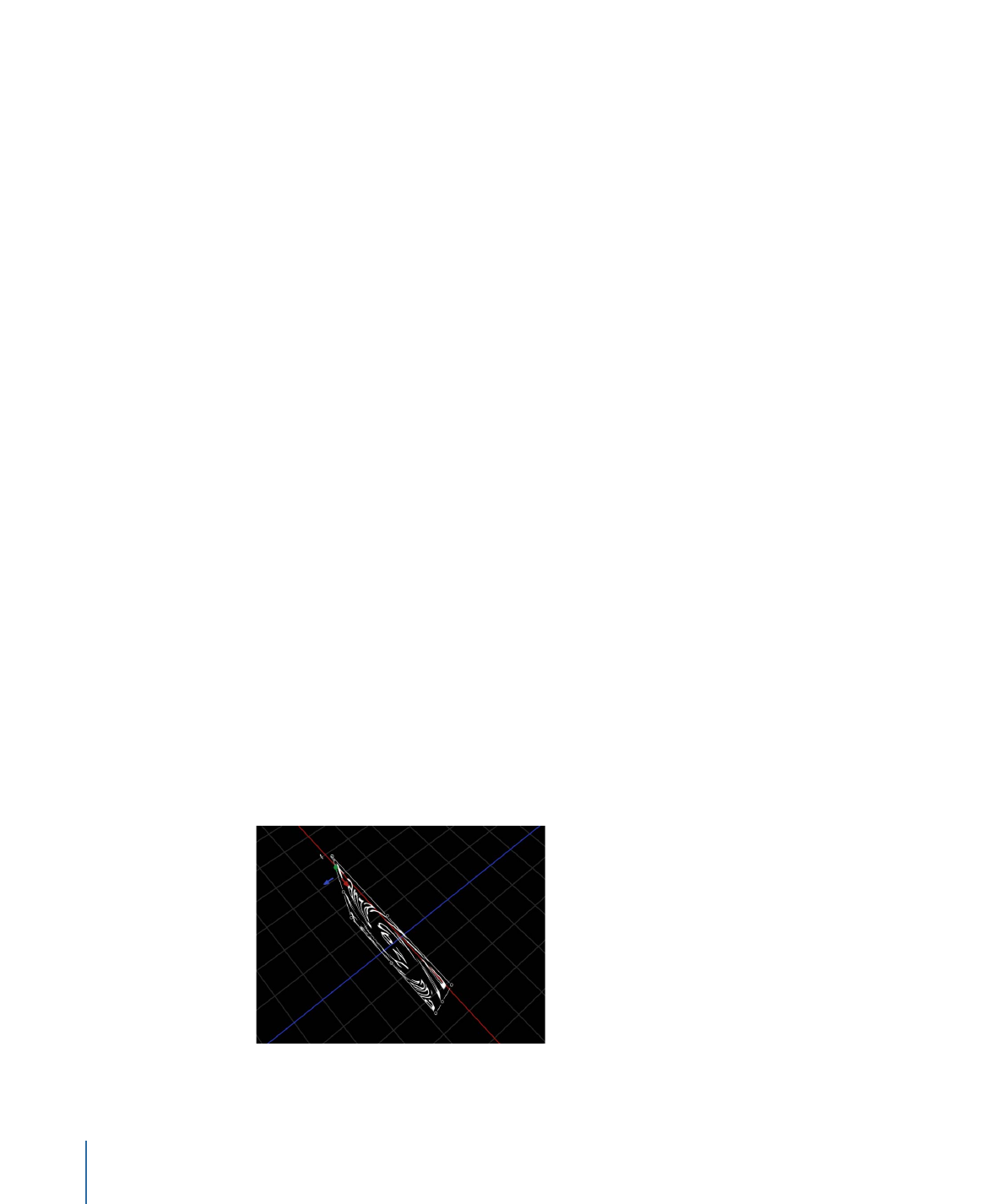
Resetting Adjusted Glyph Attributes
When a glyph’s attributes are modified using the Transform Glyph tool, the changes are
reflected in the Style pane of the Text Inspector. Although you can only modify a style
attribute of one glyph at a time, you can reset multiple glyphs at one time.
To reset a single modified glyph attribute
µ
With the glyph selected (using the Transform Glyph tool), click the reset button for the
Four Corner parameter in the Style pane of the Text Inspector.
To reset multiple modified glyph attributes
1
Select the text object containing the glyph you want to modify, then select the Transform
Glyph tool from the 2D transform tools in the toolbar.
2
Select the glyph or Shift-select a group of glyphs.
3
Choose Transform Glyph from the Attribute pop-up menu in the Text HUD.
4
Shift-select the glyphs to reset.
5
Click the reset button for the Four Corner parameter in the Style pane of the Text Inspector.