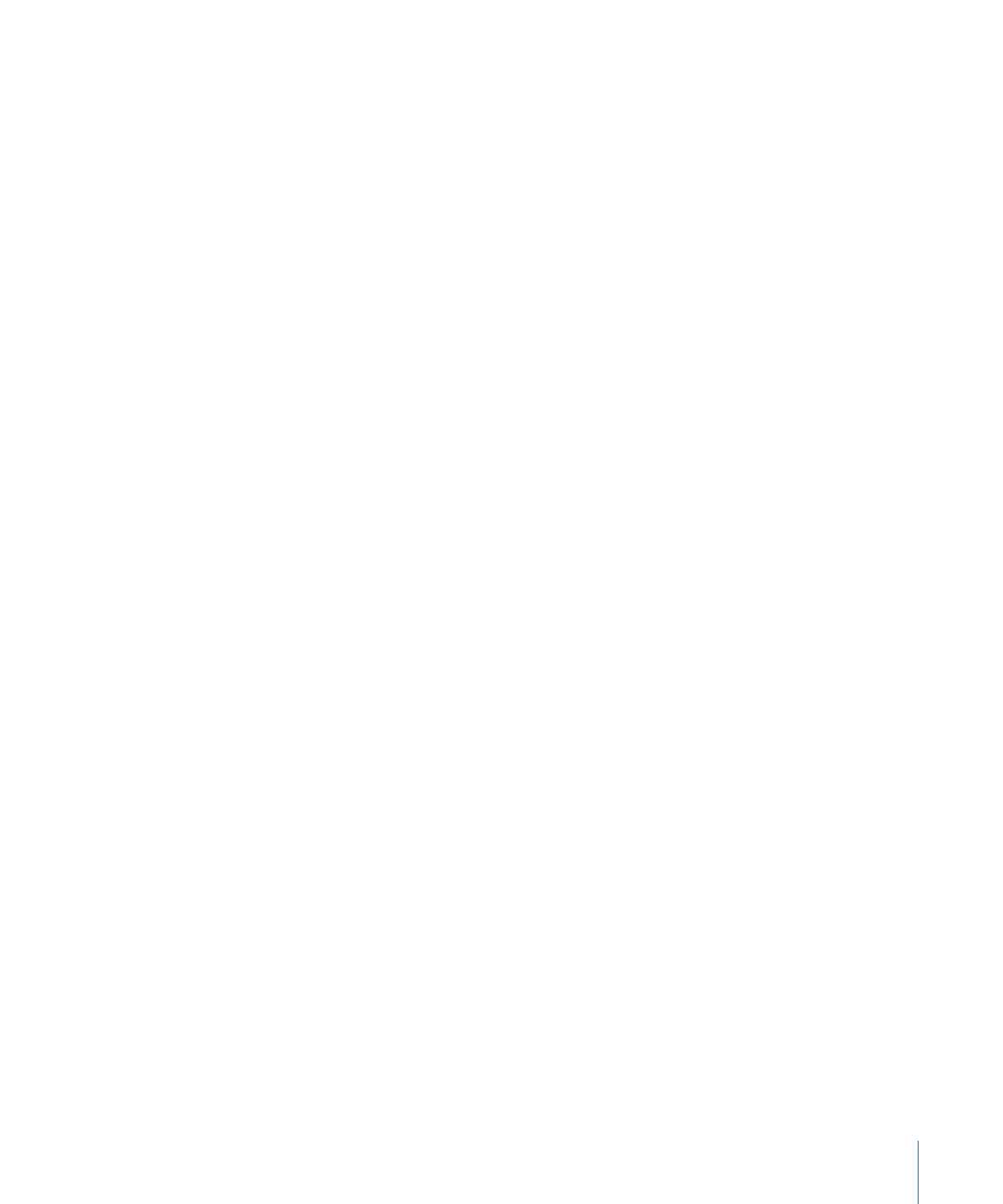
Displaying and Choosing the Onscreen Glyph Controls
Two modes of onscreen controls are available with the Transform Glyph tool. When
Transform Glyph is chosen from the Attribute pop-up menu in the HUD, you can adjust
a glyph’s scale, position, or rotation without affecting the rest of the characters in the
text object. When Face, Outline, Glow, or Drop Shadow is chosen from the Attribute
pop-up menu, you can distort the selected attribute of a glyph—without affecting the
other attributes of that glyph or the rest of the characters in the text object.
In transform glyph mode, the Transform Glyph tool’s onscreen controls are identical to
the 3D onscreen controls. For more information on moving, rotating, or scaling objects
using this tool, see
3D Transform Onscreen Controls
.
To display the transform glyph onscreen controls
1
Select the text object that contains the glyphs you want to modify.
887
Chapter 16
Creating and Editing Text
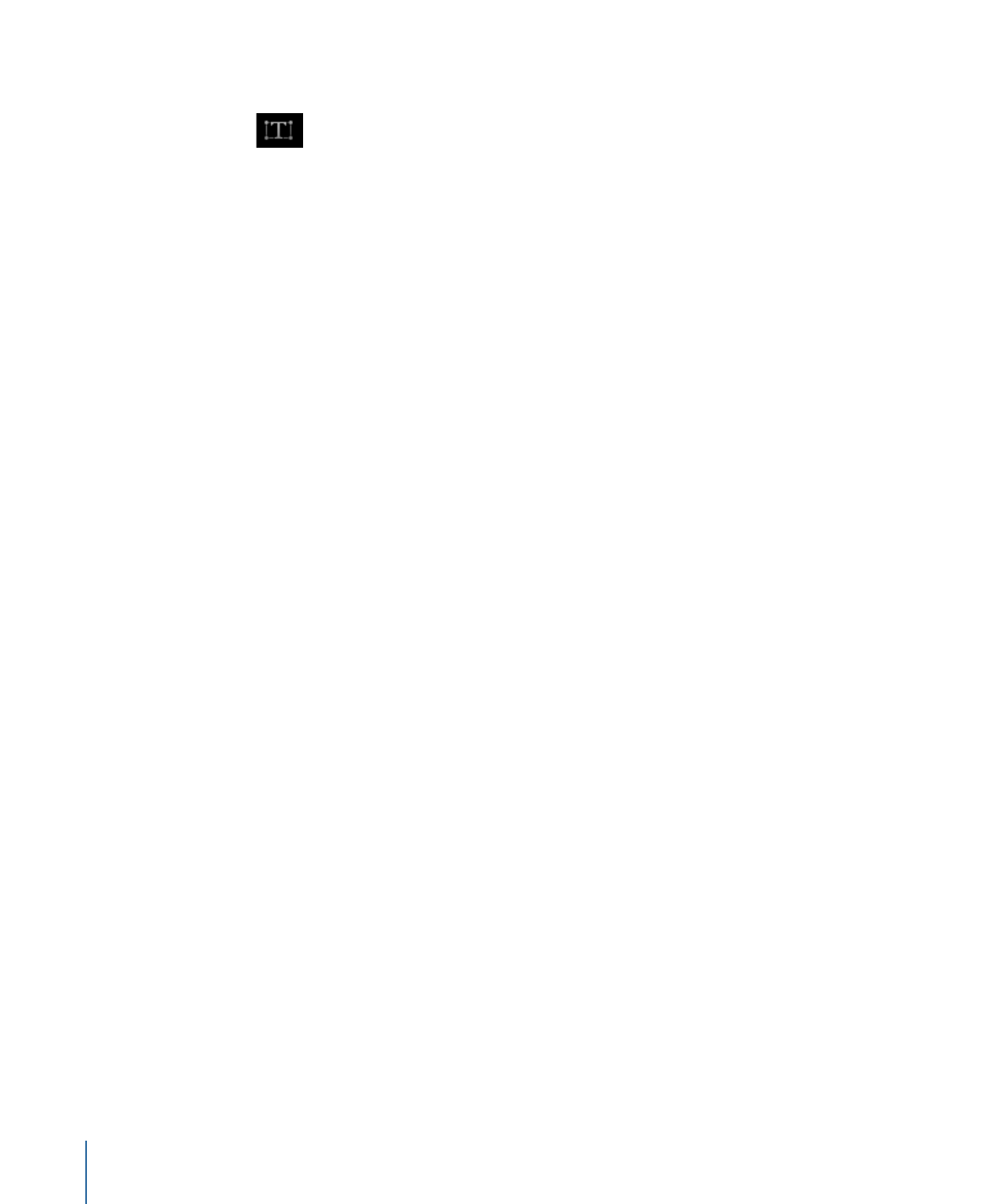
2
Choose the Transform Glyph tool from the 2D transform tools pop-up menu in the toolbar.
If no glyph was selected, the first glyph in the text is selected.
3
Do one of the following:
• To scale, rotate, or move the glyph, select Transform Glyph from the Attribute pop-up
menu in the Text HUD.
• To distort a text style attribute, select Face, Outline, Glow, or Drop Shadow from the
Attribute pop-up menu in the Text HUD.
Note: If the HUD does not appear, choose Window > Show HUD (or press F7).