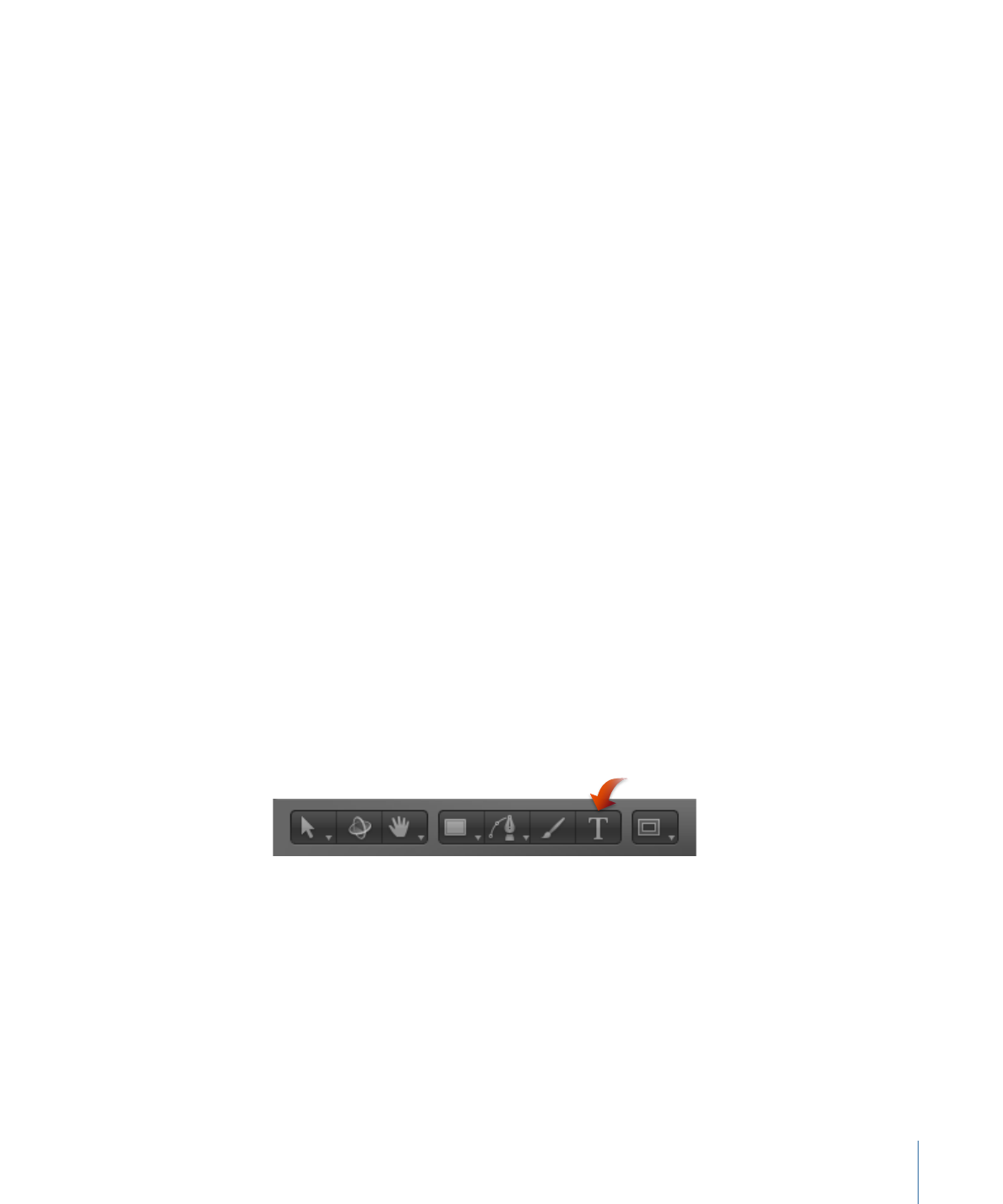
Text Tools in the Toolbar
The Motion toolbar contains several tools that you can use to manipulate text.
• Text tool: Use this tool to create text. Click the Text tool, then click or drag in the Canvas
to create a blank text object.
If you click in the Canvas, you activate the Type layout method (the default), which
requires that you insert manual line breaks (by pressing Return) to make text wrap to
a new line. If you drag in the Canvas, you activate the Paragraph layout method, which
wraps text into a column.
• Select/Transform tool: Use this tool to select and transform text. After you finish typing
text, click the Select/Transform tool (or press Esc) to select the text as an object. To
select existing text, click the Select/Transform tool, then click the text in the Canvas.
819
Chapter 16
Creating and Editing Text
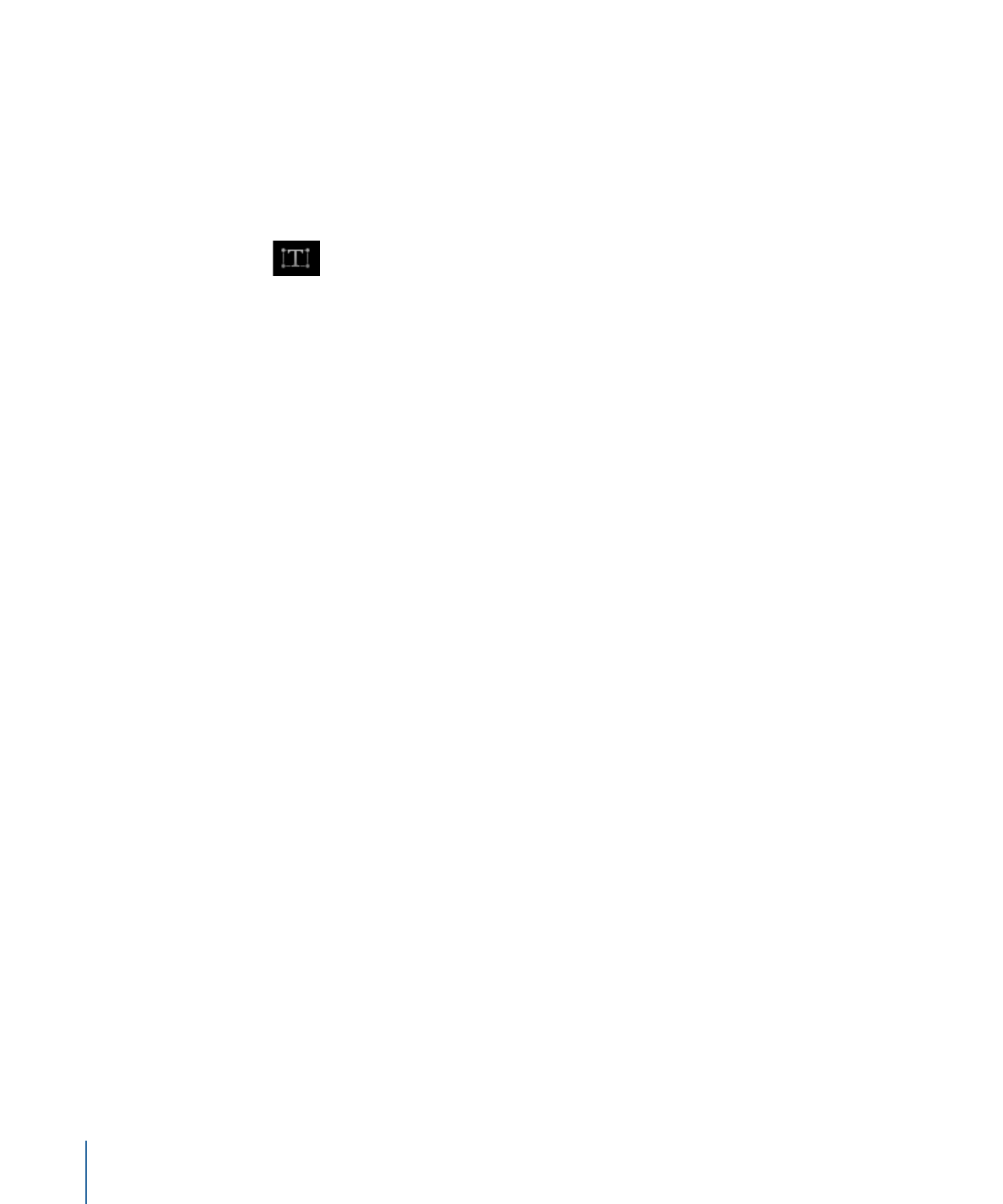
Note: When the Select/Transform tool is active, you can double-click the text to enter
text-editing mode. When Motion is in text-editing mode, the Text tool is highlighted
in the toolbar.
• Transform Glyph tool: Use this tool to select and transform glyphs (individual characters
of text objects). After you create text, click the Select/Transform tool and, holding the
mouse button down, choose the Transform Glyph tool from the pop-up menu.
For more information on editing text glyphs, see
Working with Text Glyphs
.