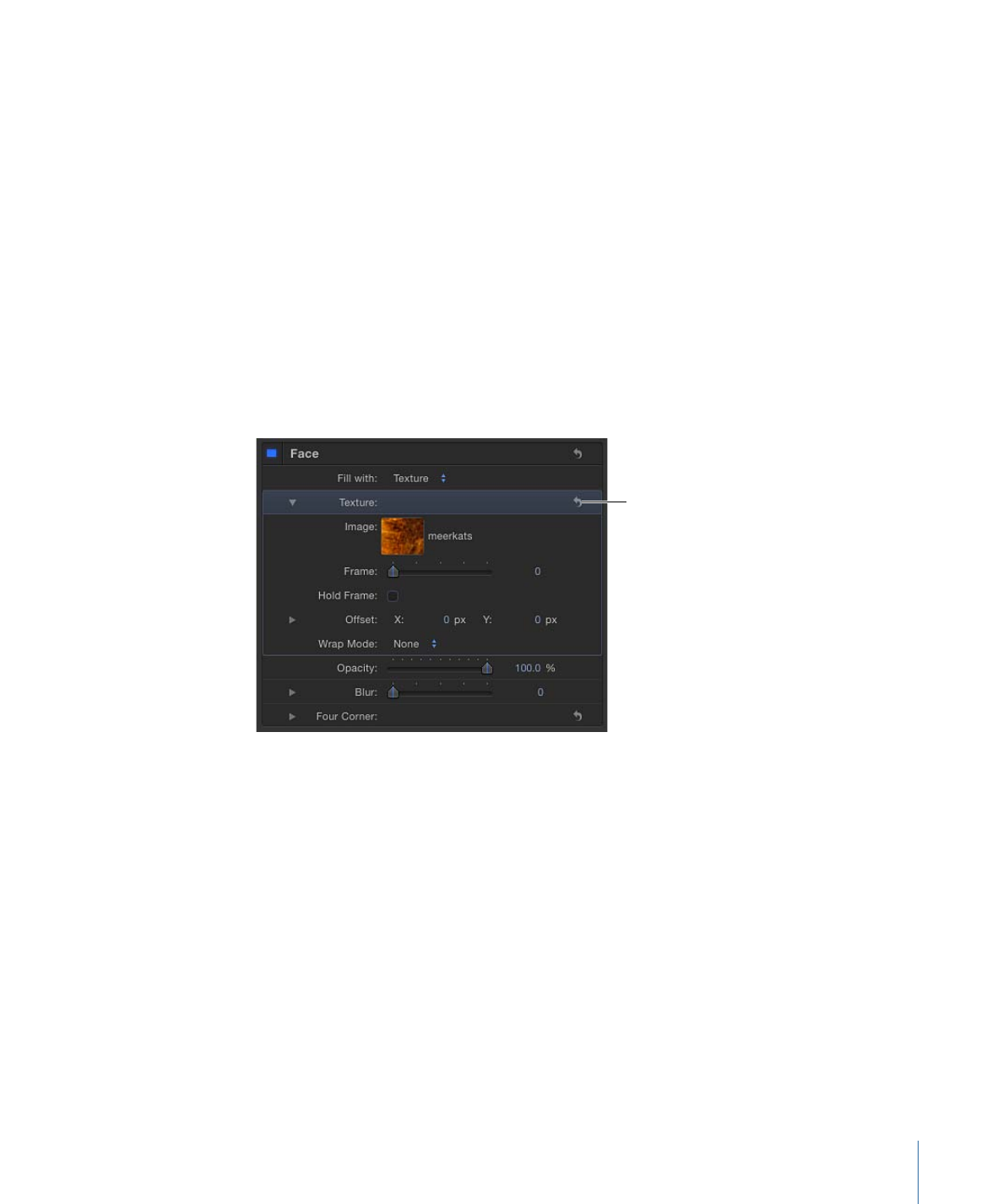
Changing the Position of a Texture
You can adjust the position of a texture to fit the needs of your project.
To change the position of a texture
µ
In the Texture controls, do one of the following:
• Press Command, then drag in the Image well.
The image moves in the well and is offset in the text in the Canvas.
• Adjust the Offset values. The left value slider represents X position values; the right
value slider represents Y position values. Click the disclosure triangle to display the
labeled X and Y value sliders.
851
Chapter 16
Creating and Editing Text
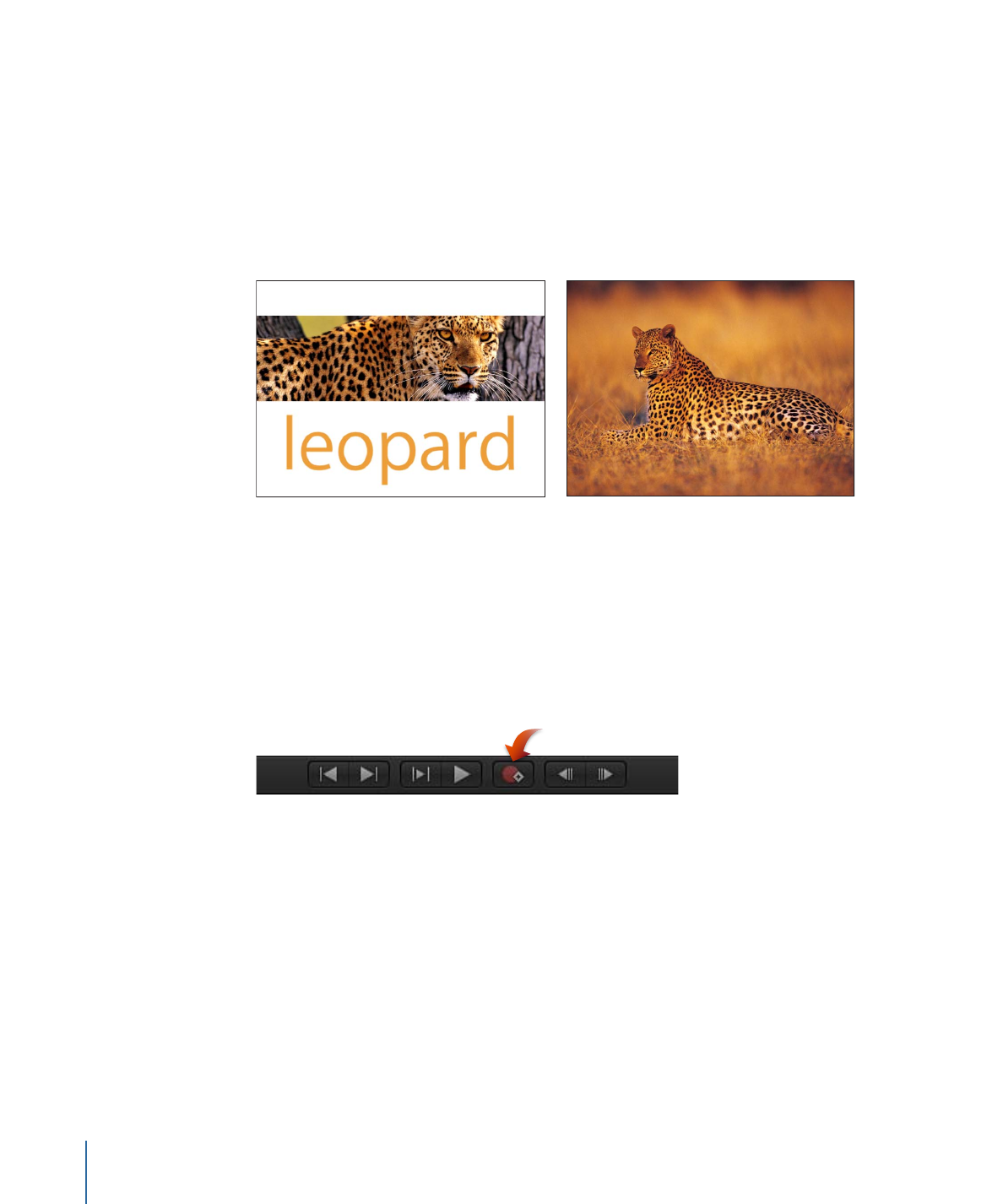
Note: You can adjust the position of a texture for a single glyph by selecting the glyph
with the Text tool or by using the Transform Glyph tool. For more information on
working with glyphs, see
Working with Text Glyphs
.