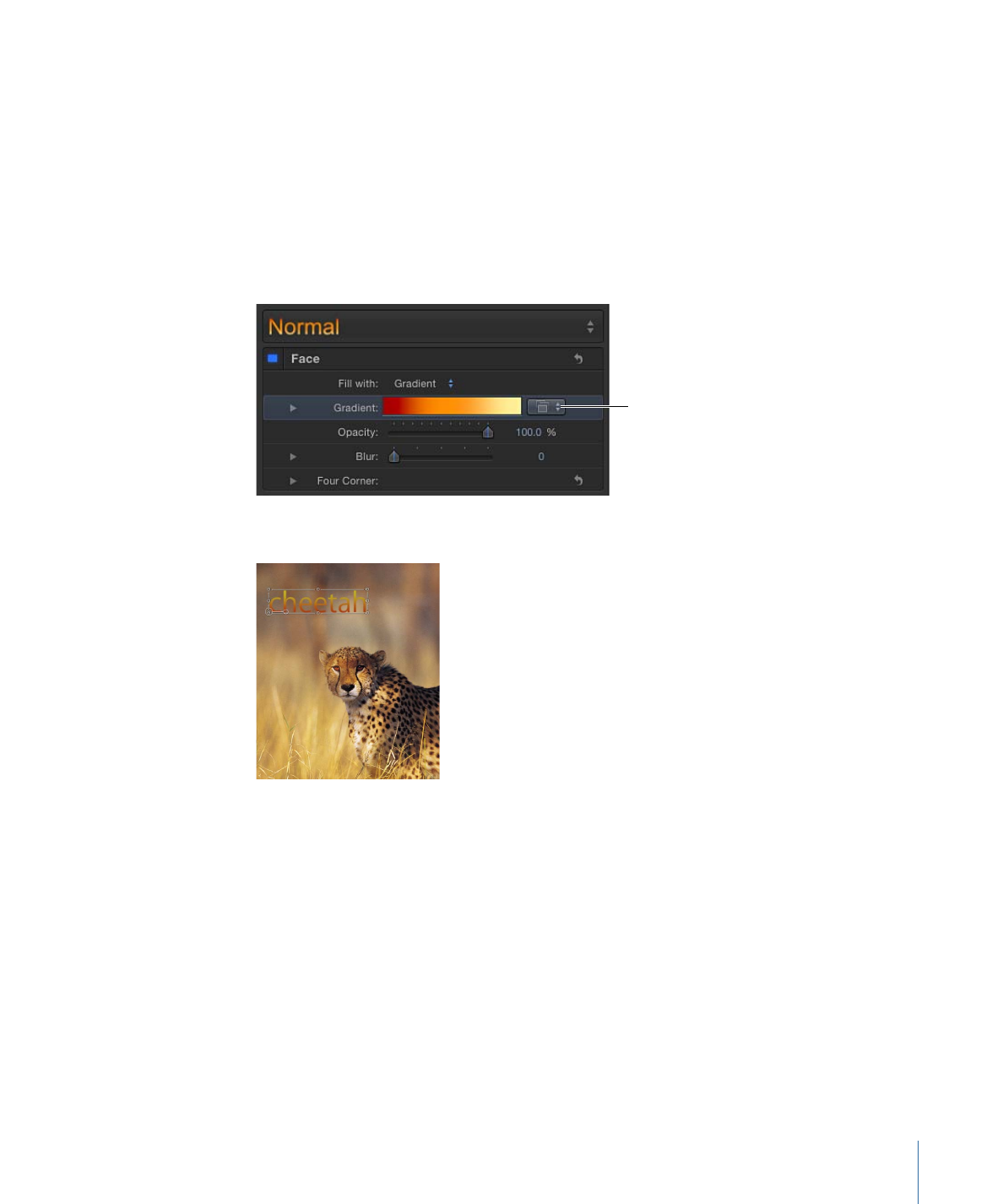
Applying a Preset Gradient to Text
There are two ways to apply a preset (or saved) gradient from the Library to text. The first
method is to use the Gradient preset pop-up menu in the Text Inspector. The second
method is to drag a gradient from the Library to text.
To apply a preset gradient in the Text Inspector
1
Select the text and make sure the "Fill with” pop-up menu is set to Gradient.
2
Choose a preset from the Gradient preset pop-up menu (on the right side of the Gradient
row).
Gradient preset
pop-up menu
The selected gradient is applied to the text.
To apply a preset gradient from the Library
1
In the Library, click the Gradients category.
2
In the stack, select a gradient.
847
Chapter 16
Creating and Editing Text
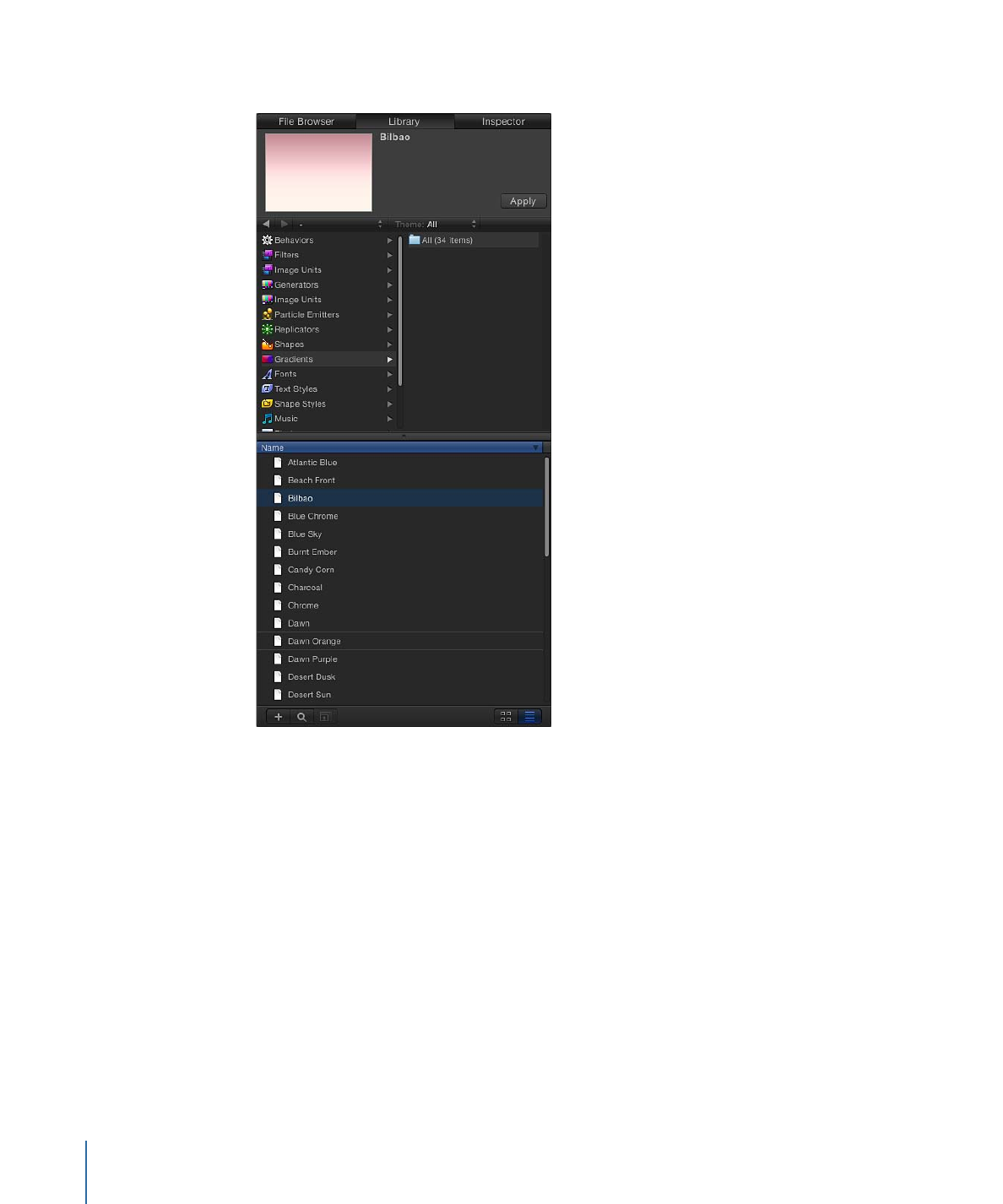
A preview of the selected gradient appears in the preview area.
3
Do one of the following:
• Drag the gradient to the text in the Canvas, Layers list, or Timeline.
• Make sure the text is selected, then click Apply in the preview area.
After the preset gradient is applied to a text object, the preset can be edited with the
Gradient editor. For more information, see
Using the Gradient Editor
.