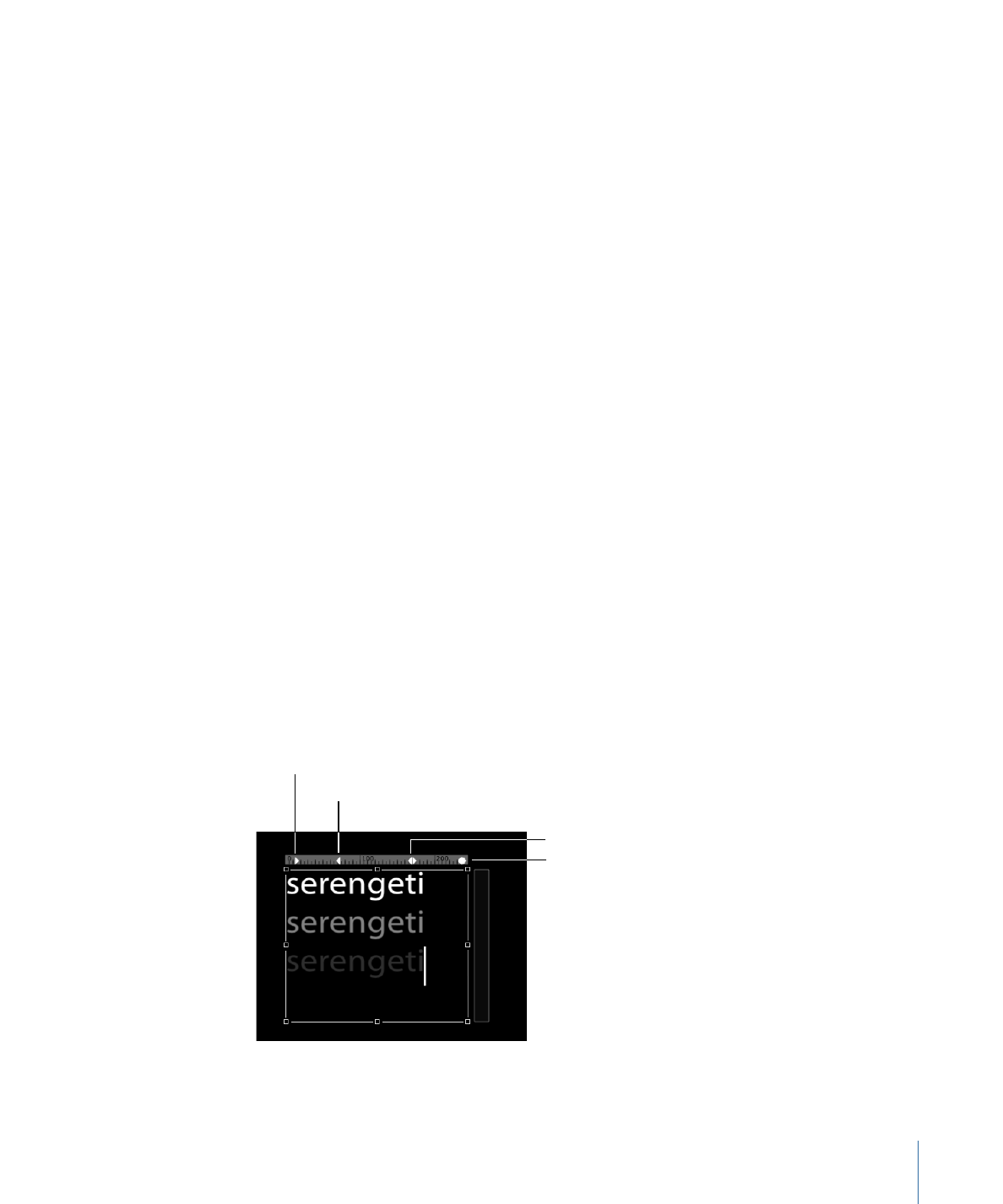
Working with Tabs
When an RTF file is imported into a Motion project, tabs defined in the RTF file are retained.
You can also add and modify tabs to text created in a Motion project.Lines of text that
are separated by hard returns can have different tabs.
Tabs are displayed in the Canvas and in the Layout pane of the Text Inspector.
To add a tab
1
Ensure the text is set to Paragraph (or Scroll) in the Layout Method pop-up menu.
2
Double-click the text object in the Canvas to activate the paragraph onscreen controls.
3
In the ruler above the text entry field in the Canvas, do one of the following:
• Click to add a left tab.
• Double-click to add a center tab.
• Control-click and choose an option from the create tab shortcut menu. The choices
are:
• Create left tab
• Create center tab
• Create right tab
• Create decimal tab
When you add a tab, its white icon appears in the ruler.
Decimal tab
Left tab
Right tab
Center tab
885
Chapter 16
Creating and Editing Text
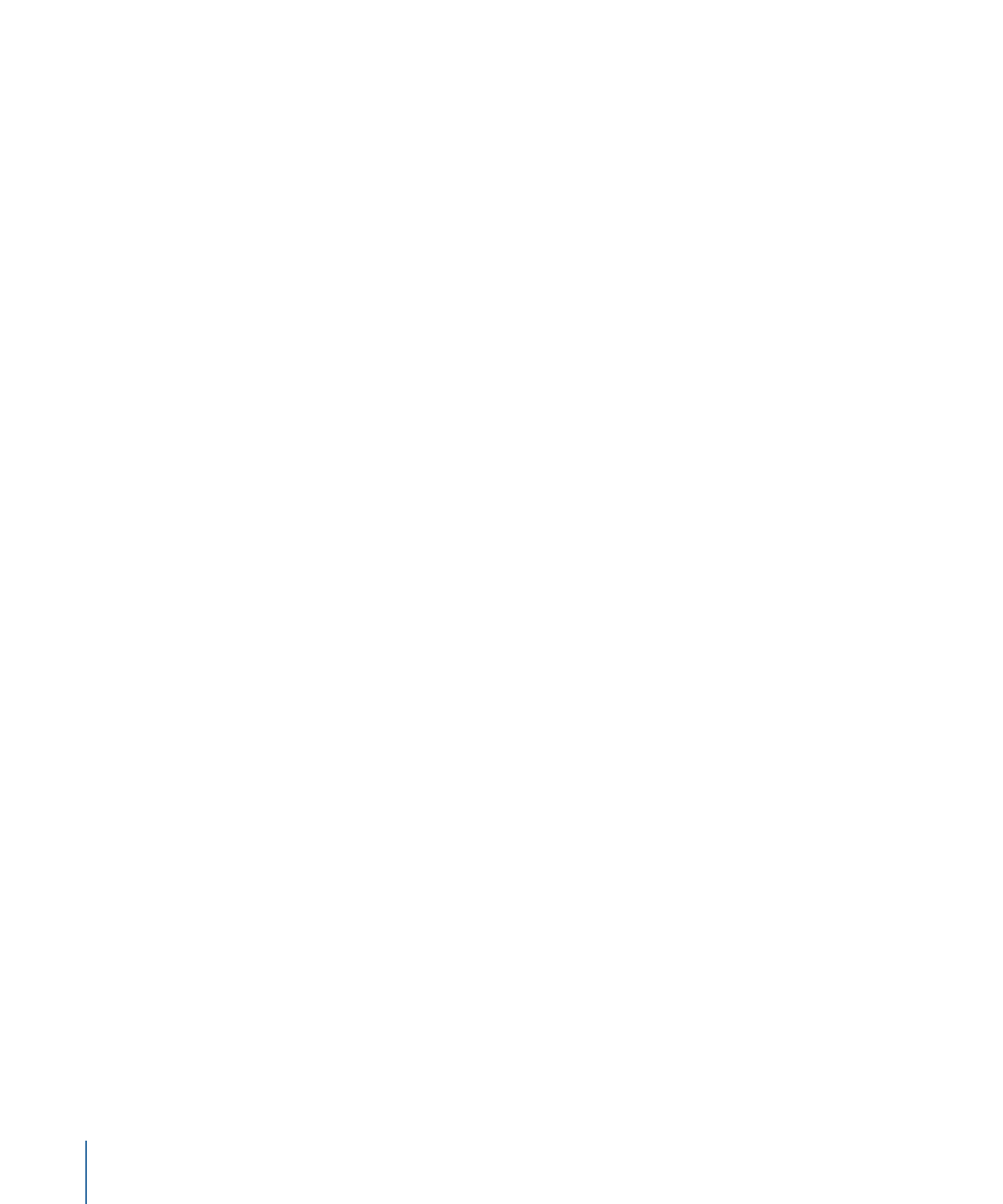
To change a tab type in the Canvas
µ
Double-click a tab icon in the ruler.
The tabs cycle through the right, center, left, and decimal types.
To change a tab type in the Inspector
µ
In the Tabs section of the Layout pane of the Text Inspector, choose an option from the
Tab type pop-up menu.
The tabs icon is updated in the ruler in the Canvas.
To move the tabs
1
Double-click in the text to display the text box, ruler, and scroll control.
Note: The Text tool must be selected for the ruler and tabs to appear in the Canvas.
2
Do one of the following:
• In the Canvas, drag a tab (the small white triangle) in the ruler.
• In the Layout pane of the Text Inspector, use the Tabs controls to adjust the position
and layout of the tabs.
The affected text is repositioned to the tab.
To remove a tab
1
Double-click in the text to display the paragraph onscreen controls.
Note: The Text tool must be selected for the ruler and tabs to appear in the Canvas.
2
Drag the tab (the small white triangle) away from the ruler and release the mouse button.
The tab is removed from the ruler in the Tabs controls in the Layout pane of the Text
Inspector.