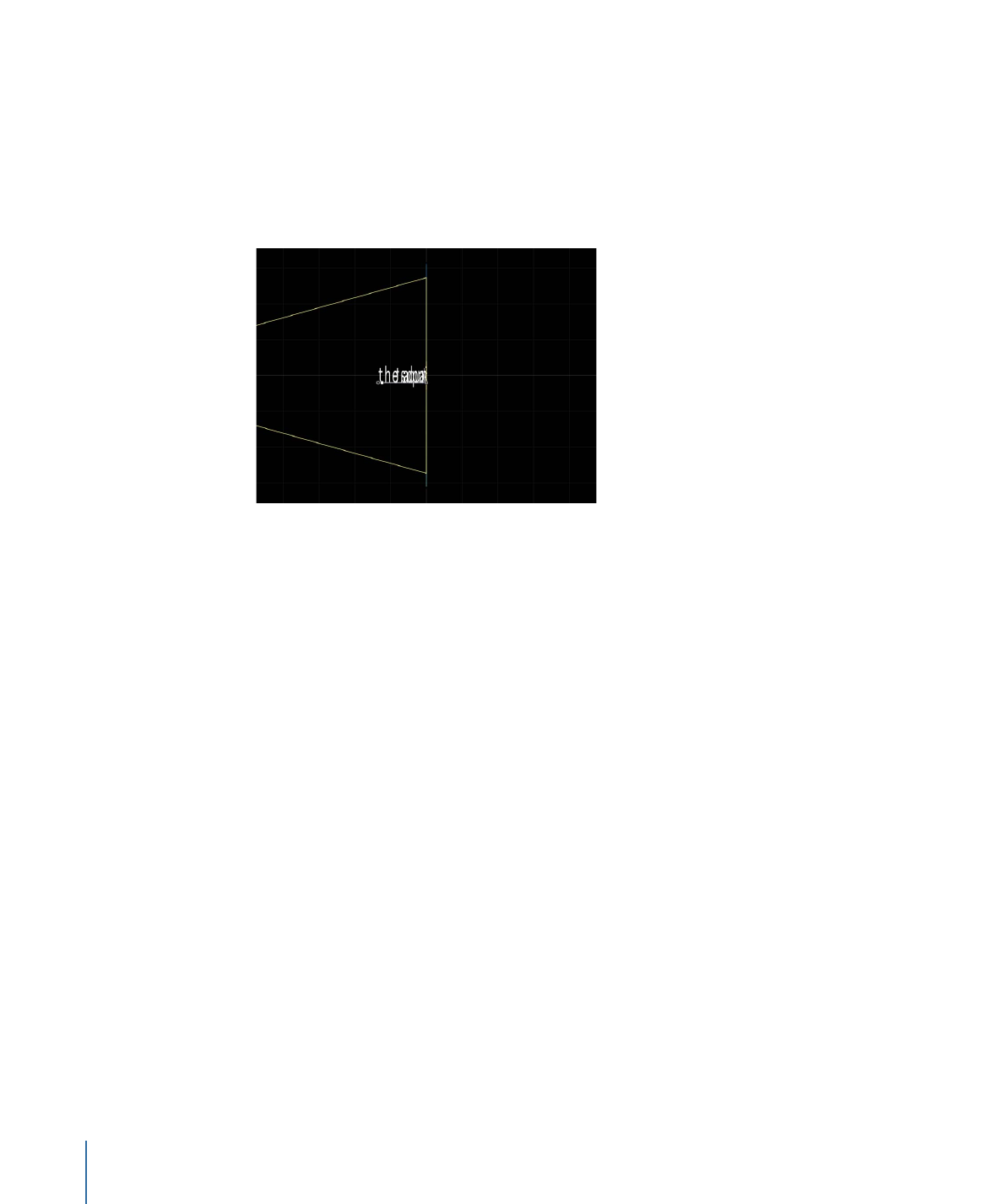
Isolating a Group or Object to Work with Text on a 3D Path
When working with text on a 3D path, text can be difficult to read depending on its
orientation and distance from the camera. To edit the text, you can snap the text object
to its original face-forward orientation using the Isolate button in the Layers list (or
Timeline) or the Isolate command in the Object menu.
Note: The Isolate command is only available for selected objects.
880
Chapter 16
Creating and Editing Text
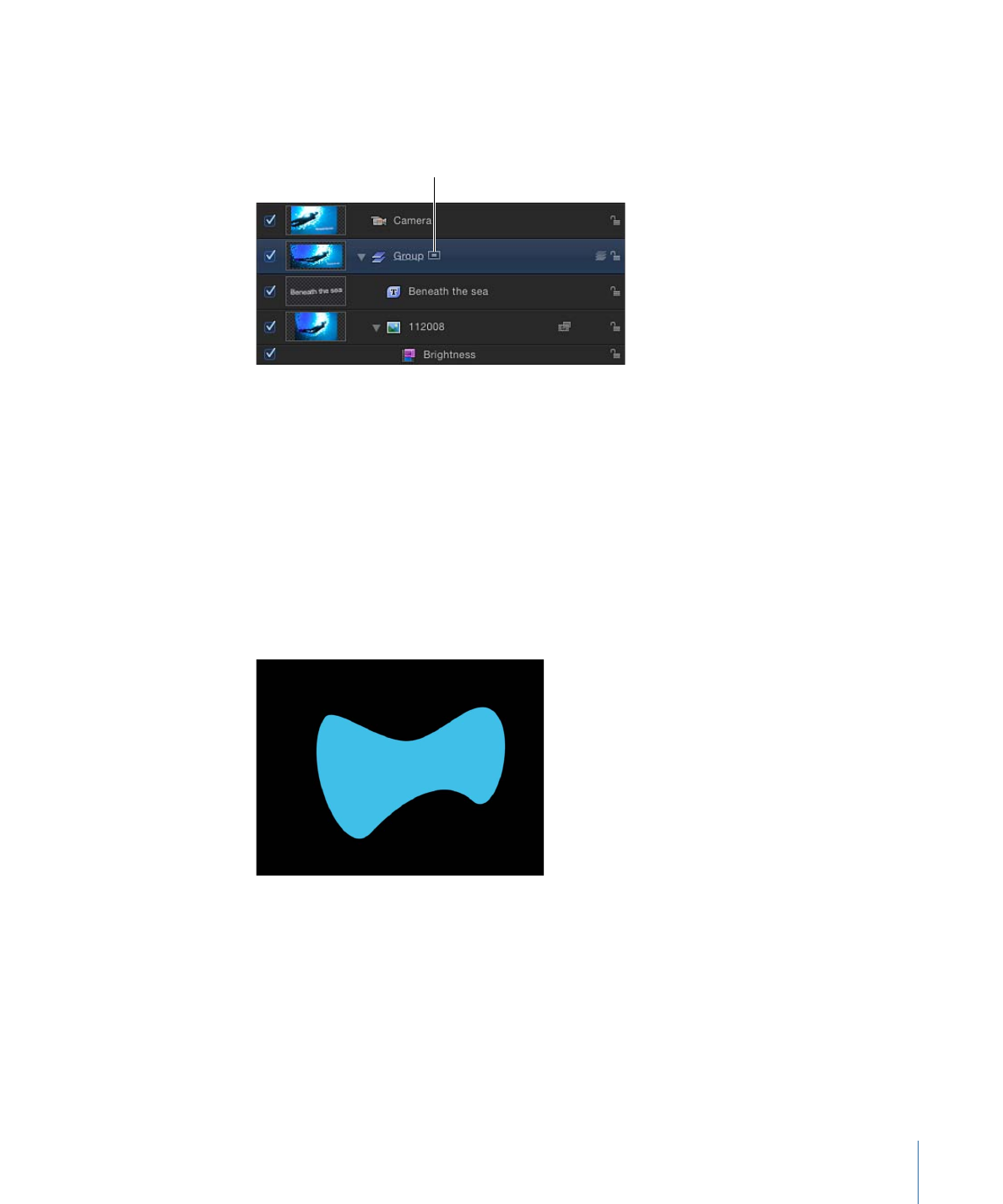
To isolate a group or layer
Do one of the following:
µ
In the Layers list (or Timeline), click the Isolate button.
Isolate button
µ
Control-click the layer or group, then choose Isolate from the shortcut menu.
µ
Choose Object > Isolate.
µ
Click the Isolate button again to return to your previous view.
Note: Clicking a camera’s Isolate button activates that camera’s view.