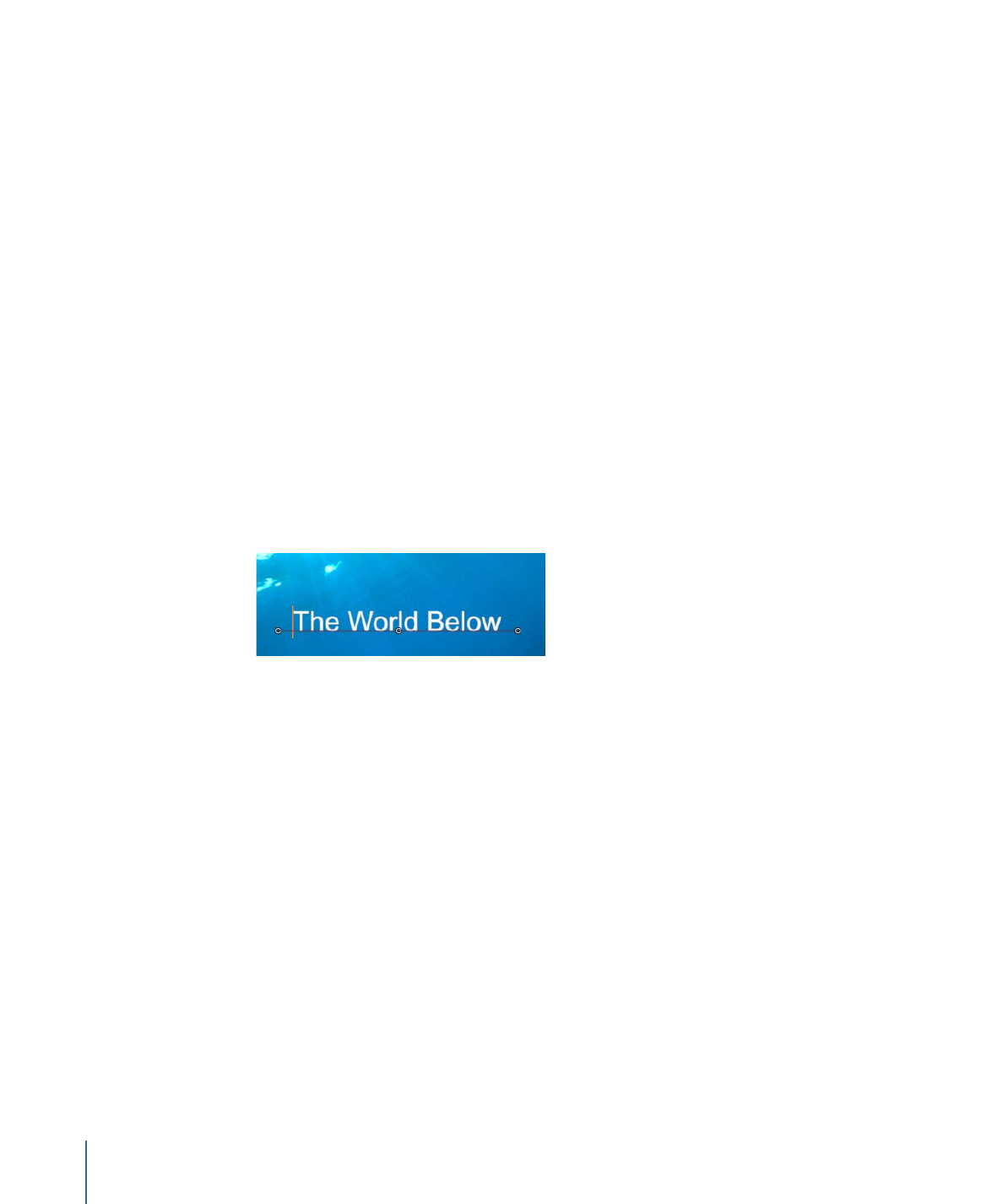
Creating Text on a Path
To place text on a path, you create a text object, set the Layout Method to Path, then use
the Path Options parameters to modify the text on a path.
To create text on a path
1
Select the text to place on a path.
2
In the Layout pane of the Text Inspector, choose Path from the Layout Method pop-up
menu.
The Path Options parameters become available.
3
Select the Text tool (or press T) and click the text in the Canvas.
Important:
Step 3 is important—the Text tool must be selected to view or edit the text
path.
The path appears below the text. The default path shape is set to Open Spline and contains
three control points.