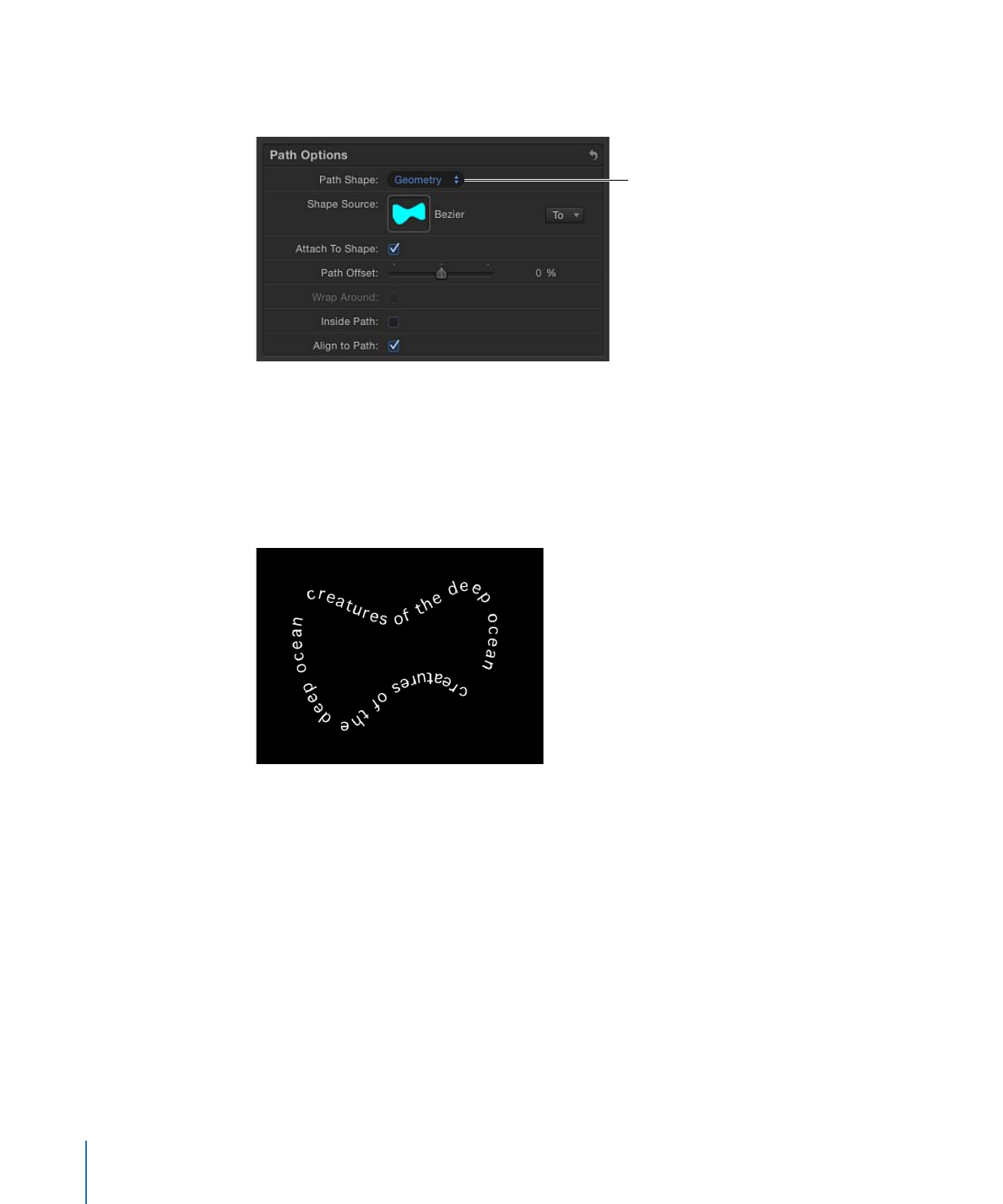
Animating Text on a Path
Text can be animated to move across the text path.
882
Chapter 16
Creating and Editing Text
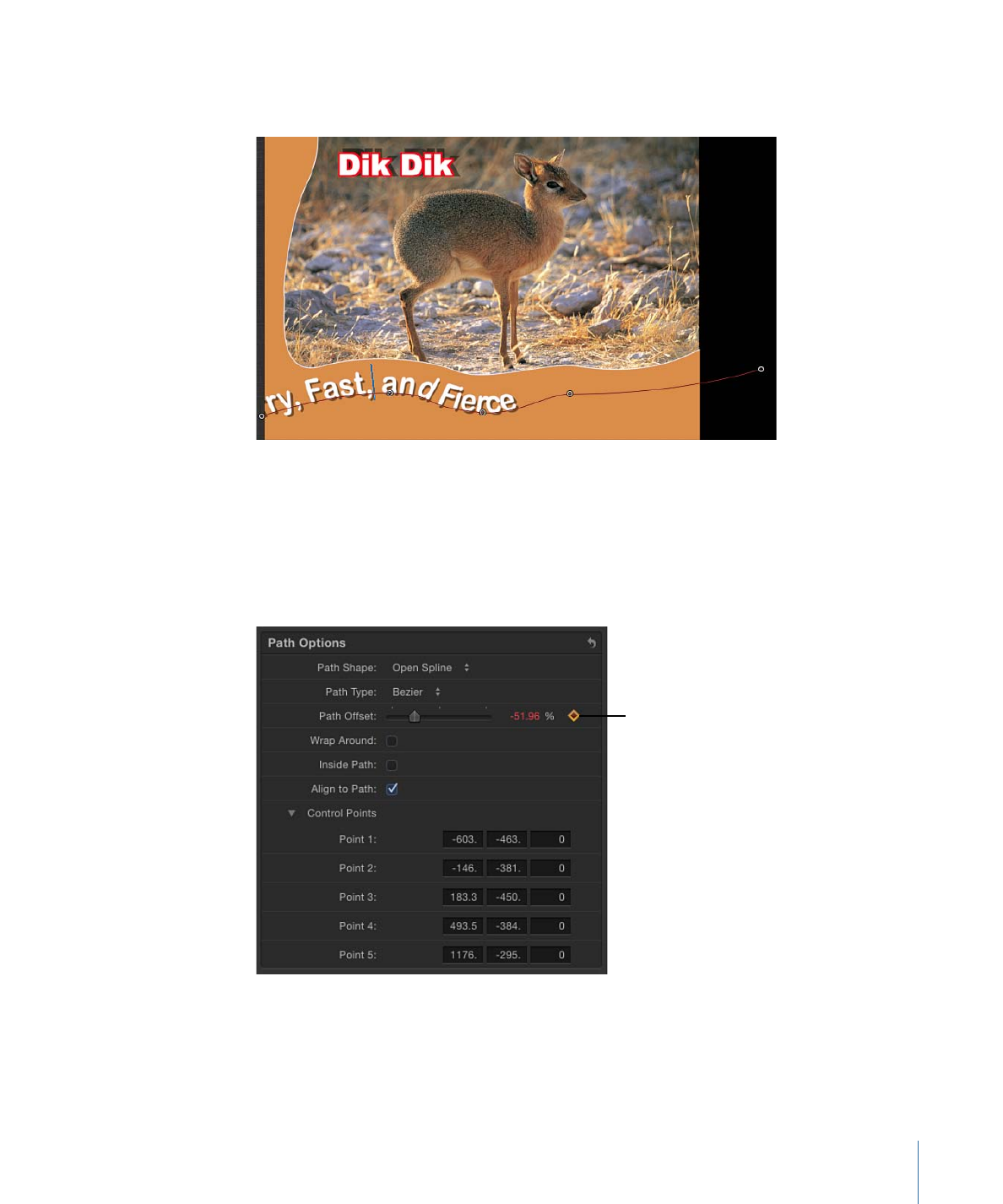
To animate text on a path
1
Create the path for the text to travel along.
2
Go to the frame where you want to begin the animation, and enable Record (press A).
Note: Using shortcut keys while in text-editing mode can add characters to your text.
3
In the Layout pane, adjust the Path Offset slider or value slider to the amount you want
to move the text on the path.
A keyframe is added to the Path Offset parameter.
This icon indicates a
keyframe is present at
the current playhead
position.
883
Chapter 16
Creating and Editing Text
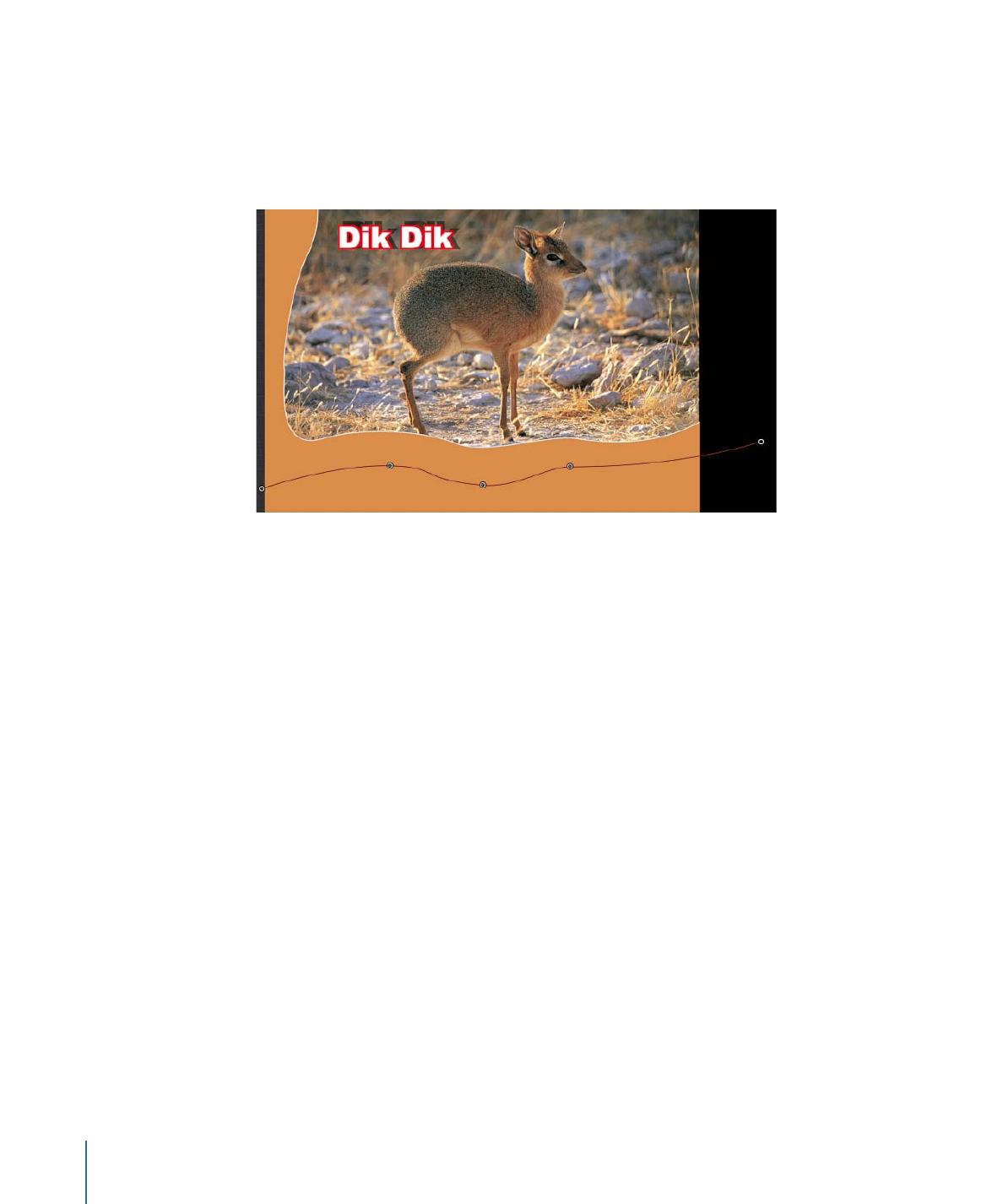
A positive value moves the text toward the right, and a negative value moves the text
toward the left. You can enter values greater than 100% or less than 0% in the value
slider. A value greater than 100% moves the text completely off the path to the right; a
value less than 0% moves the text off the path to the left. In the following image, the
Path Offset is set to 105%, so the text is completely off the right end of the text path.
4
Go to the frame where you want to place the next keyframe.
5
Adjust the Path Offset slider or value slider to reposition the text on the path.
6
Play the project to see the text travel along the text path.
7
Disable Record.