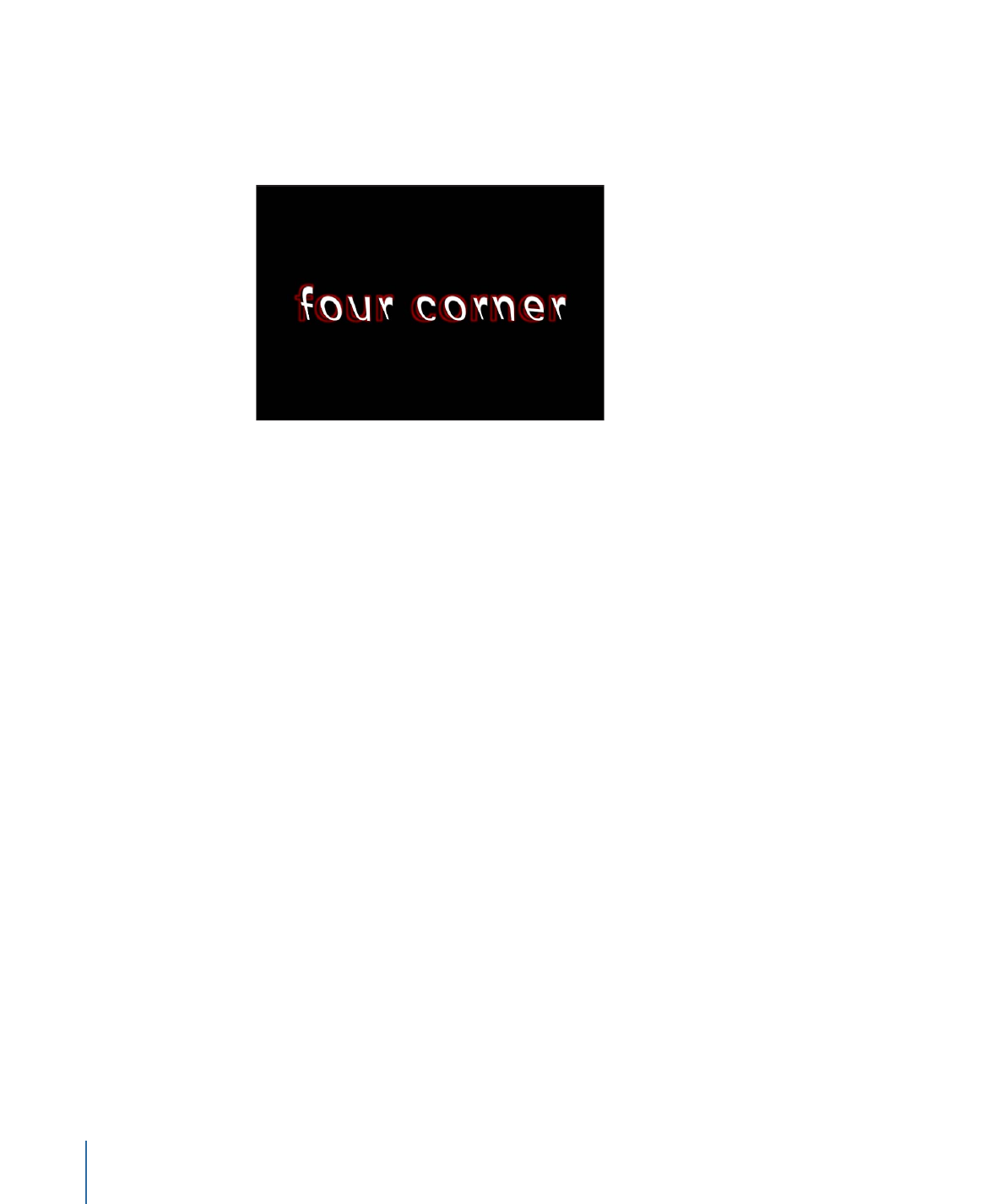
Texture Subparameters in the Style Pane
When you choose Texture from the “Fill with” pop-up menu, additional parameters appear
in the Face group. Use these controls to apply a texture (an image, movie, shape, object,
or group) as the fill for text.
836
Chapter 16
Creating and Editing Text
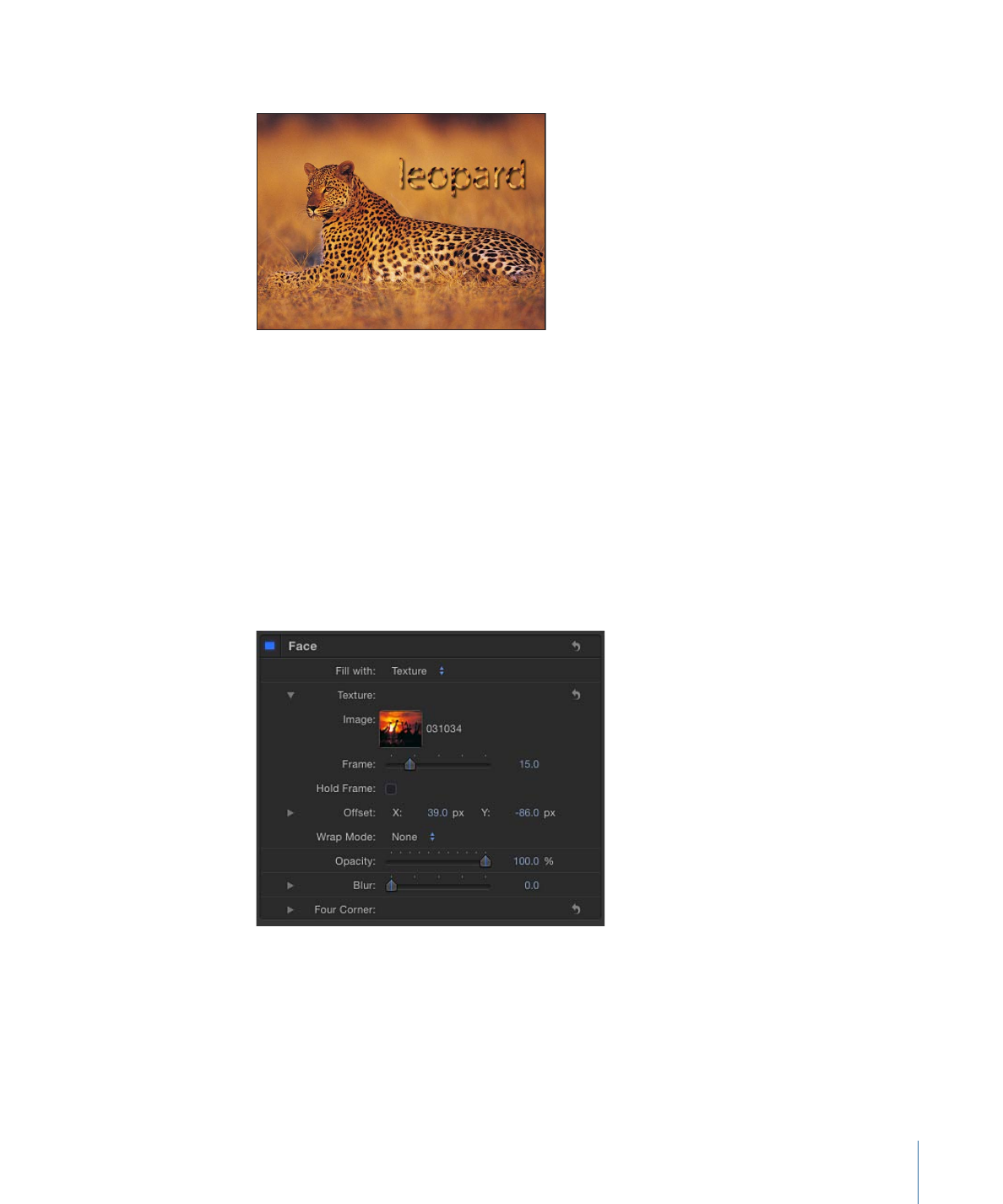
For information on using Texture controls, see
Text Texture-Related Tasks
.
Texture parameters respect filters applied to the source image but ignore transforms
applied to the image. For example, if the image used as the source texture has a glow
filter applied, the glow appears in the text’s texture. However, if the image used as the
source texture is scaled or moved, or if the image contains applied behaviors, the result
of these transforms does not appear in the applied texture.
Texture controls allow you to adjust subparameters. If you use an image sequence or
movie as the text’s texture source, you can specify the start frame for the texture, or hold
a single frame for the texture. You can also adjust the position of a texture that is applied
to text so it is offset in the text but not repositioned in your project. If an image used as
a texture is cut off, you can specify the edge behavior of the texture.
When “Fill with” is set to Texture, the following Texture parameters become available
(open the disclosure triangle to see them):
Image:
Use this image well to apply a texture source. Drag an image, movie clip, or other
object into the well.
837
Chapter 16
Creating and Editing Text
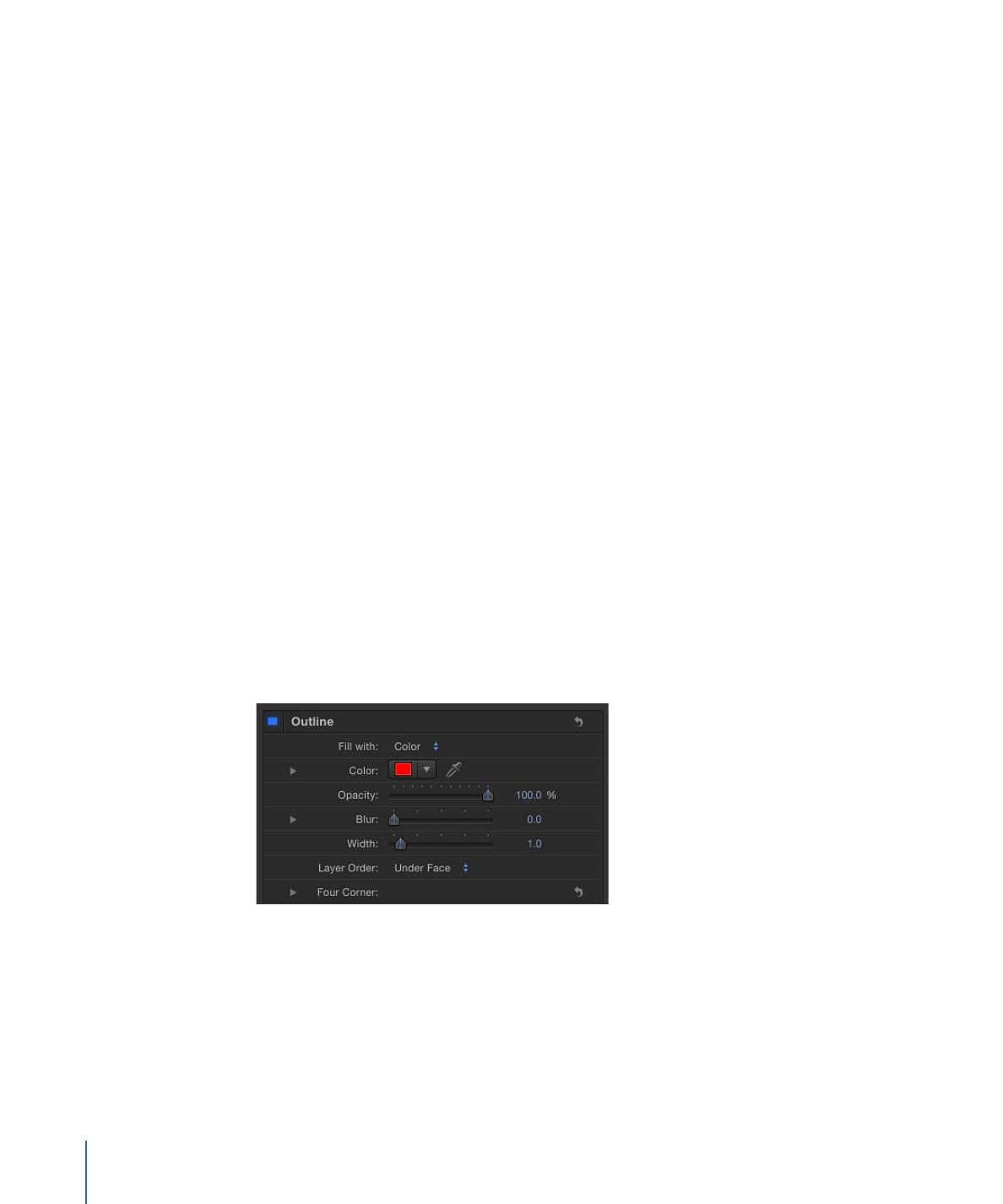
Frame:
When using a movie or image sequence as the texture source, use this slider to
specify a start frame for the texture.
Hold Frame:
When using a movie or image sequence as the texture source, select the
Hold Frame checkbox to freeze the frame specified in the Frame parameter. The selected
frame is used as the texture for the text object’s total duration.
Offset:
Use these value sliders to specify the X and Y values of the position of the source
texture (relative to the text object).
Wrap Mode:
Use this pop-up menu to specify how the edge of a texture is treated when
the texture is offset and appears cut off in the text, or when it is too small to fill the text
it is applied to. There are three options:
• None: The texture remains transparent beyond the edge of the source image. This is
the default mode.
• Repeat: The texture source is repeated beyond the edge of the source image.
• Mirror: Beyond the edge of the source image, the texture source is reflected like in a
mirror—duplicated, tiled, and reversed to encompass the full width and height of the
text.