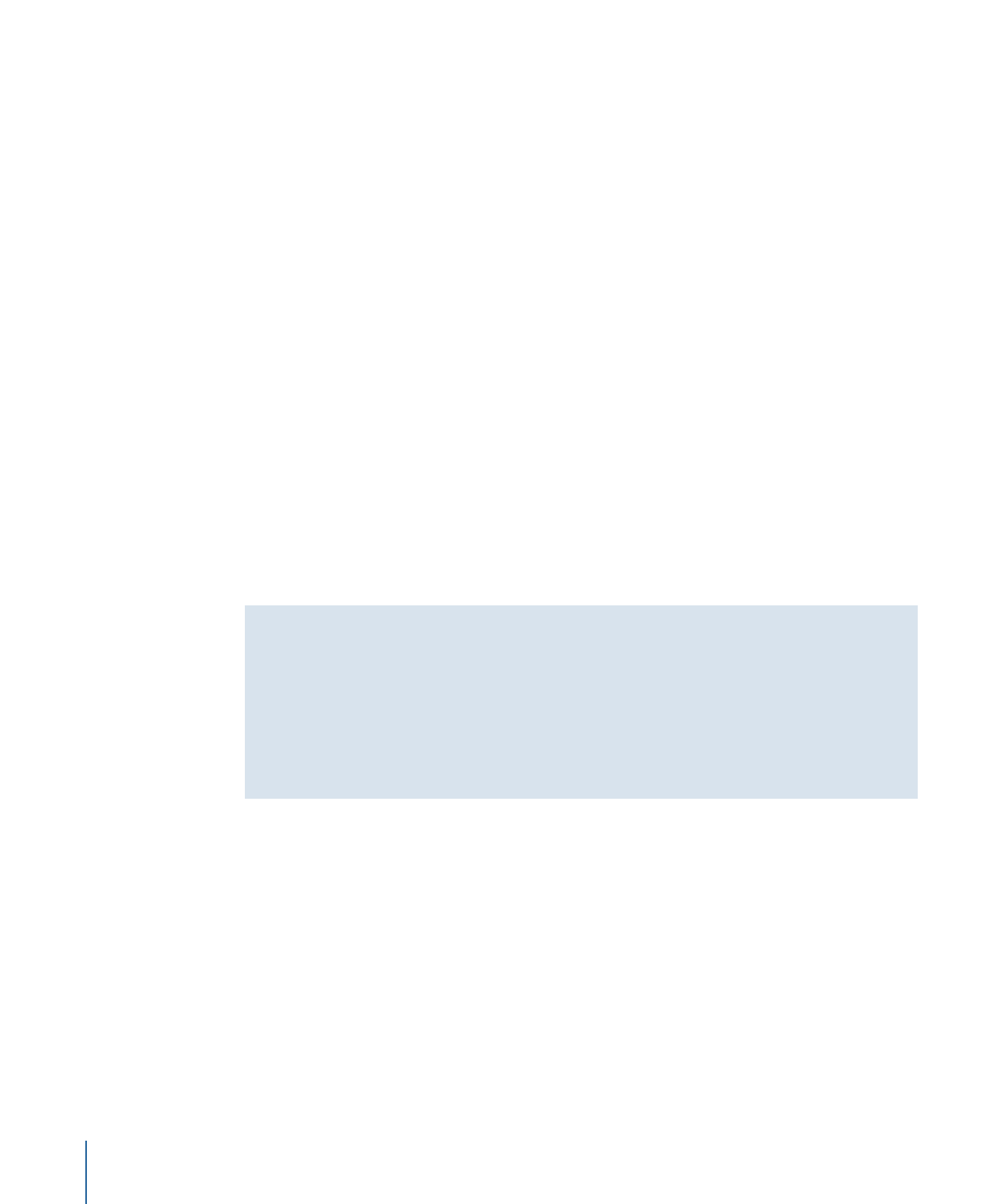
Setting Motion Preferences for Text
Before you start a project, set up Motion Preferences according to your project
requirements. You can set the layer duration preferences so a layer (the text in this case)
is created at the current frame (the frame where the playhead is positioned at the time
you add the text). Alternatively, you can specify that a layer is created at the start of the
project. By default, layers are created at the current frame. You can also specify a default
duration for a created layer.
To set layer duration preferences
1
Choose Motion > Preferences (or press Command-Comma).
806
Chapter 16
Creating and Editing Text
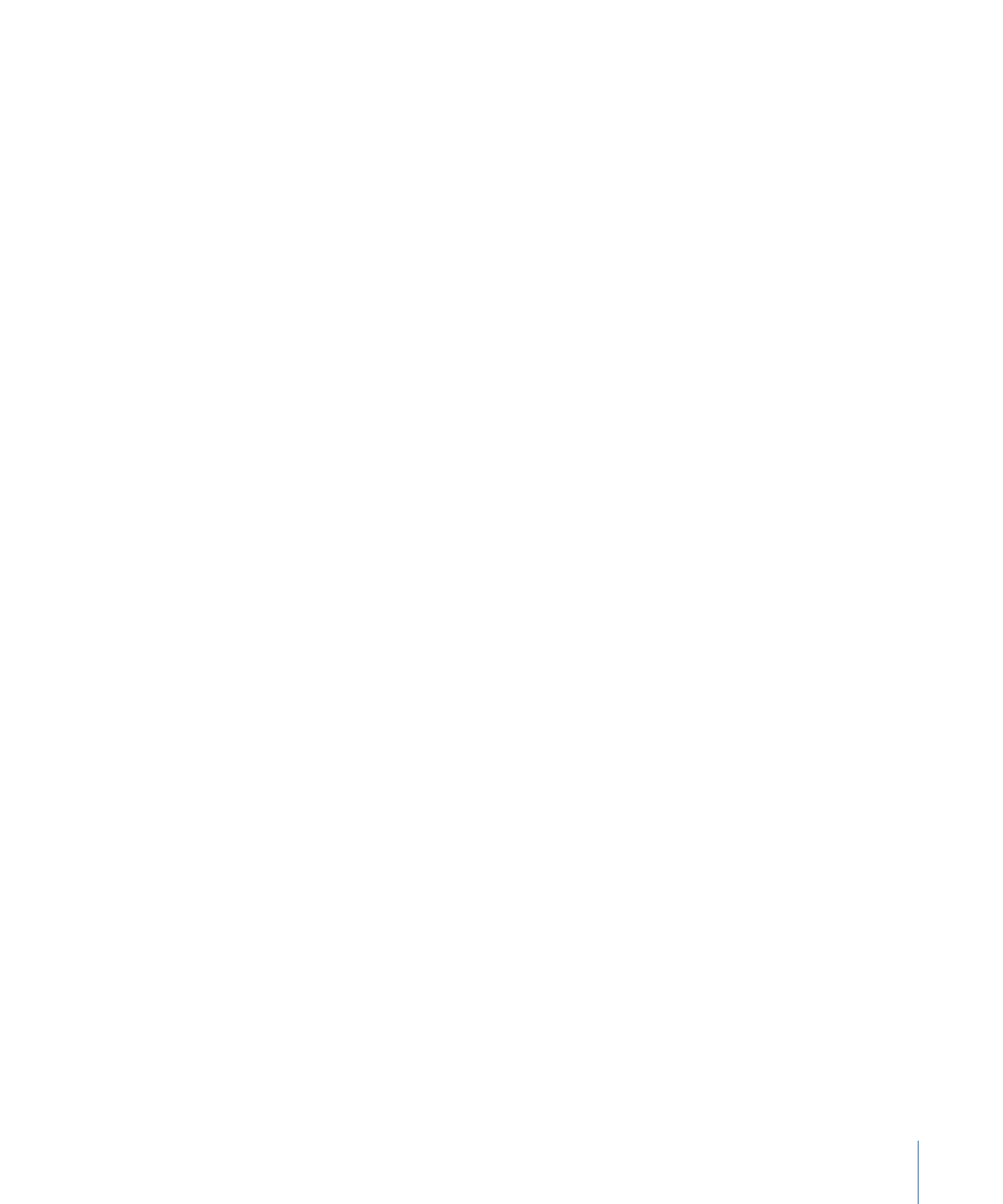
2
Click the Project icon.
The Project Preferences pane is displayed.
3
In the Still Images & Layers section, set the Default Layer Duration preference:
• To create text that is the length of the project, select “Use project duration” (the default
setting). This means that if you are working in a 300-frame project and you create text,
the duration of the text (in the Timeline) is 300 frames.
Note: If Create Layers At is set to “Current frame” and you create text at frame 50, the
text spans frame 50 to frame 300.
• To create text of a specific duration, select “Use custom duration.” Next, enter a value
in the text field, then choose Frames or Seconds from the pop-up menu.
All layers you create will span the entered duration.
4
Set the Create Layers At preference:
• To create text at the current location of the playhead, select “Current frame.”
• To create text at the start of the project, select “Start of project.” With this preference,
all text is created at the beginning of the project, regardless of the playhead location.