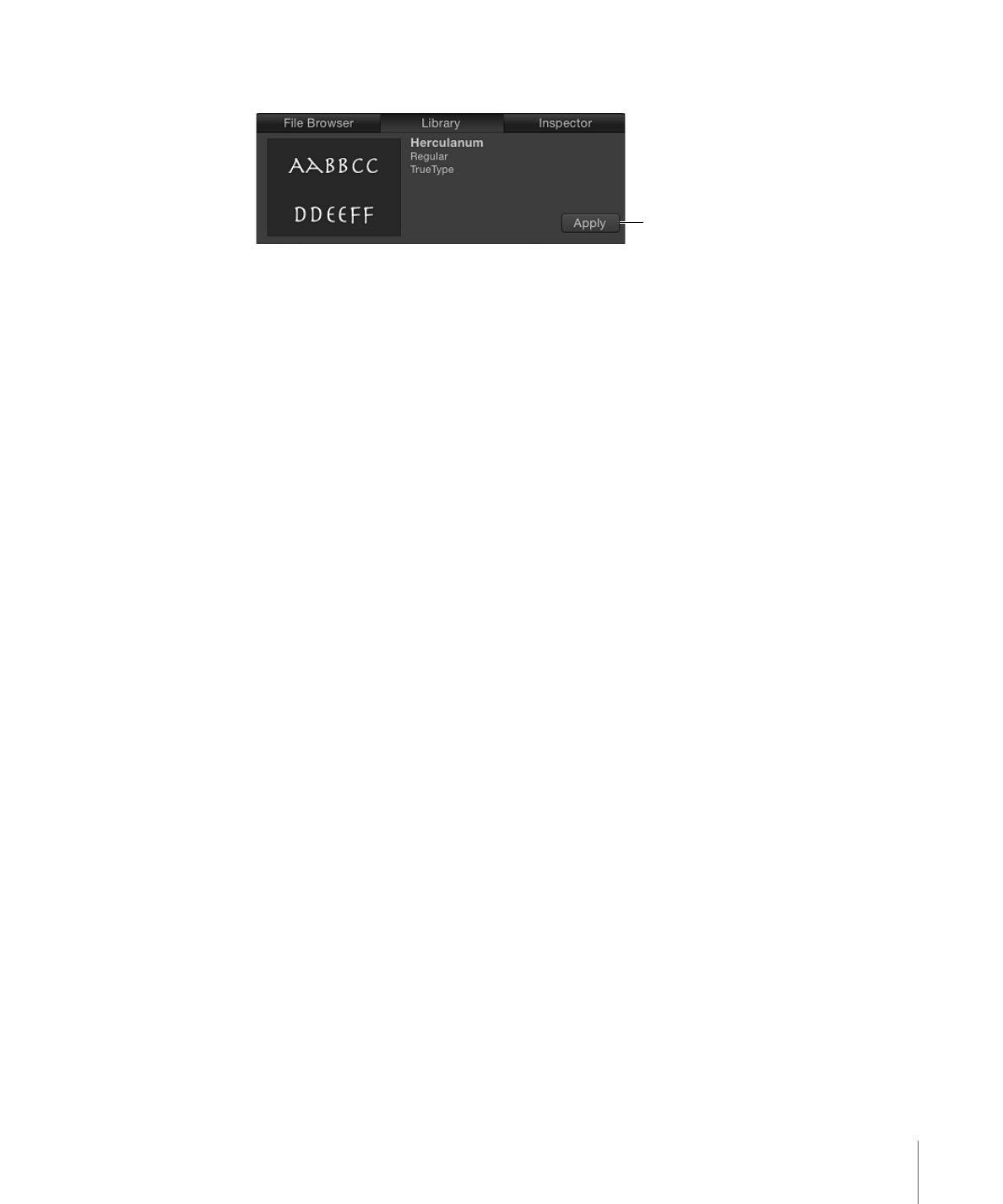
Editing Text in the Inspector
Text controls are located in the Text Inspector.
To display the Inspector
1
Select the text.
2
Do one of the following:
• Choose Window > Inspector.
• Click the “i” button on the HUD.
• Press Command-3.
If the Text Inspector is not visible, click the Text button underneath the preview area.
823
Chapter 16
Creating and Editing Text
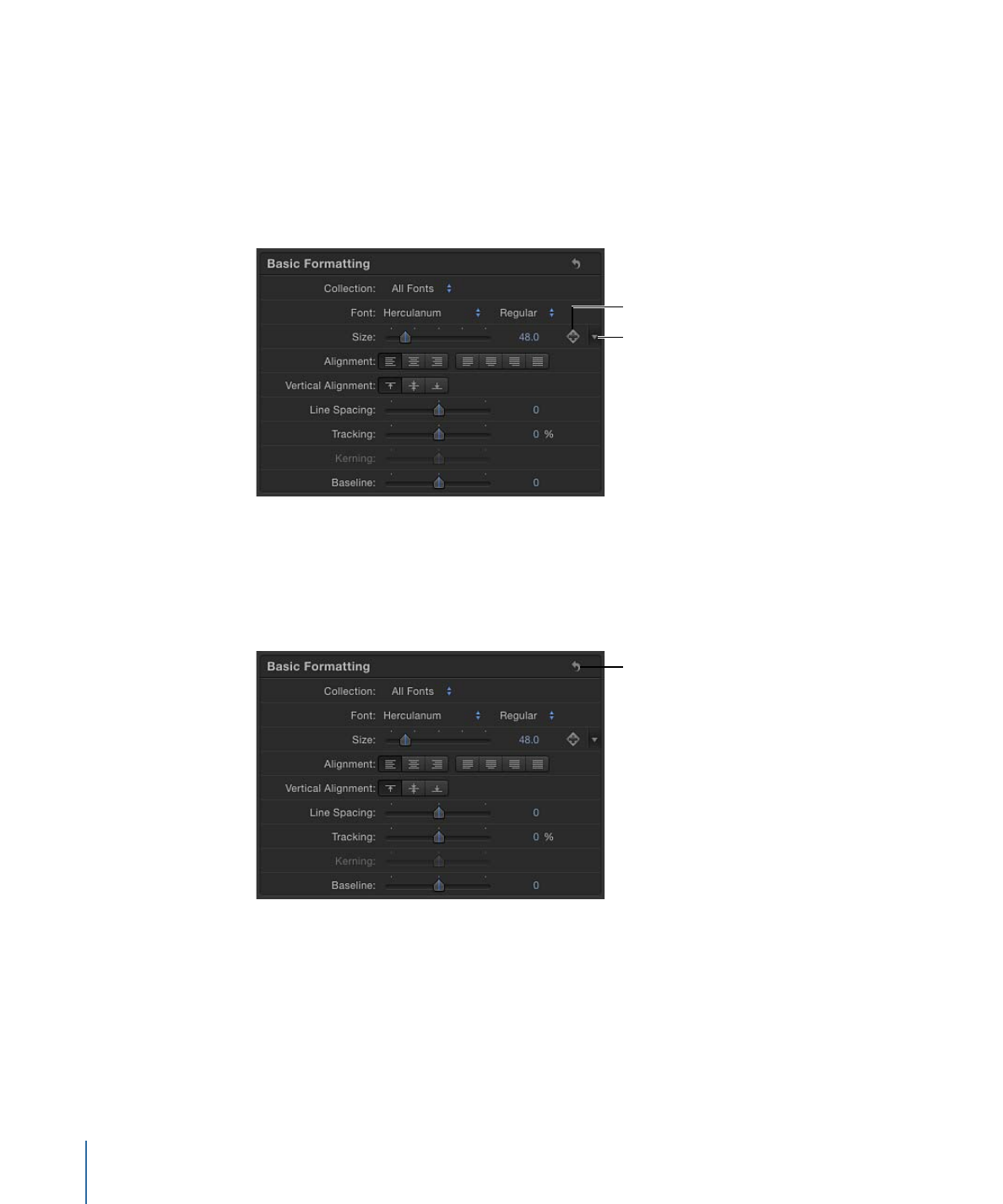
The Text Inspector is divided into three subpanes: Format, Style, and Layout. The Format
pane contains text basics, such as font, size, and tracking. The Style pane contains text
characteristics such as face, outline, and blur. The Layout pane contains text layout controls,
such as margins and controls for modifying text on a path.
If a text parameter can be animated, moving the pointer over the right side of the
parameter row enables the Add Keyframe button and the Animation menu.
Animation menu
Both controls appear
when you move your
mouse over that area.
Add Keyframe button
To reset a parameter to its default settings (including removing keyframes), choose Reset
Parameter from the Animation menu.
To reset a group of parameters, such as the text Face controls or the Sequence controls
of a text behavior, click the reset button in the Inspector.
Reset button
Note: For parameters with no default setting (including most parameters in the Format
and Layout panes), there is no reset button.
824
Chapter 16
Creating and Editing Text