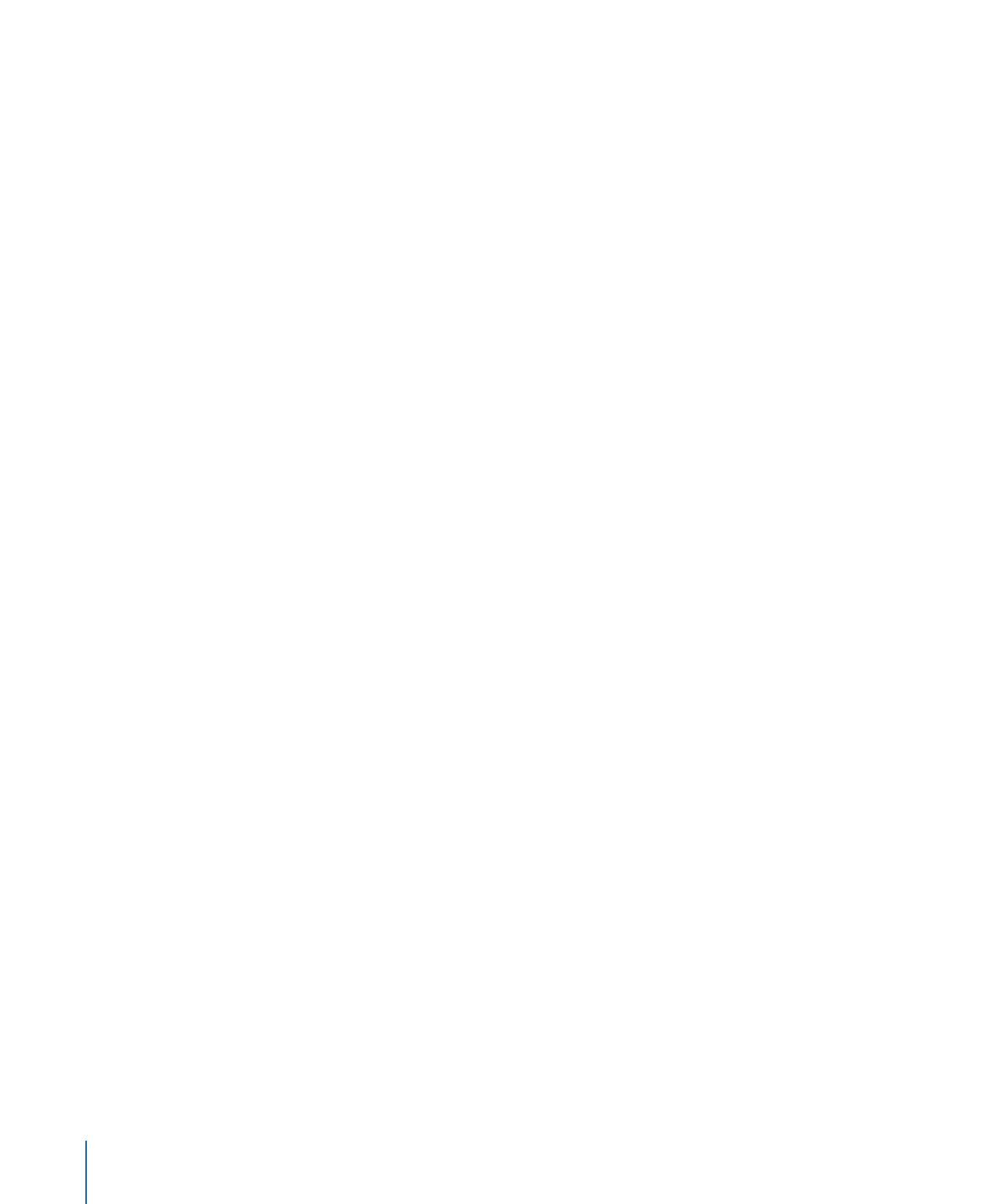
Text as an Object
When you create text, it becomes an object in your project. Because text objects share
most characteristics of other objects in Motion, you can use the transform
tools—Select/Transform, Anchor Point, Distort, Drop Shadow, Four Corner, and Crop—to
manipulate a text object (when the Flatten checkbox is selected in the Layout pane of
the Text Inspector). These onscreen tools are shortcuts to the Transform controls in the
Properties Inspector. To set specific values, or to fine-tune transforms, use the Properties
Inspector.
Important:
Many transform tools are unavailable for text transforms until you select the
Flatten checkbox in the Layout pane of the Text Inspector. Similarly, before you can apply
a mask to text, you must select the Flatten checkbox in the Text Inspector.
For more information on the Properties Inspector and onscreen transform tools, see
Parameters in the Properties Inspector
. For more information on the Flatten checkbox,
see
General Text Controls in the Layout Pane
.
Important:
Some operations, as well the application of specific filters or a mask, cause a
group to become rasterized. When a group is rasterized, it is converted into a bitmap
image. Because all text objects reside in groups, rasterization affects how text interacts
with other objects in your project. For more information, see
About Rasterization
.
When you make changes to text using the transform tools or the parameters in the
Properties Inspector, modifications are applied to the text as an object rather than as
editable text. The controls for editing the text are located in the Text Inspector. Although
some object properties are similar to text Style and Format parameters, such as Shear (in
the Properties Inspector) and Slant (in the Format pane of the Text Inspector), the object
properties are independent of the text format parameters, and vice versa. For example,
if you apply a Slant value of 20 in the Format pane of the Text Inspector, a Slant value of
20 is applied to each character in the word, simulating italics. However, if you apply a
Shear value of 20 in the Properties Inspector (or via the onscreen controls), a Shear value
of 20 is applied to the object as a whole, not to text characters.
For information on transforming text using the onscreen transform tools, see
Using Text
Tools
. For general information on using the onscreen controls, see
2D Transform Tools
.
818
Chapter 16
Creating and Editing Text
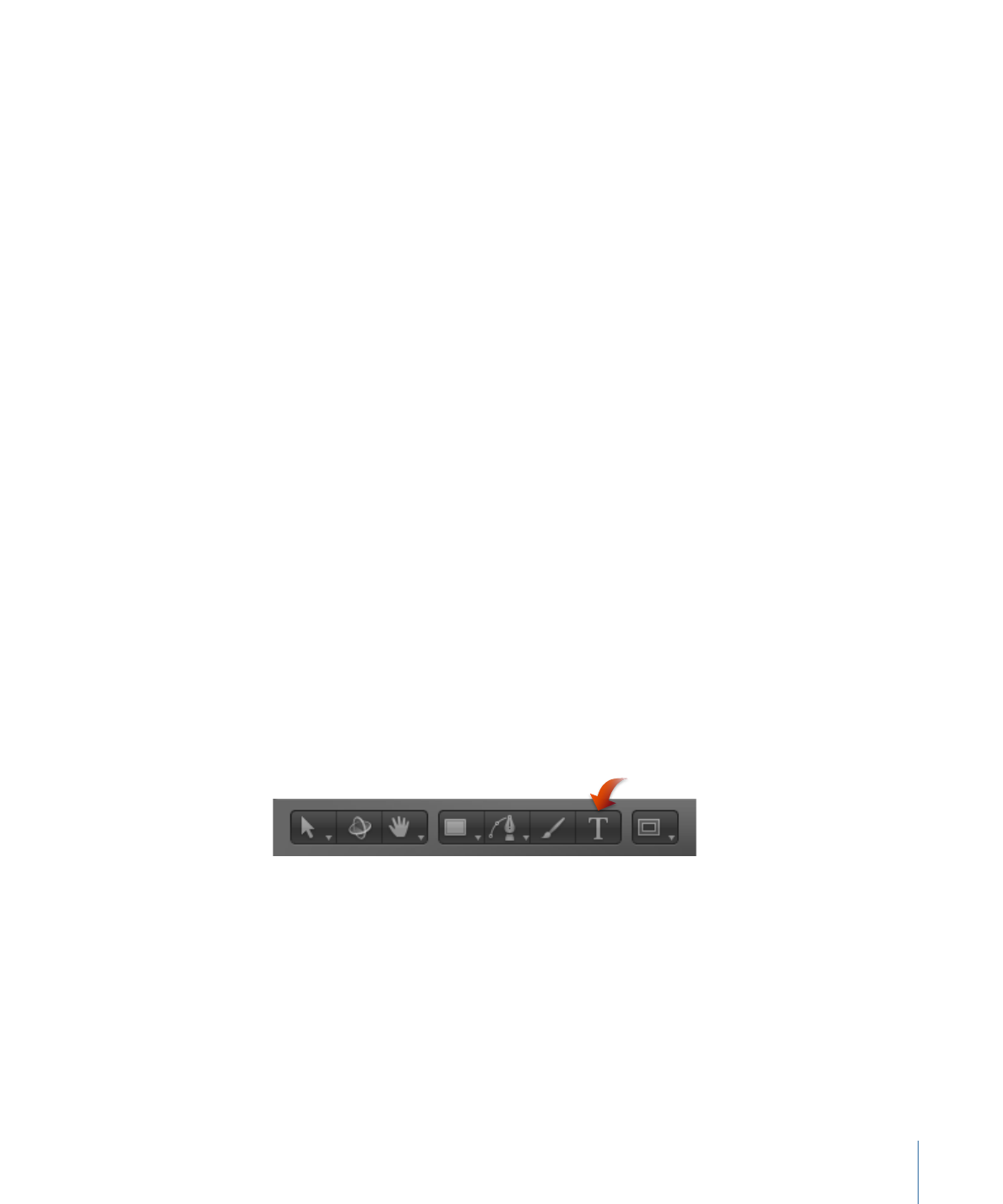
In addition to moving text with transform tools, you can move text up and down in the
composite in the Layers list and Timeline. Like all other objects in Motion, text can also
be copied, pasted, duplicated, and deleted. For more information, see
Managing Layers
in a Project
.