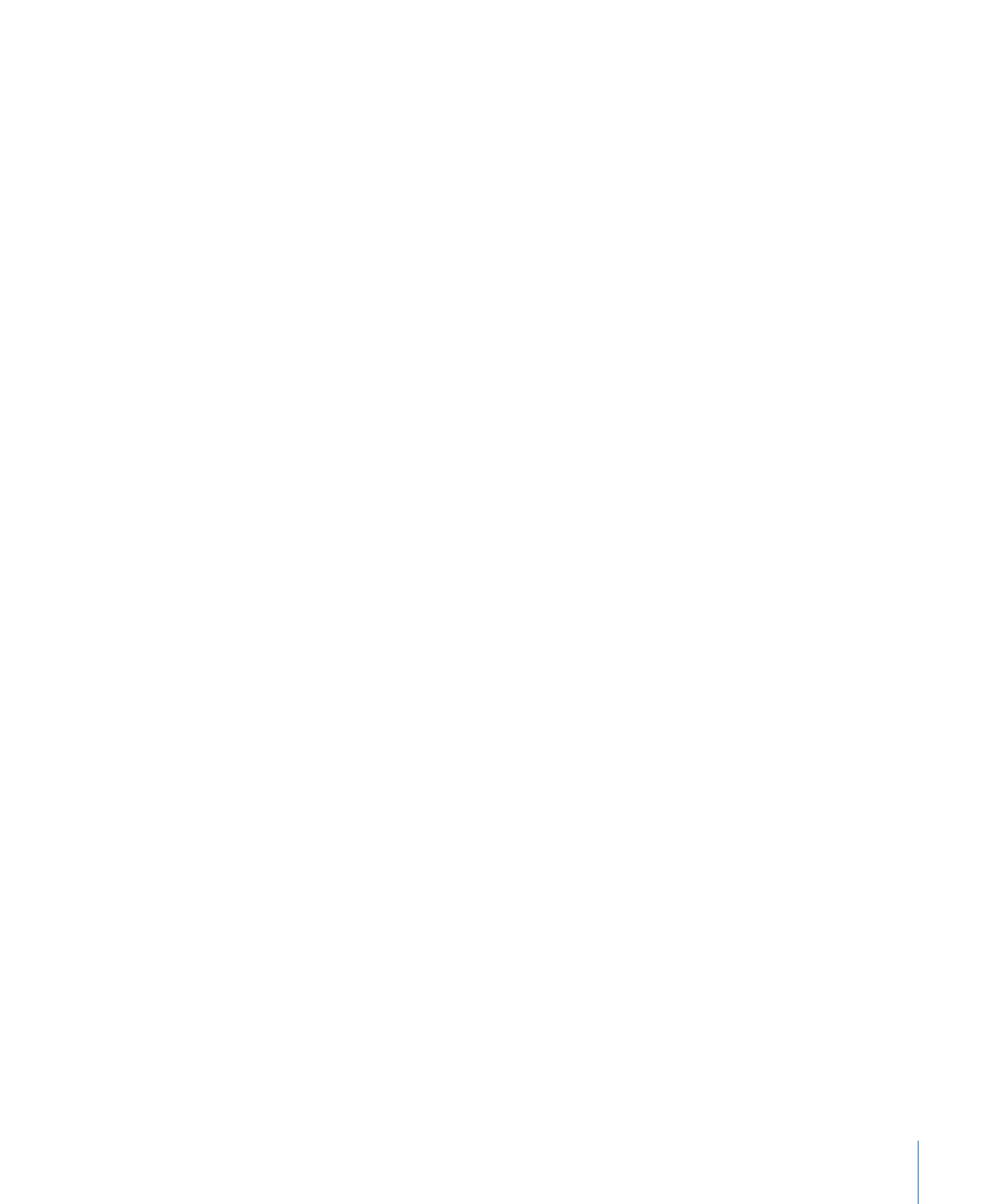
Copying and Pasting Text from Another Application
Text can be copied from another document or browser and pasted into a project.
Use the following guidelines when pasting text from another application into Motion:
• Pasted RTF text retains the original font attributes, including family and typeface, size,
color, outline, and drop shadow.
• When pasted, pure black text is converted to white text.
• White text copied from Motion is pasted to the clipboard as black text.
• Text pasted into an empty text entry field retains the paragraph format, including
alignment, justification, and tabs.
• Text pasted into an existing text entry field does not retain its original paragraph format.
• Paragraphs pasted into a text entry field retain the paragraph format, including
alignment, justification, and tabs.
Note: A paragraph is defined as a block of text preceded by a carriage return. Text
pasted into an existing text entry field does not retain its original paragraph format.
However, a paragraph pasted into a text entry field retains its original paragraph format.
• If an image is copied with the text, the image is not included when the text is pasted
in Motion.
• Dynamically numbered lists are not supported. Lists become standard text when pasted.
To copy and paste text into a project
1
Open the text document (RTF, TXT, Pages, and so on) in a text-editing application.
2
Select and copy the text.
817
Chapter 16
Creating and Editing Text
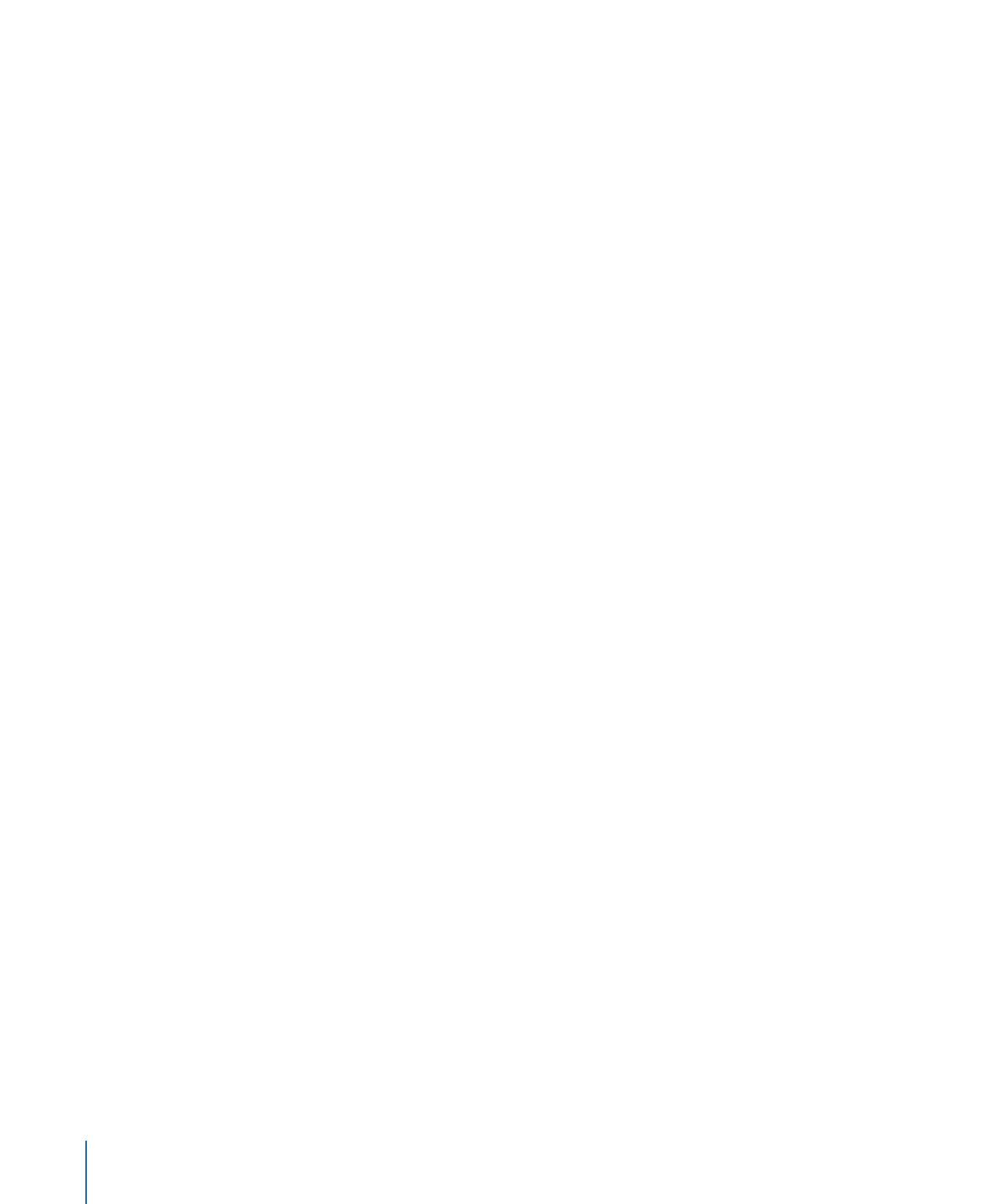
3
Do one of the following:
• In the Motion Toolbar, select the Text tool, click in the Canvas, then choose Edit > Paste
(or press Command-V).
• In the Format pane of the Text Inspector, click in the Text editor and choose Edit >
Paste (or press Command-V).