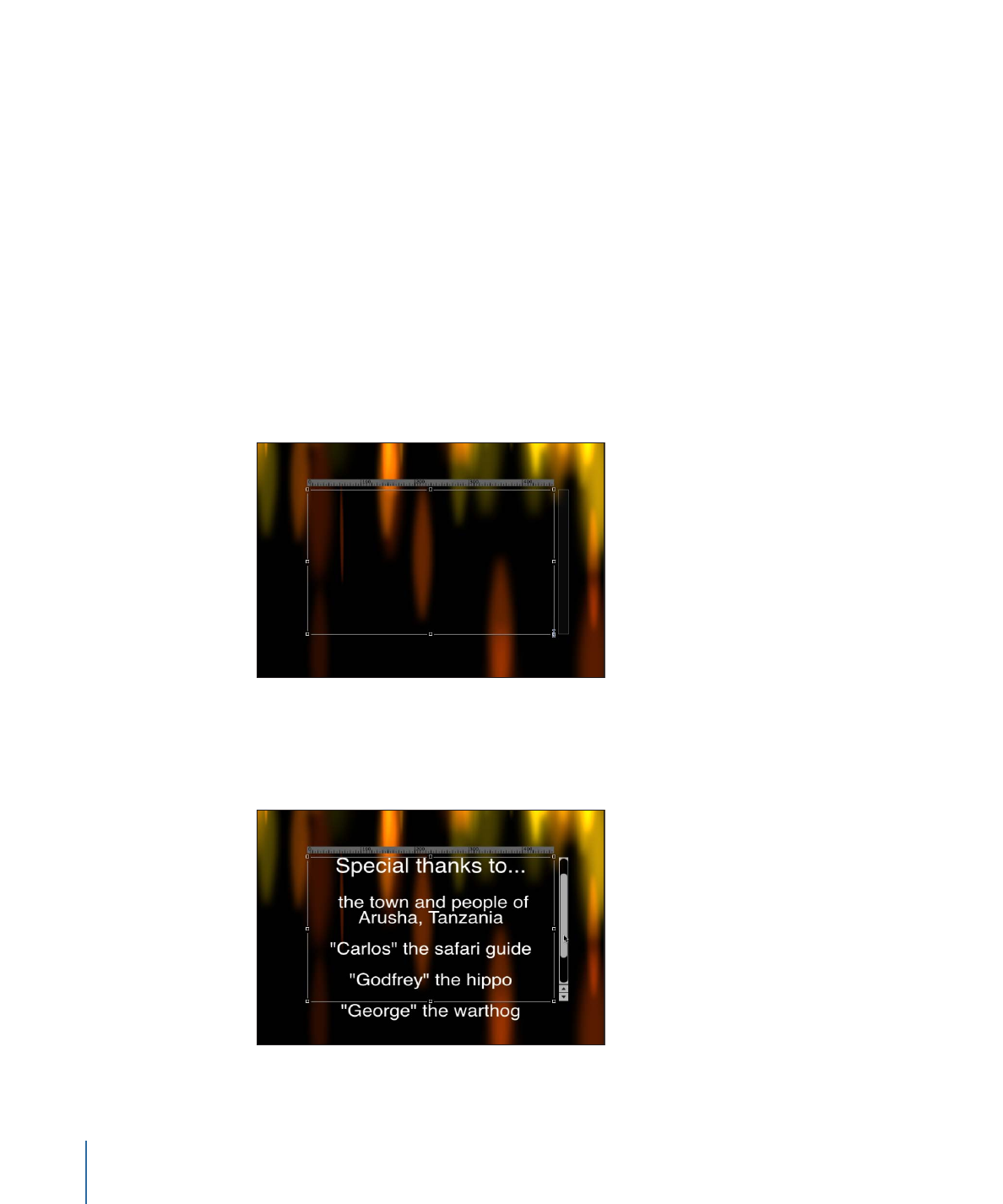
Adding Paragraph Text in the Canvas
While clicking in the Canvas with the Text tool prompts basic text entry, dragging the
Text tool in the Canvas activates paragraph-style text entry. Paragraph text is contained
within margins that cause the text you type to wrap to the next line. You can adjust the
margins of the paragraph to create a column of text as narrow or as wide as you like.
To add paragraph text to your project
µ
With the Text tool selected, drag in the Canvas to draw a custom text entry field.
Note: You can create a text entry field with margins that extend beyond the edge of the
Canvas.
When you release the mouse button, the paragraph text entry field appears in the Canvas.
You can begin typing at the flashing insertion point. A ruler appears above the text field,
and an empty rectangular column appears on the right side. In the Layout pane of the
Text Inspector, the Layout Method pop-up menu is set to Paragraph.
Paragraph text entry field
When text extends beyond the upper and lower edges of the text entry field, the empty
rectangular column becomes a scroll control.
810
Chapter 16
Creating and Editing Text
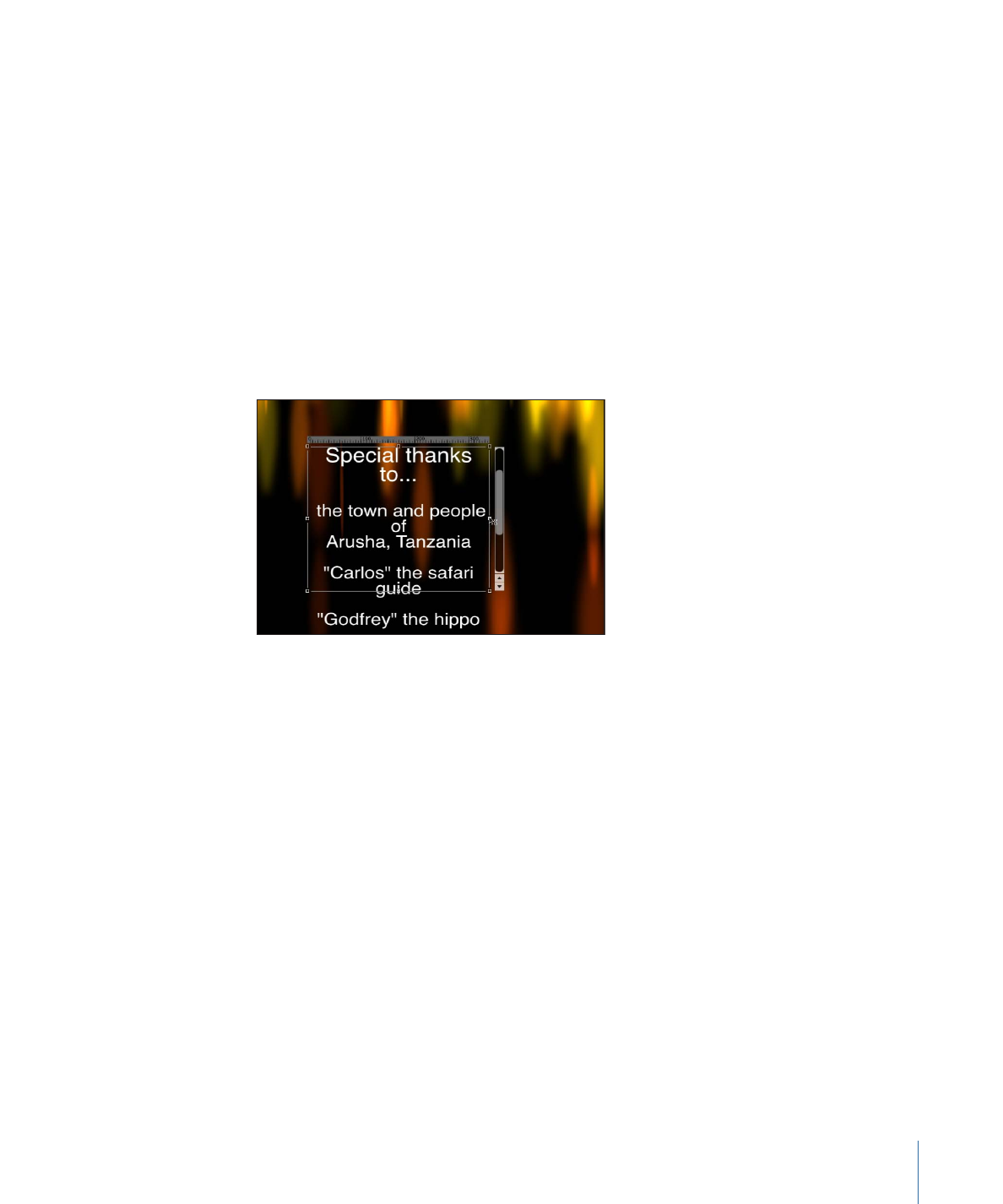
Note: You can also type paragraph text in the Text editor field of the Format pane (in the
Text Inspector). For more information, see
Adding Text with the Text Editor
.
Working in the Canvas, you can adjust the margins of the text entry field without affecting
the scale of the text.
To adjust the width or height of text margins without scaling the text
Do one of the following:
µ
With the Text tool selected, drag a text entry field’s onscreen scale handle.
Note: Do not use the Select/Transform tool to resize text margins. When you exit text-entry
mode (by pressing Esc or selecting a tool from the toolbar), a standard object bounding
box appears around the text. If you resize a text bounding box (by dragging one of its
scale handles), the text is resized, not just the width of the bounding box.
811
Chapter 16
Creating and Editing Text
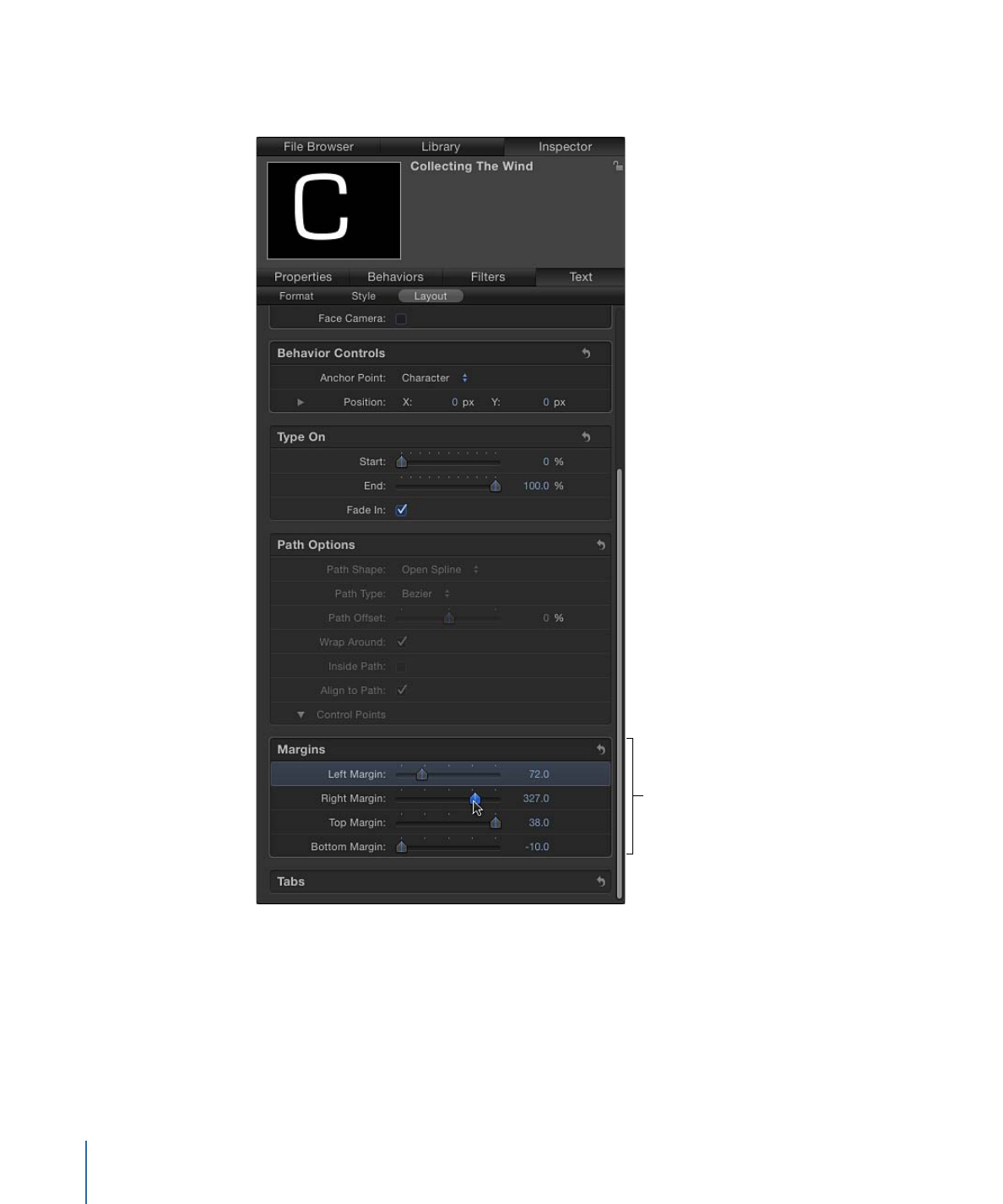
µ
In the Text Inspector, click the Layout pane and adjust the Left Margin, Right Margin, Top
Margin, or Bottom Margin values.
Margin controls
Note: When text is deleted from a paragraph, the paragraph margins remain in their
original locations.
812
Chapter 16
Creating and Editing Text
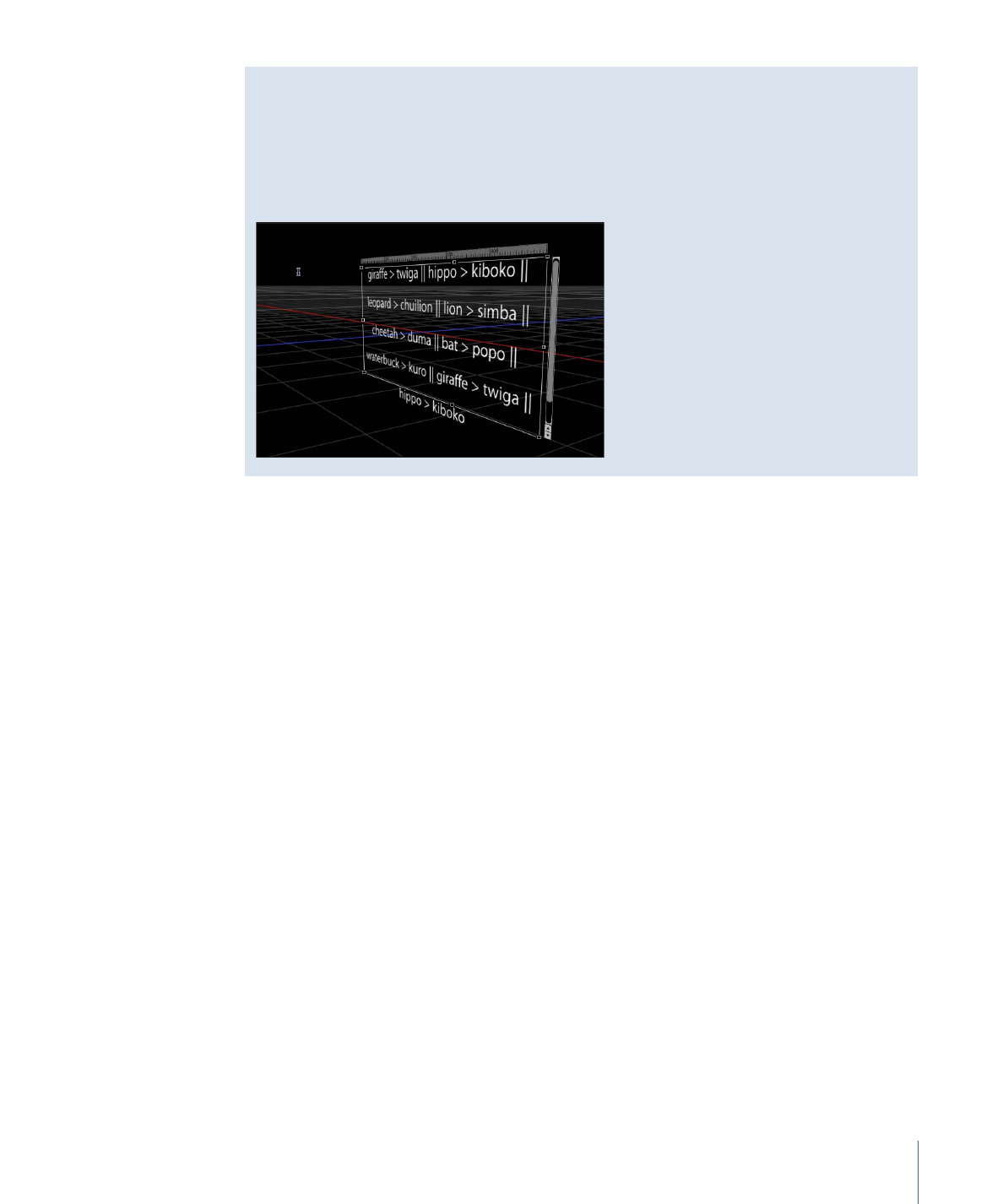
Paragraphs and 3D Space
Text can be modified in 3D space. As a camera rotates, the onscreen text entry controls
rotate with the text. Although the controls (the ruler, text entry field, and scroll control)
appear to change in scale, this is only a perspective shift caused by the movement of
the camera.