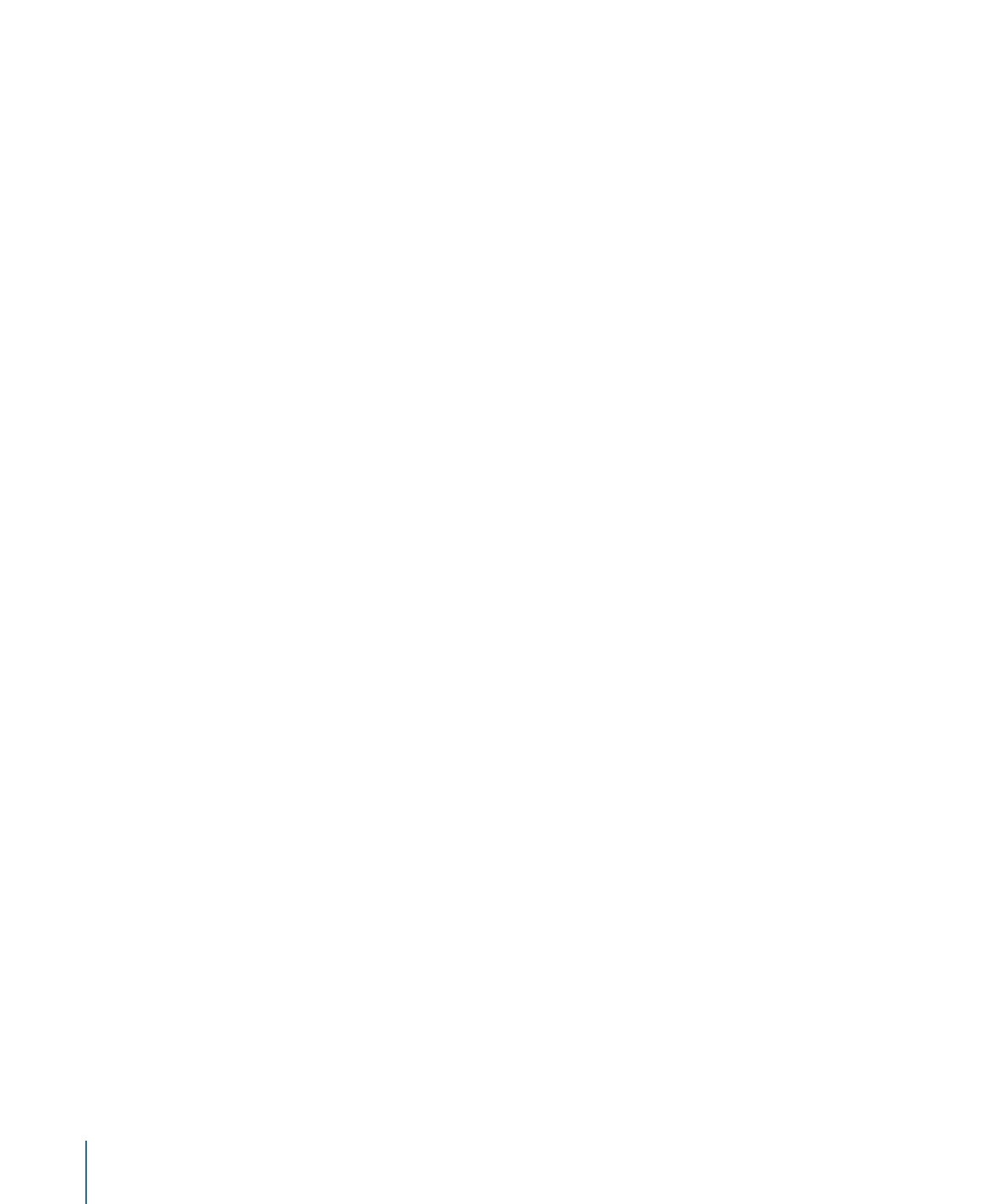
Editing Margins and Tabs in RTF Files
Margins and tabs defined in another application (for example, the one that created the
RTF text) can be modified in Motion.
For more information about the general use of tabs, see
Working with Tabs
.
To adjust a margin
1
Double-click the text to display the onscreen text entry field, ruler, and scroll control.
Note: The Text tool must be selected. If you adjust the text box using the Select/Transform
tool, the text is scaled.
2
Do one of the following:
• With the Text tool selected, drag a scale handle on the text entry field.
• In the Layout pane of the Text Inspector, adjust the Left Margin, Right Margin, Top
Margin, or Bottom Margin values.
816
Chapter 16
Creating and Editing Text
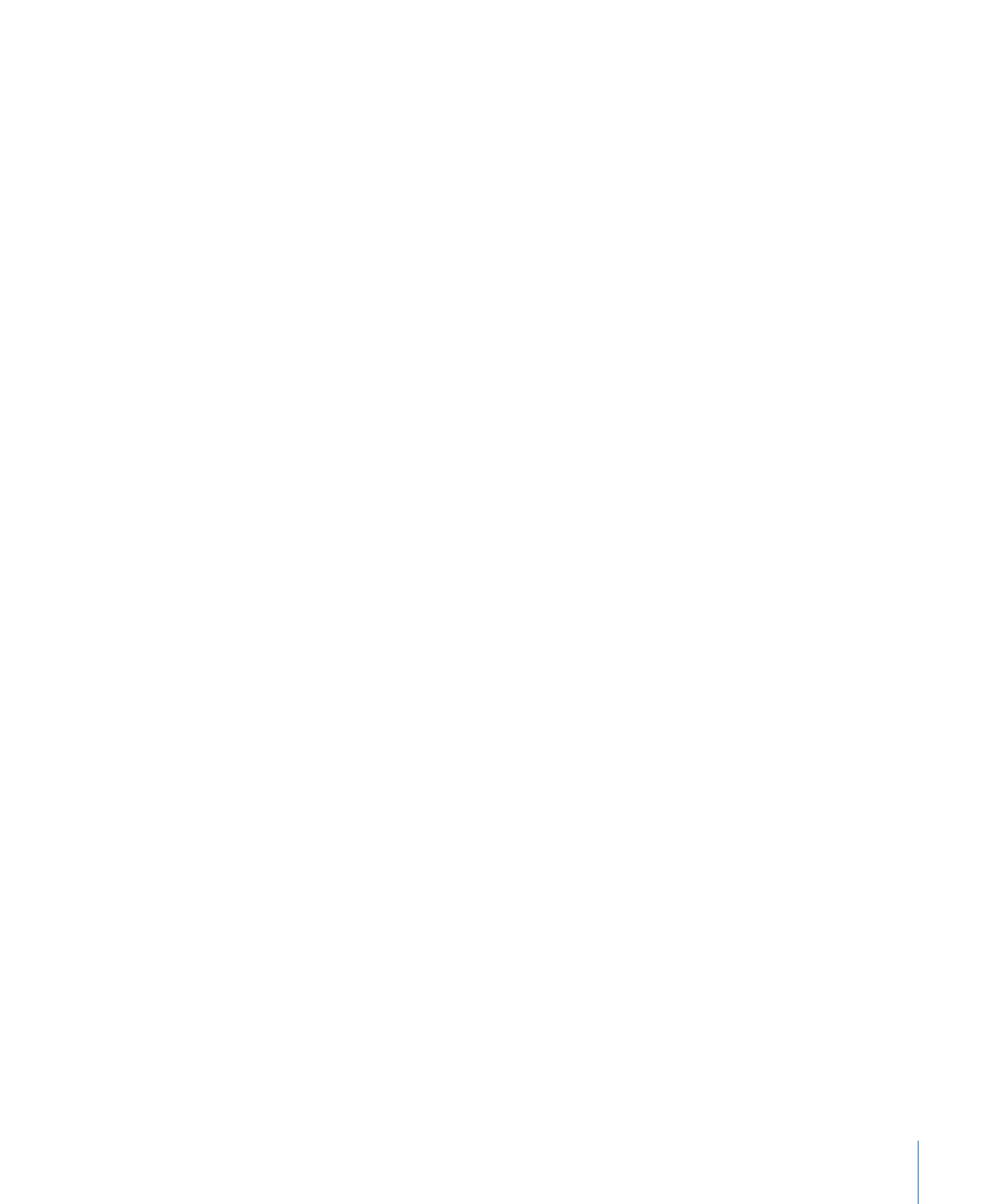
To move the tabs
1
Double-click the text to display the onscreen text entry field, ruler, and scroll control.
Note: The Text tool must be selected for the ruler and tabs to appear in the Canvas.
2
Do one of the following:
• In the Canvas, drag a tab (the small white triangle) in the ruler.
• In the Layout pane of the Text Inspector, use the Tabs controls to adjust the position
and layout of the tabs.
To remove a tab
1
Double-click in the text to display the onscreen text entry field, ruler, and scroll control.
Note: The Text tool must be selected for the ruler and tabs to appear in the Canvas.
2
Drag the tab (the small white triangle) off the ruler and release the mouse button.
The tab is removed from the ruler and from the Tabs controls in the Layout pane of the
Text Inspector.