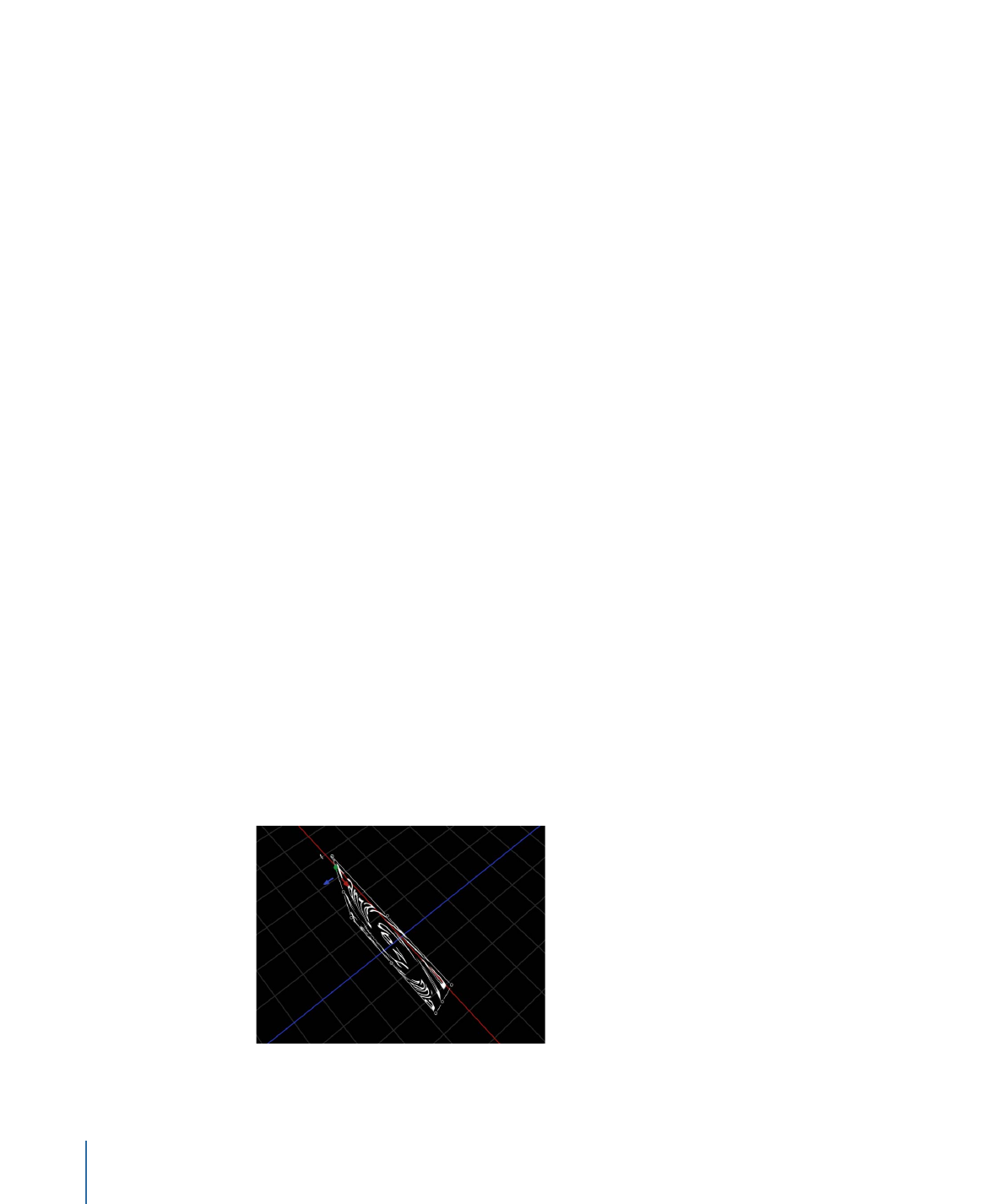
Adding Behaviors and Filters to Text
Nontext behaviors and filters are applied to text in the same manner as they are to other
objects in Motion. This section provides a quick guide to applying behaviors and filters
to text.
When a filter is applied to text, the text is flattened. In the Layout pane of the Text
Inspector, the Flatten checkbox is selected and the parameter is disabled. When text is
flattened, filters are applied to the text in local space—that is, “flat” to the text.
Flattened text with applied Twirl filter
892
Chapter 16
Creating and Editing Text
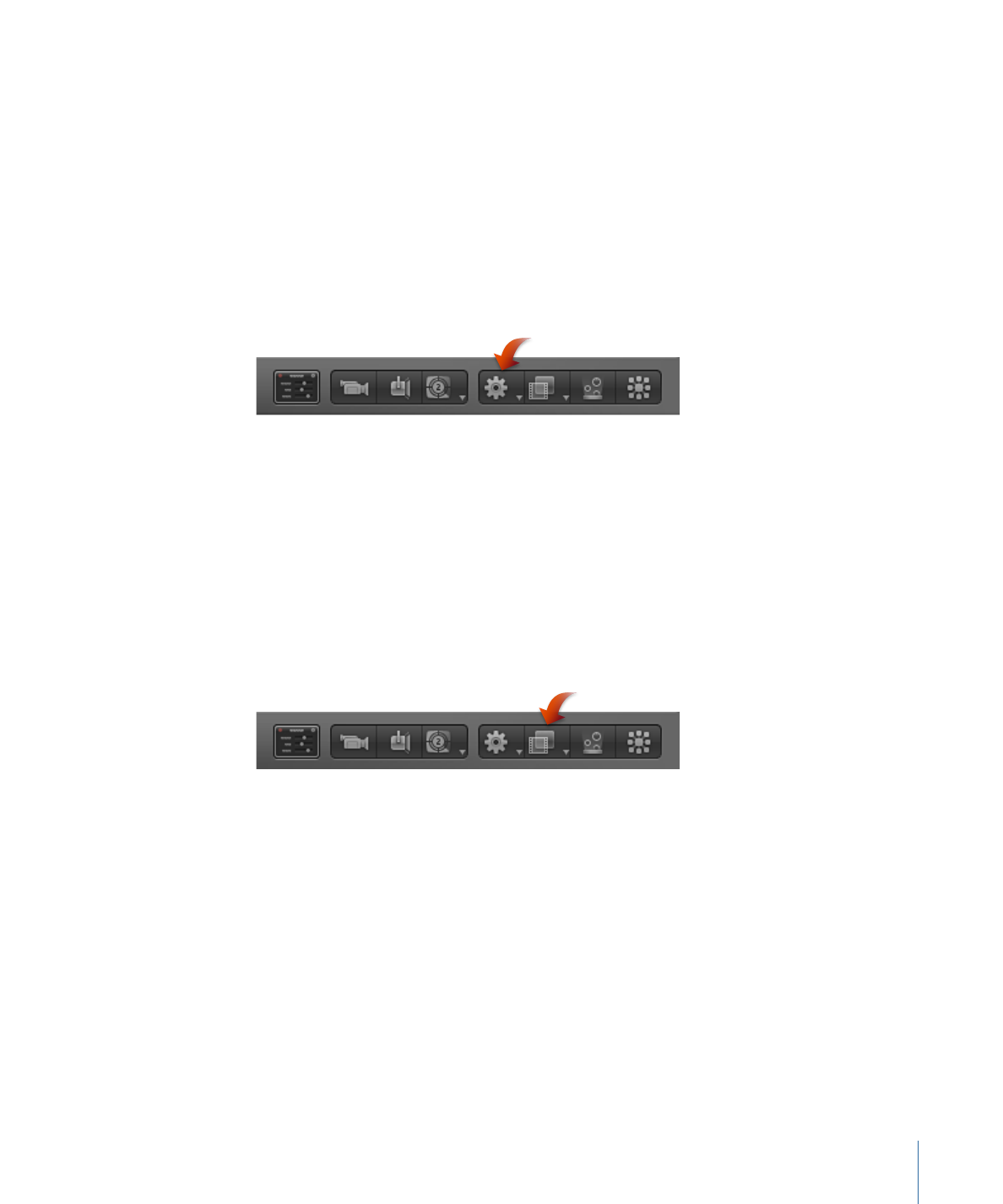
Note: To deselect the Flatten checkbox when a filter is applied, turn off (or remove) the
filter in the Layers list, select the text, then deselect the Flatten checkbox (in the Layout
pane of the Text Inspector). If you turn the filter back on, the text is flattened again. (The
Flatten checkbox is selected and the parameter is disabled.)
To apply a behavior to text
Do one of the following:
µ
In the Library, select a behavior, then drag it to the text in the Canvas, Layers list, or
Timeline.
µ
Select the text, then choose an item from the Add Behavior pop-up menu in the toolbar.
The Text HUD is replaced with a behavior HUD.
Note: For more information on applying text behaviors, see
Text Animation and Text
Sequence Behaviors
and
Preset Text Sequence Behaviors
. For more information on other
behaviors, see
Using Behaviors
.
To apply a filter to text
Do one of the following:
µ
In the Library, select a filter, then drag it to the text in the Canvas, Layers list, or Timeline.
µ
Select the text, then choose a filter from the Add Filter pop-up menu in the toolbar.
The Text HUD is replaced with a filter HUD.
Note: For more information on using filters, see
Using Filters
.