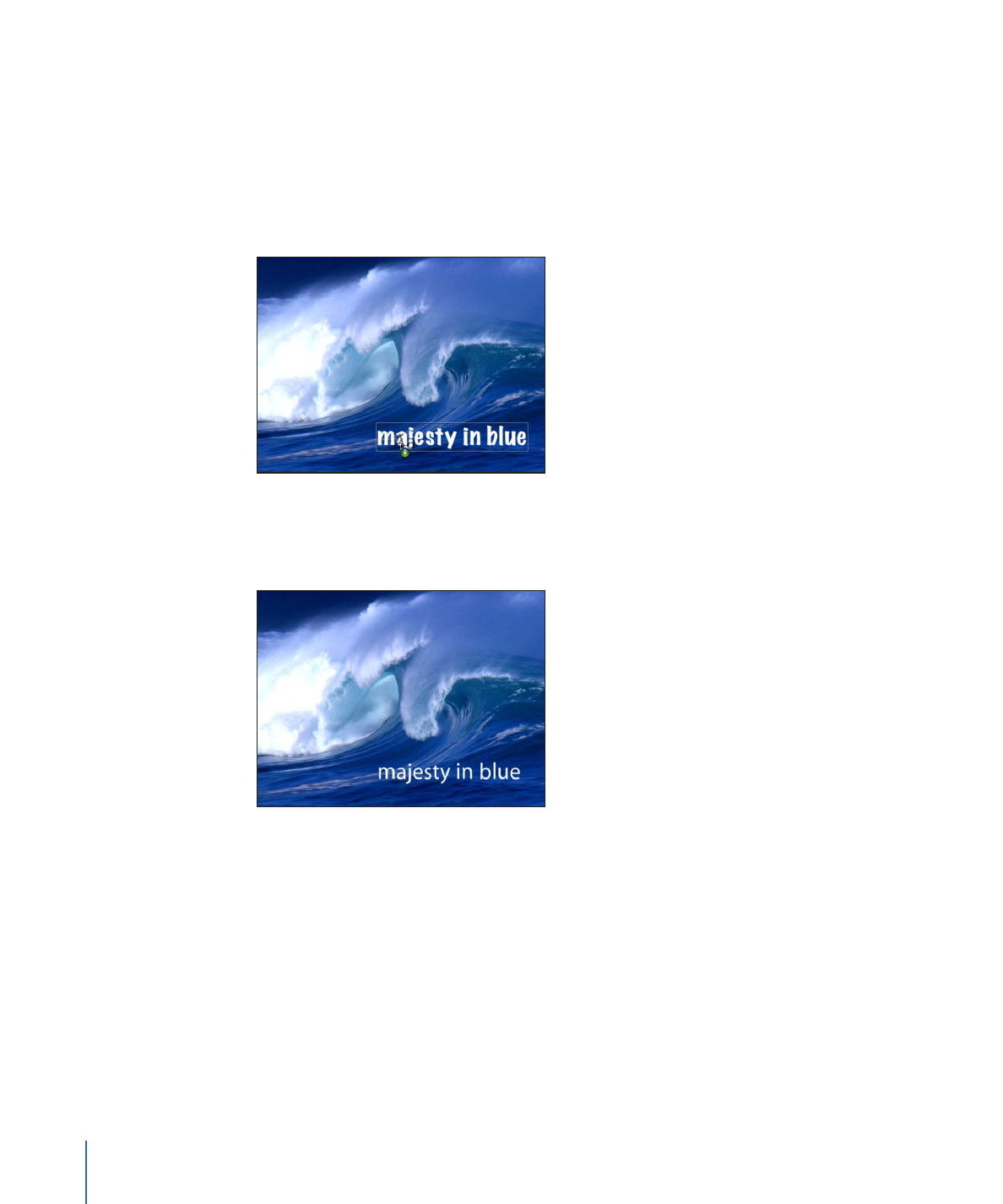
Changing Fonts
There are two ways to use the Library to change the font of text in the Canvas: dragging
a font to a text object in the Canvas or using the Apply button.
To change the font by dragging a font to the Canvas
1
In the Library, click the Fonts category and then the font subcategory.
2
Drag a font from the stack onto the text in the Canvas.
As you drag the font over the text, a transparent thumbnail of the font appears and the
pointer becomes a green add pointer (+). When you release the mouse button, the text
is changed to the selected font.
To change the font using the Apply button
1
In the Canvas, Layers list, or Timeline, select the text to modify.
2
In the Library, click the Fonts category and then the font subcategory.
3
In the stack, click a font.
822
Chapter 16
Creating and Editing Text
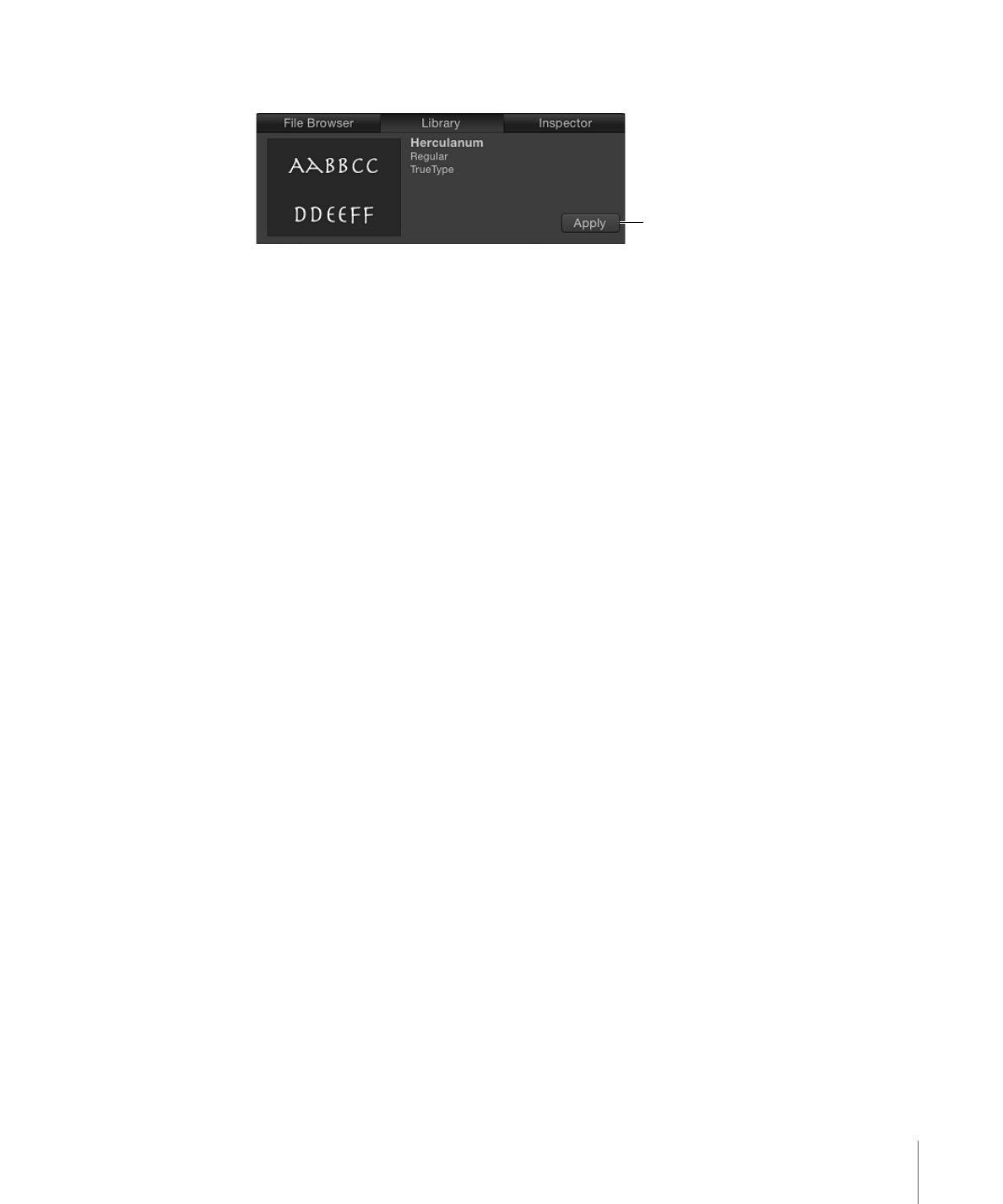
4
In the preview area, click Apply.
Apply button
The text is changed to the selected font.