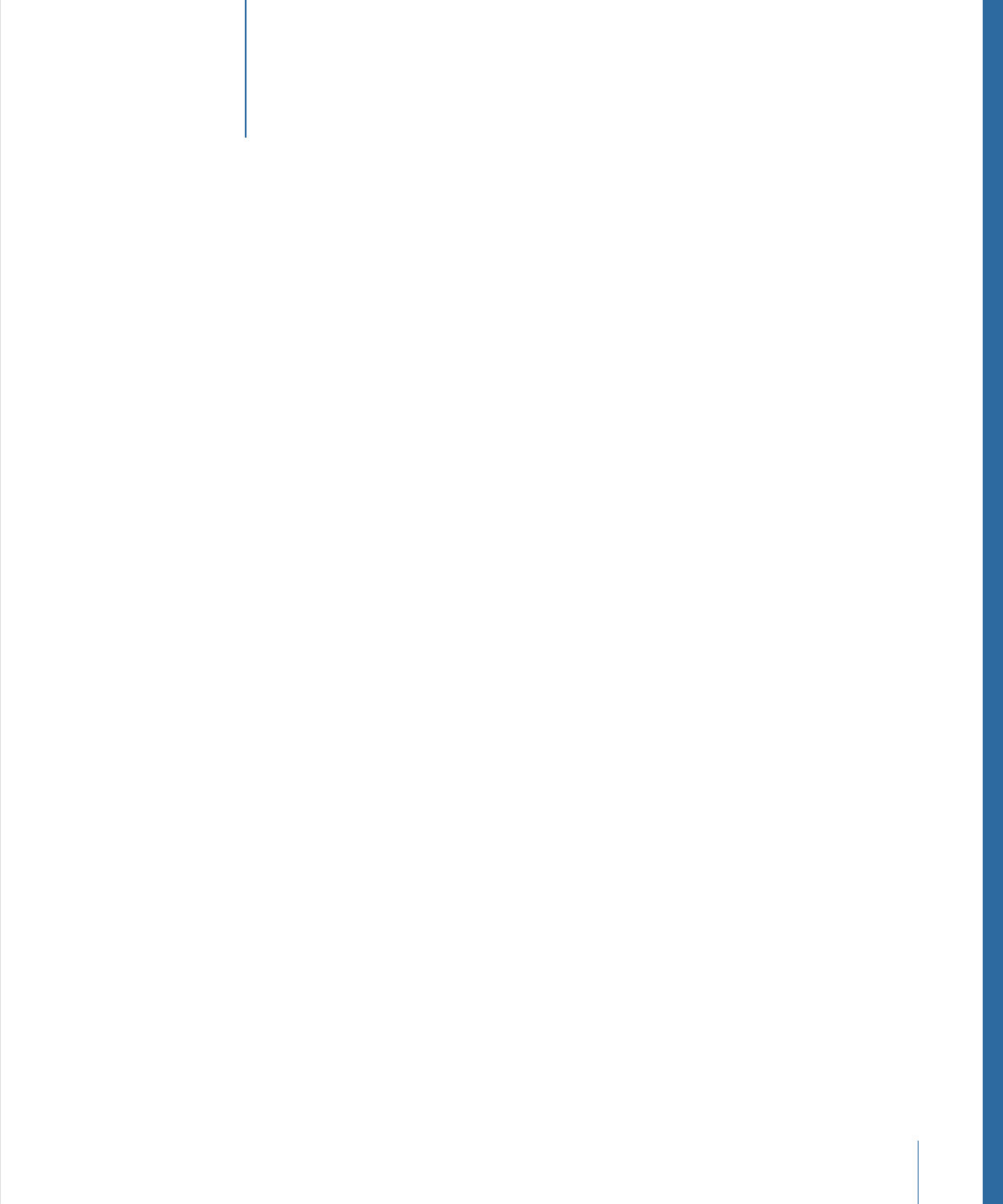
Contents
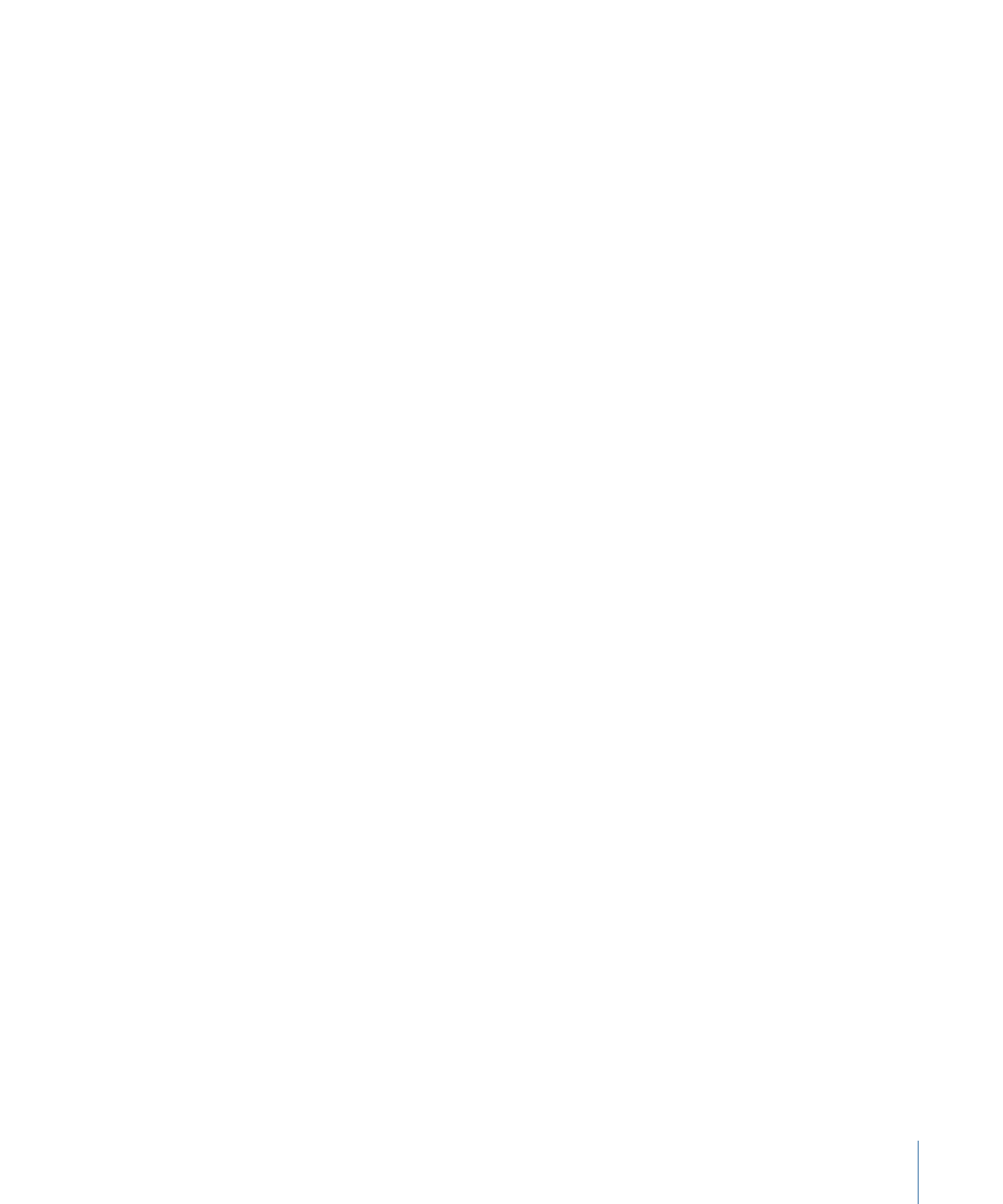
Color Controls
129
Gradient Controls
132
Generic Inspector Controls
141
Rasterization Indicator
142
Motion Menus
145
Chapter 4
Application Menu
145
File Menu
146
Edit Menu
148
Mark Menu
150
Object Menu
152
Favorites Menu
155
View Menu
155
Share
162
Window Menu
163
Help Menu
164
Preferences
165
Chapter 5
General Pane
166
Appearance Pane
168
Project Pane
170
Time Pane
172
Cache Pane
173
Canvas Pane
175
3D Pane
177
Presets Pane
179
Gestures Pane
181
Creating and Managing Projects
183
Chapter 6
Creating Projects
183
Managing Projects
193
Adding Media to a Project
204
Managing Layers in a Project
207
Deleting Objects from a Project
211
Exchanging Media in a Project
212
Source Media Parameters
213
File Types Supported by Motion
217
Using Media in the Library
225
Organizing Groups and Layers in Motion
231
Customizing and Creating Templates
245
Basic Compositing
255
Chapter 7
Compositing Workflow
255
5
Contents
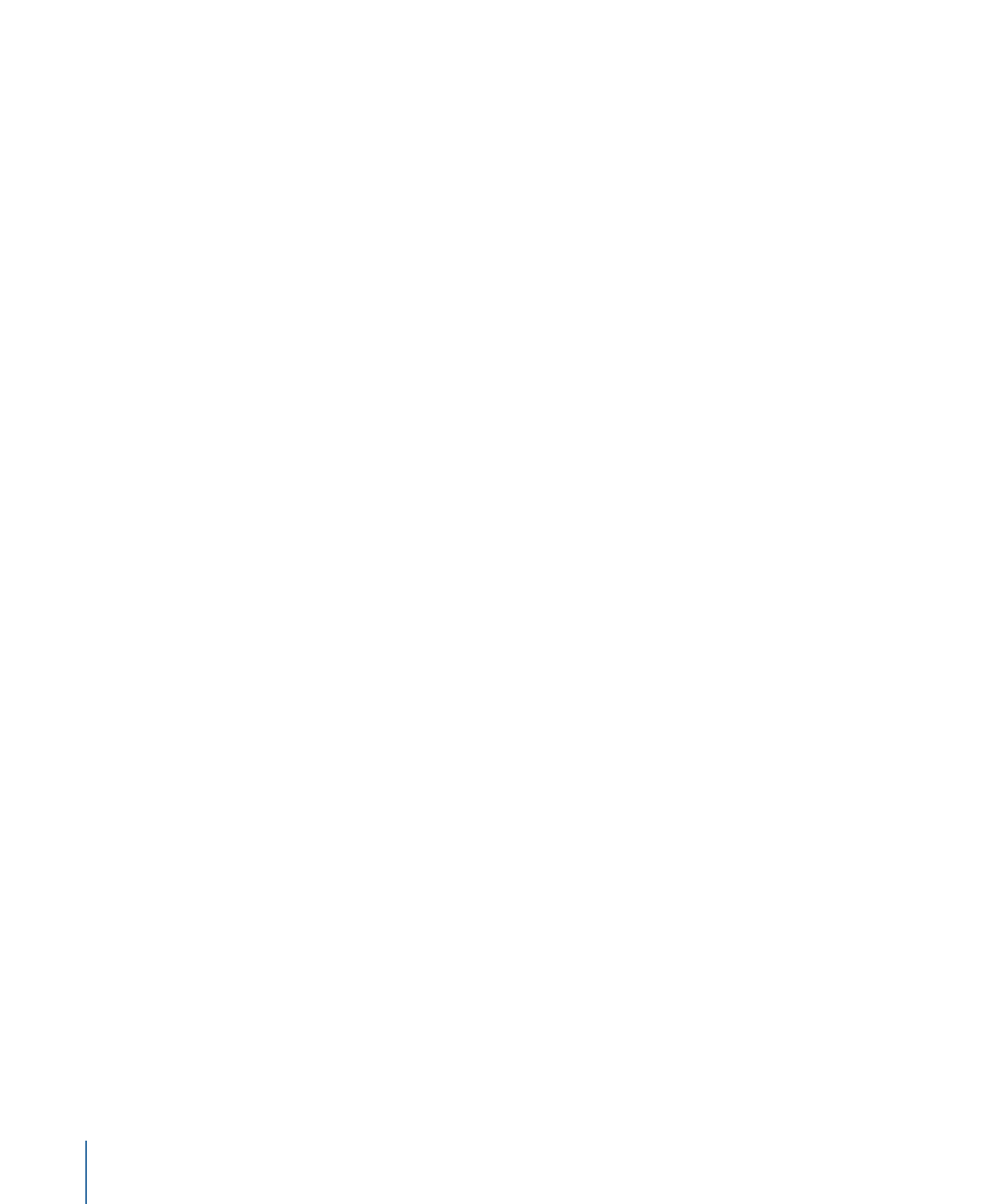
Group and Layer Order
257
Transforming Layers
259
2D Transform Tools
263
Adjusting Layer Properties in the Inspector
280
Making Clone Layers
285
Editing Opacity and Blending Parameters
286
Drop Shadows
309
Retiming
311
Expose Commands
315
Using the Timeline
317
Chapter 8
About the Timeline
318
Timeline Layers List
320
Adding Objects to the Timeline Layers List
325
Adding Layers to the Track Area
329
Editing Objects in the Timeline
335
Working in the Ruler
349
Adding Markers
356
Mini-Timeline
360
Using Behaviors
363
Chapter 9
Behavior Concepts
363
Browsing for Behaviors
367
Applying and Removing Behaviors
368
Modifying Behaviors
375
Working with Behaviors
378
Changing the Timing of Behaviors
383
Animating Behavior Parameters
390
Saving and Sharing Custom Behaviors
392
Basic Motion Behaviors
395
Parameter Behaviors
419
Retiming Behaviors
444
Simulation Behaviors
450
Additional Behaviors
476
Using Rigs
477
Chapter 10
About Rigging and Widgets
478
How Rigging Works
478
Building a Rig
479
Managing Parameter Snapshots
487
Controlling Rigs from Parameter Animation Menus
491
Animating Widgets
493
Using Rigs in Motion
493
6
Contents
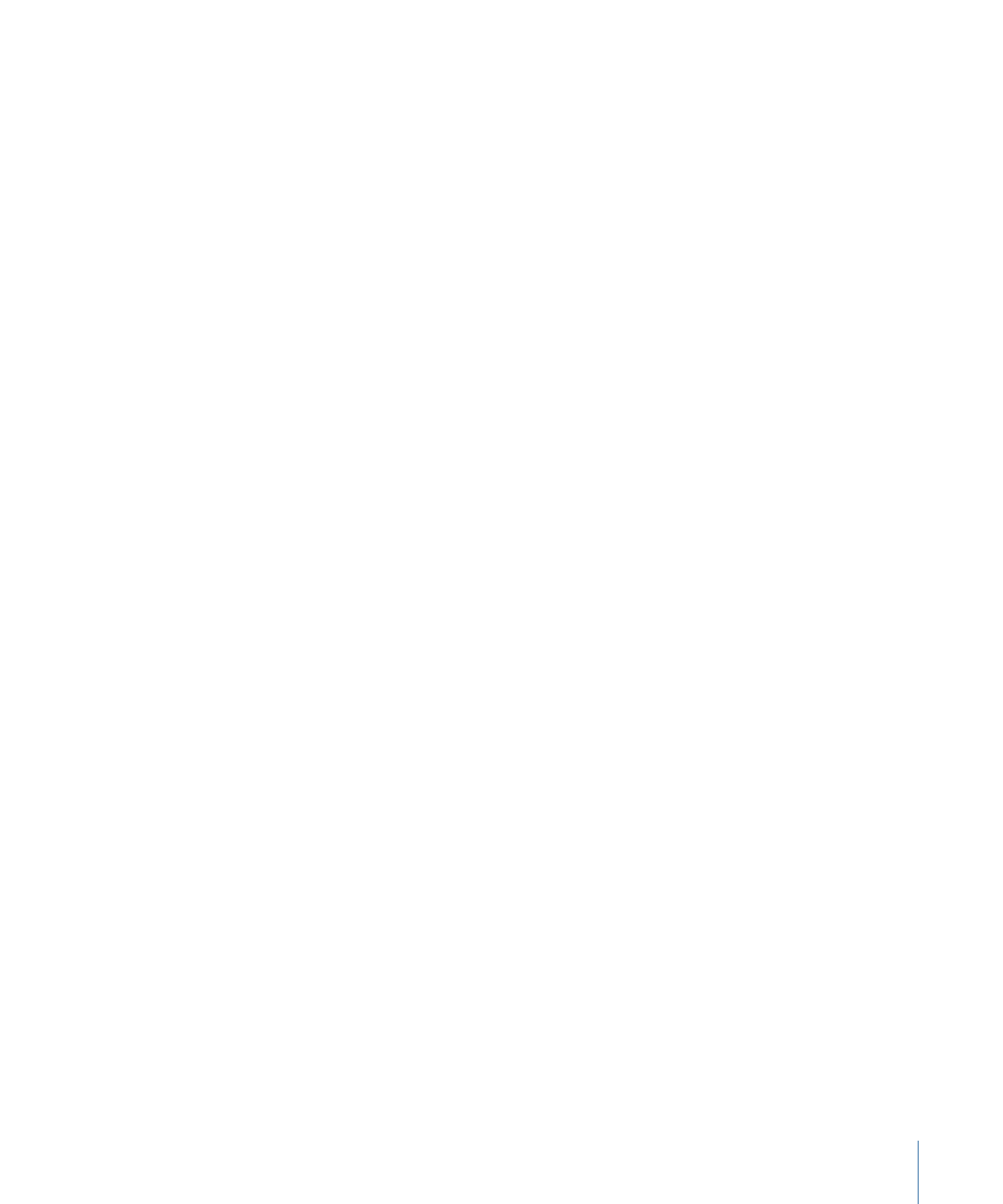
Publishing Rigs
495
Creating Templates for Final Cut Pro X
497
Chapter 11
About Templates
498
Creating an Effect for Final Cut Pro X
505
Modifying a Final Cut Pro X Effect in Motion
507
Example: Modifying the Bokeh Random Effect
508
Advanced Example: Creating an SLR Effect Template Using Rigging
512
Creating a Title for Final Cut Pro X
525
Modifying a Final Cut Pro X Title in Motion
528
Creating a Transition for Final Cut Pro X
529
Modifying a Final Cut Pro X Transition in Motion
532
Example: Creating a Prism Blur Transition
533
Creating a Generator for Final Cut Pro X
536
Modifying a Final Cut Pro X Generator in Motion
538
Publishing a Standard Motion Project as a Final Cut Pro X Template
539
Using Media in Template Placeholders
539
Publishing Parameters in Templates
541
Animation and Timing in Templates
549
Working with Markers in Templates
552
Template Resolution
557
Using Masks in Templates
557
Template Files and Media Save Location
558
Adding Multiple Display Aspect Ratios to a Template
560
Tips for Creating Templates
562
Keyframes and Curves
565
Chapter 12
Keyframing in Motion
566
Keyframing Methods
570
Applying Movement to an Object in the Canvas
573
Animating Using the Inspector
580
Animating Filters
586
Animating Behaviors
588
Combining Behaviors and Keyframes
589
Working with Keyframes in the Timeline
590
Animating in the Keyframe Editor
593
Filtering the Parameter List
601
Modifying Keyframes
606
Modifying Curves
617
Mini-Curve Editor
627
Animating on the Fly
629
Keyframe Thinning
631
7
Contents
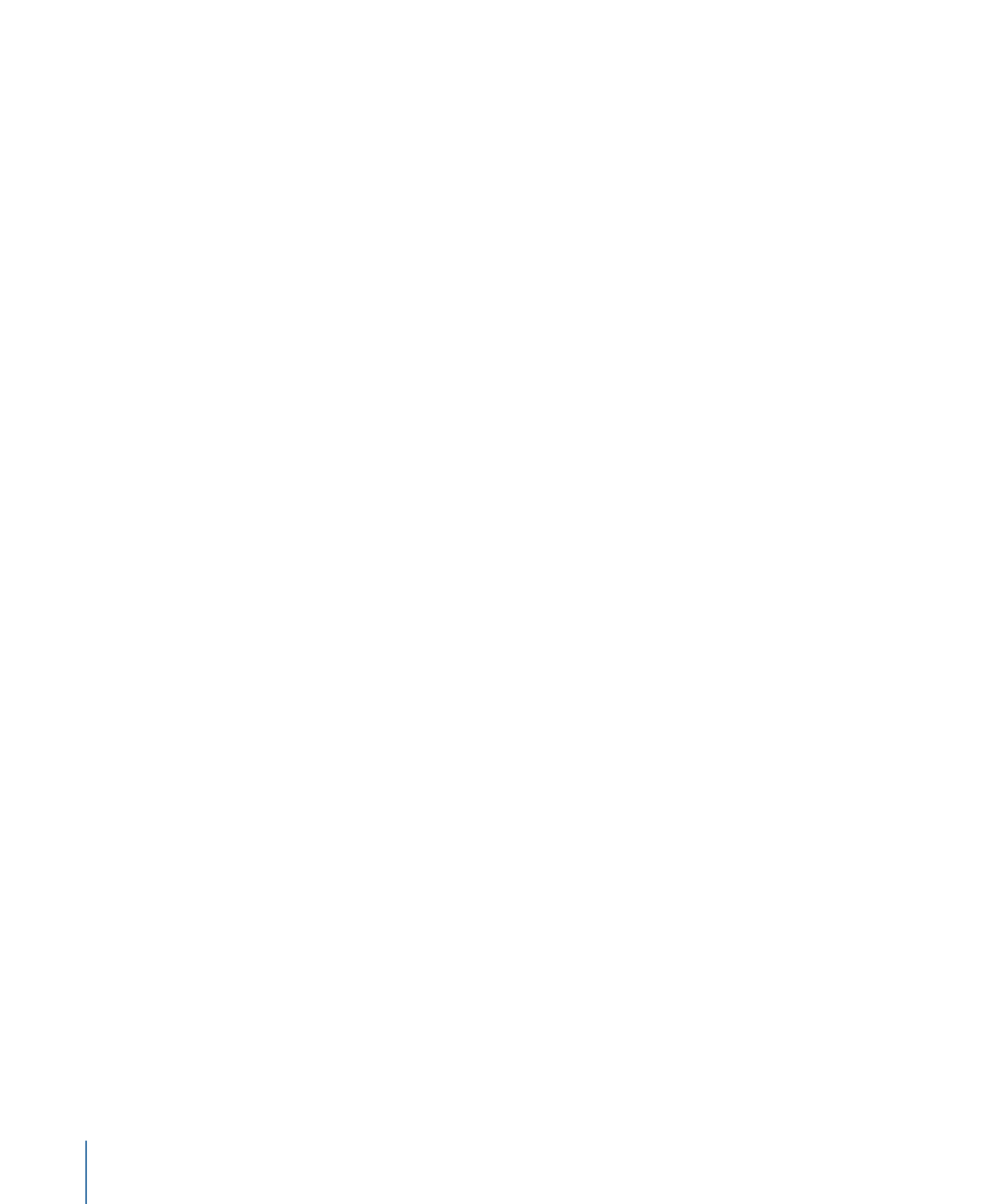
Keying
635
Chapter 13
About Keying
635
Using the Keyer Filter
636
Using the Luma Keyer Filter
657
Keying Refinement Filters
662
Working with Particles
665
Chapter 14
About Particle Systems
666
Anatomy of a Particle System
667
Using Particle Systems
669
Creating Graphics and Animations for Particle Systems
686
The Difference Between Emitter and Particle Cell Parameters
688
Emitter and Cell Parameters
692
Animating Objects in Particle Systems
714
Viewing Animated Emitter Curves in the Keyframe Editor
718
Using Masks with Particle Systems
719
Applying Filters to Particle Systems
720
Particle System Examples
720
Saving Custom Particle Effects to the Library
729
Using the Replicator
731
Chapter 15
Replicator Concepts
732
Anatomy of a Replicator
733
Getting Started with the Replicator
737
Basic Replicator Parameters in the HUD
742
Replicators and the Properties Inspector
746
Using the Replicator Onscreen Controls
750
Advanced Replicator Controls
753
Using Image and Geometry Objects
780
Using Replicators in 3D Space
782
Applying Masks to Replicators
784
Animating Replicator Parameters
785
Using the Sequence Replicator Behavior
786
Using Behaviors with Replicators
800
Applying Filters to Replicators
802
Saving Custom Replicators to the Library
803
Creating and Editing Text
805
Chapter 16
About Text in Motion
806
Setting Motion Preferences for Text
806
Adding Text
807
Using Text Tools
819
8
Contents
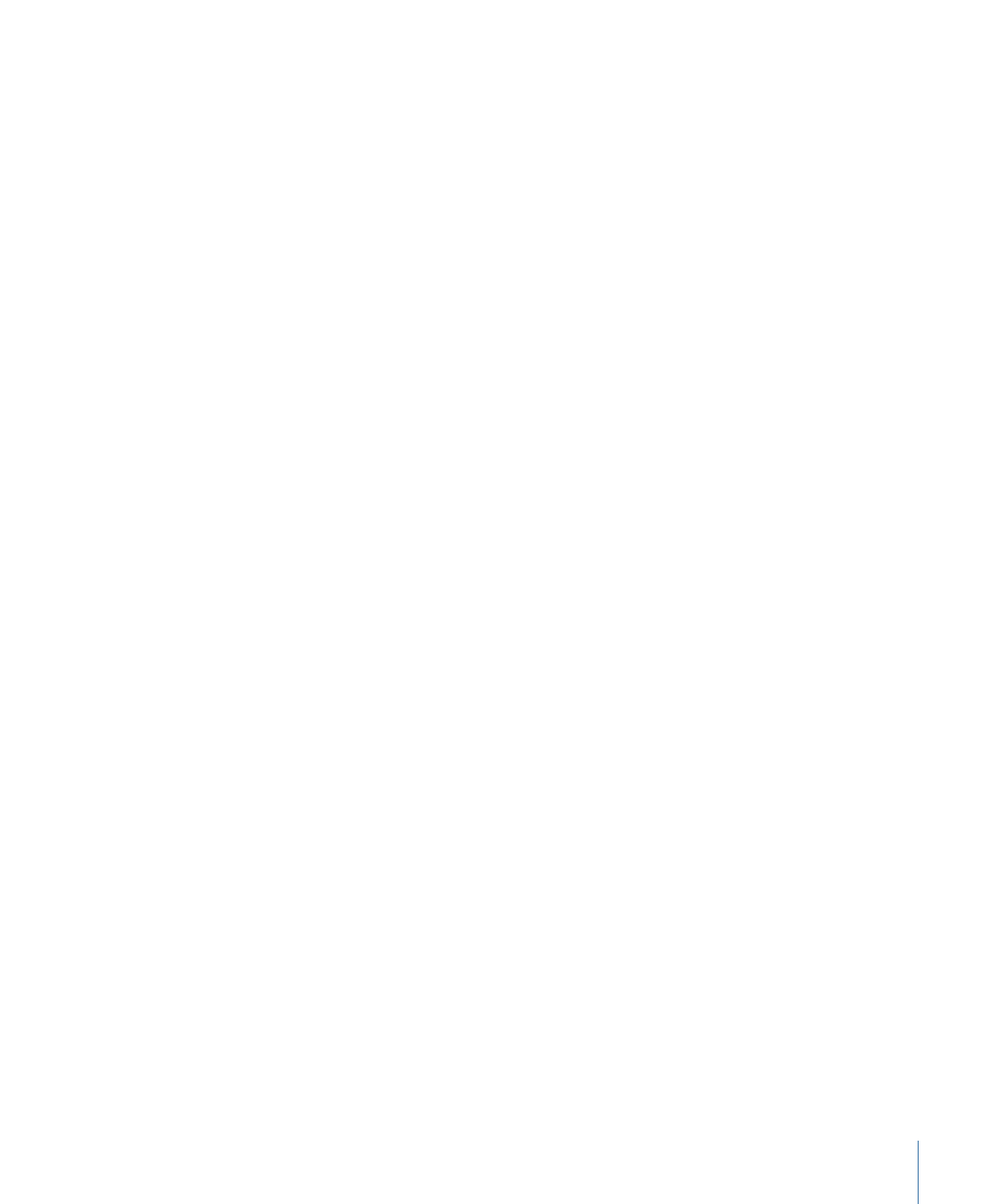
About Fonts
820
Editing Text in the Inspector
823
Editing Text Format
826
Finding and Replacing Text
827
Text Controls in the Format Pane
828
Basic Formatting Controls
828
Text Format-Related Tasks
831
Editing Text Style
833
Text Controls in the Style Pane
834
Text Style-Related Tasks
842
Using and Creating Preset Text Styles
859
Editing Text Layout
863
Text Controls in the Layout Pane
864
Text Layout-Related Tasks
876
Text Margin and Tab-Related Tasks
884
Working with Text Glyphs
886
Adding Behaviors and Filters to Text
892
Using the Text HUD
893
Animating Text
897
Chapter 17
Text Animation and Text Sequence Behaviors
898
Sequence Text Behavior
900
Scroll Text Behavior
922
Text Tracking Behavior
925
Type On Behavior
926
Preset Text Sequence Behaviors
927
Saving a Modified Text Behavior to the Library
933
Using Other Behaviors with Text
934
Using Behaviors to Animate Text in 3D
936
Animating Text with Keyframes
937
Animating with the Transform Glyph tool
937
Working with Generators
939
Chapter 18
About Generators
939
Adding a Generator
940
Modifying Generators
941
Generator Parameters
951
Text Generators
974
Using Filters
983
Chapter 19
About Filters
984
Browsing and Previewing Filters
985
Applying and Removing Filters
986
9
Contents
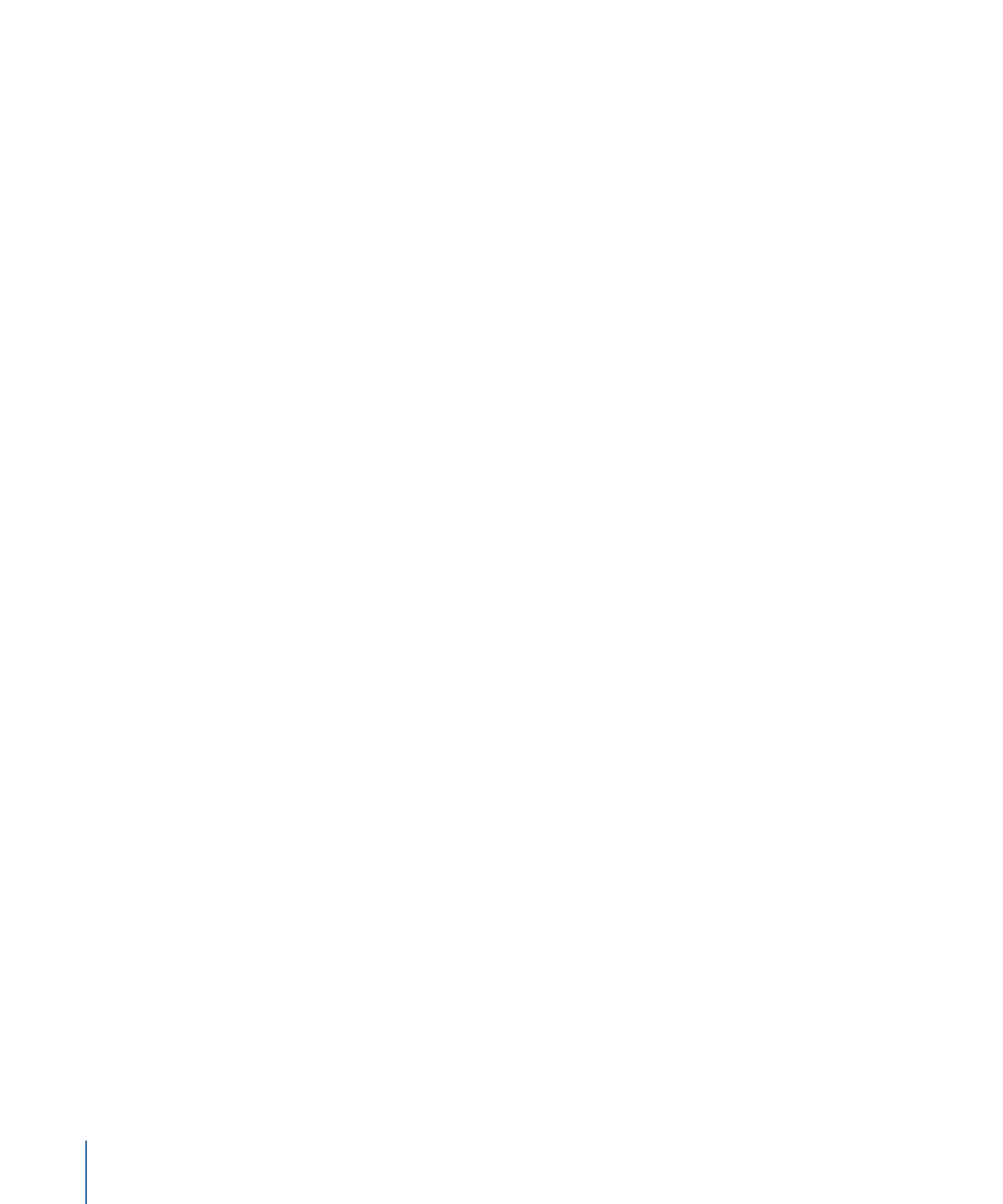
Adjusting Filters
988
Keyframing Filter Parameters
1001
Applying Behaviors to Filter Parameters
1004
Publishing Filter Parameters and Onscreen Controls
1005
Blur Filters
1006
Border Filters
1018
Color Correction Filters
1021
Distortion Filters
1041
Glow Filters
1066
Sharpen Filters
1072
Stylize Filters
1074
Tiling Filters
1097
Time Filters
1104
Video Filters
1106
Using Shapes, Masks, and Paint Strokes
1109
Chapter 20
About Shapes, Masks, and Paint Strokes
1110
The Difference Between Shapes, Paint Strokes, and Masks
1111
Shape and Mask Drawing Tools
1112
Editing Shapes
1119
Adding Shapes from the Library
1145
Copying Styles Between Shapes
1145
Shape Parameters
1146
Shape Controls in the HUD
1167
Creating Illustrations Using Multiple Shapes
1168
Creating Holes and Transparency in Shapes
1170
Applying Filters to Shapes
1171
Animating Shapes
1172
Shape Behaviors
1172
Keyframing Shape Animation
1188
Saving Shapes and Shape Styles
1190
Using Masks to Create Transparency
1194
Mask Parameters
1210
Applying Image Masks to a Layer
1214
Image Mask Parameters
1217
Using Masks to Aid Keying Effects
1218
Converting Between Shapes and Masks
1222
Manipulating Alpha Channels Using Filters
1224
3D Compositing
1227
Chapter 21
Real-World Coordinates
1227
3D Transform Tools
1229
3D Workspace and Views
1240
10
Contents
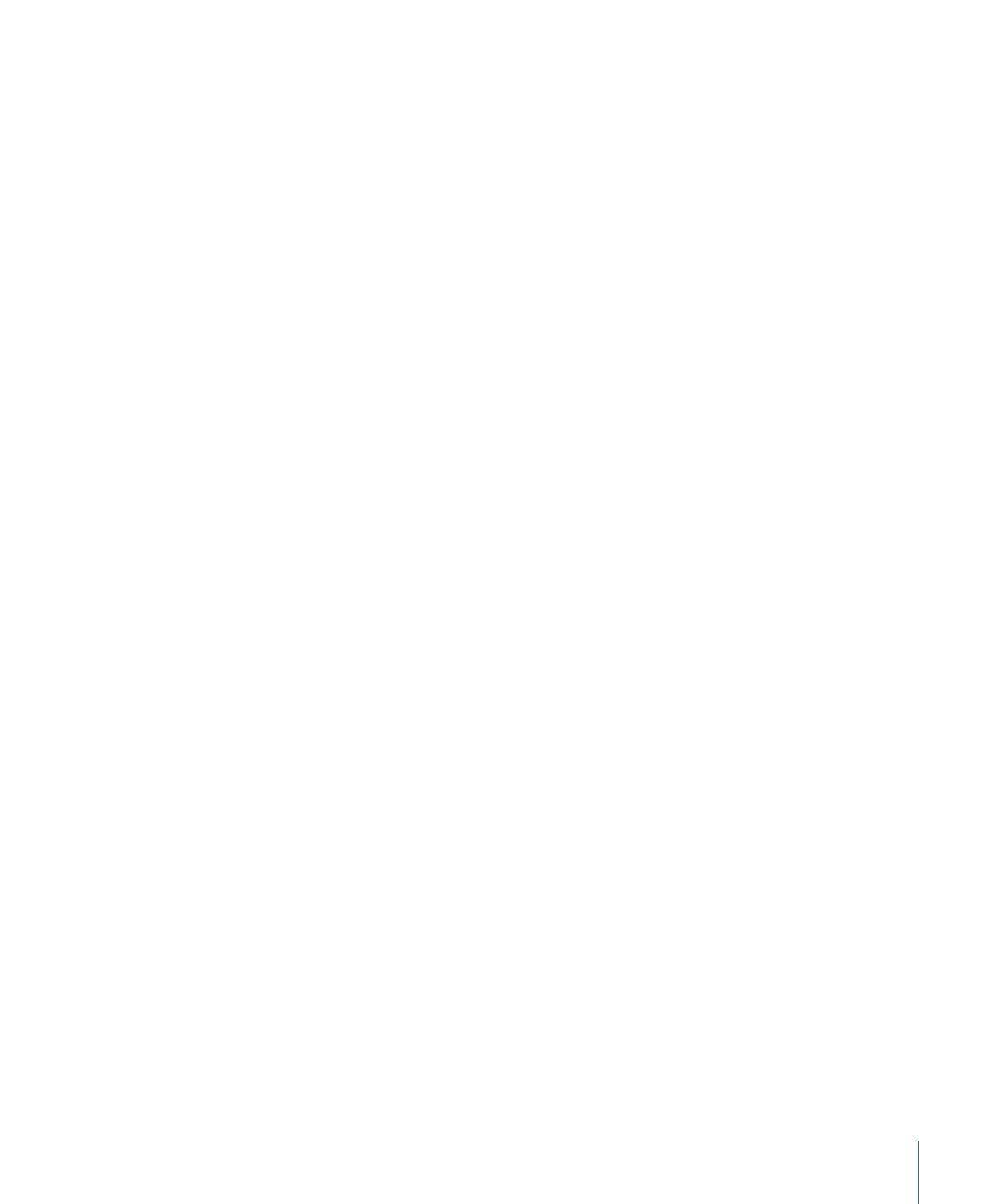
2D and 3D Group Intersection
1248
Cameras
1252
Lighting
1265
Shadows
1272
Reflections
1282
Motion Tracking
1287
Chapter 22
About Motion Tracking
1288
How a Tracker Works
1289
Motion Tracking Behaviors
1290
Shape Track Points Behavior
1292
Track Behavior
1292
General Motion Tracking Workflow
1293
Match Move Workflows
1296
Using a Non-Match Move Four-Point Track for Corner-Pinning
1308
Stabilize Workflow
1310
Unstabilize Workflow
1313
Track Points Workflow
1314
Track Parameter Workflow
1318
Adjusting the Onscreen Trackers
1319
Strategies for Better Tracking
1322
Tracking Behavior Parameters
1339
Working with Audio
1361
Chapter 23
About Audio in Motion
1361
Audio Files in Motion Projects
1362
Working with Audio Tracks
1370
Keyframing Level and Pan Changes
1376
Crossfading Audio Tracks
1377
Syncing Audio and Video Tracks
1377
Retiming Audio
1377
Using Markers with Audio
1380
Audio Behaviors
1380
Audio Parameter Behavior
1382
Sharing Motion Projects
1387
Chapter 24
Share Menu
1387
Render Options for Sharing
1388
Sharing to Apple Devices
1389
Sharing to Disc or Creating a Disk Image
1391
Sharing to Email
1394
Sharing to Video Sharing Sites
1395
Exporting QuickTime, Audio, and Image Sequence Media
1398
11
Contents
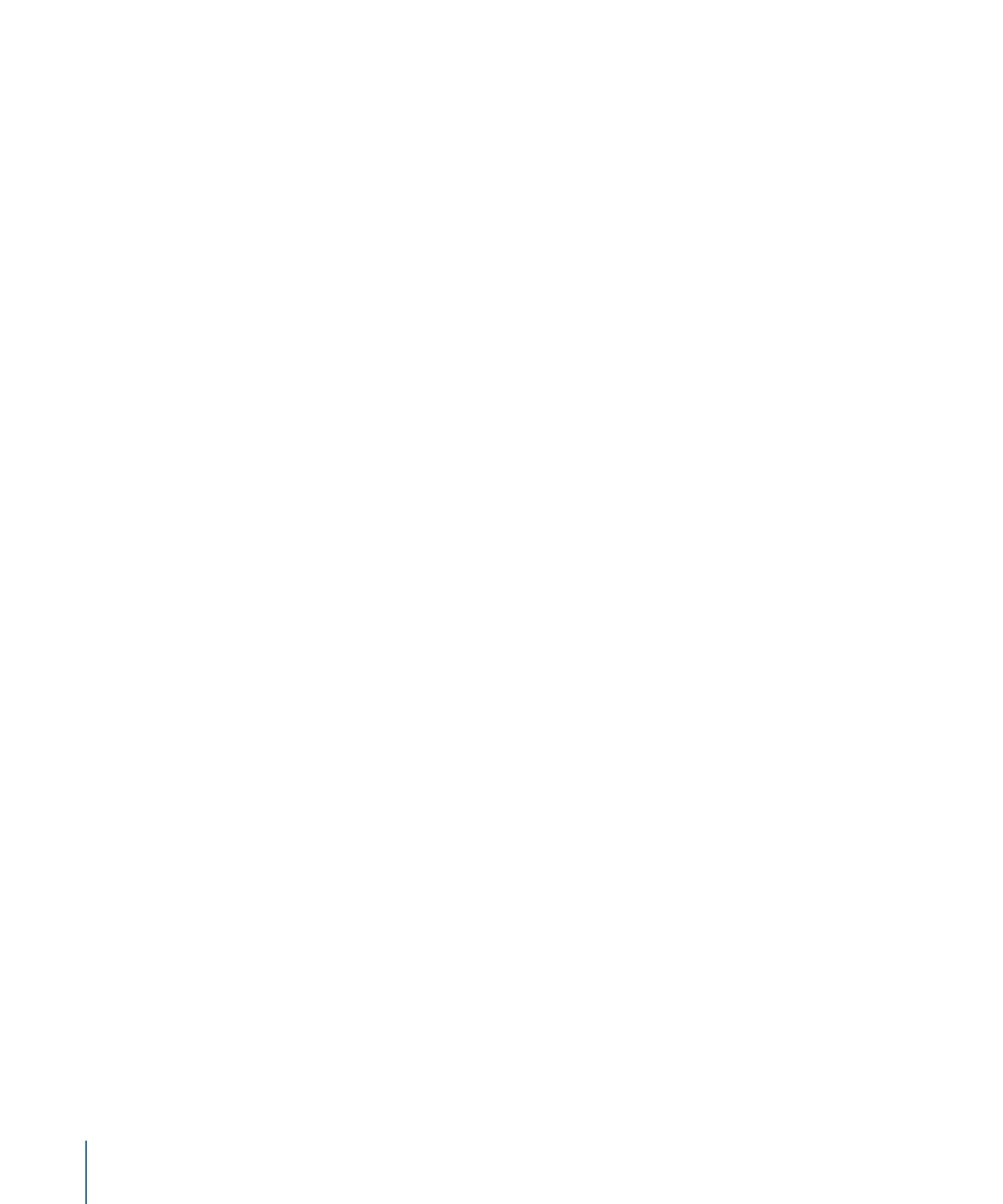
Exporting Frames
1402
Exporting for HTTP Live Streaming
1402
Exporting Using Compressor
1403
Background Rendering
1405
About Share Monitor
1405
About Rasterization
1407
Appendix A
Groups and Rasterization
1407
Text and Rasterization
1410
Shapes and Rasterization
1411
Particles, Replicators, and Rasterization
1411
Filters and Rasterization
1414
Shadows and Rasterization
1416
Video and File Formats
1417
Appendix B
Supported File Formats
1417
Popular Video Codecs for File Exchange
1419
Field Order
1421
Using Square or Nonsquare Pixels When Creating Graphics
1422
Differences in Color Between Computer and Video Graphics
1424
Using Fonts and Creating Line Art for Video
1425
Scaling Imported High-Resolution Graphics
1425
Creating Graphics for HD Projects
1426
Creating Graphics for 2K and 4K Projects
1426
Keyboard Shortcuts
1427
Appendix C
Enabling Function Keys on Portable Macintosh Computers
1428
General Interface Commands
1428
Motion Menu
1430
File Menu
1430
Edit Menu
1431
Mark Menu
1432
Object Menu
1433
View Menu
1434
Share Menu
1436
Window Menu
1437
Help Menu
1437
Audio list
1438
Tools
1438
Transport Controls
1444
View Options
1444
Miscellaneous
1446
HUD
1446
12
Contents
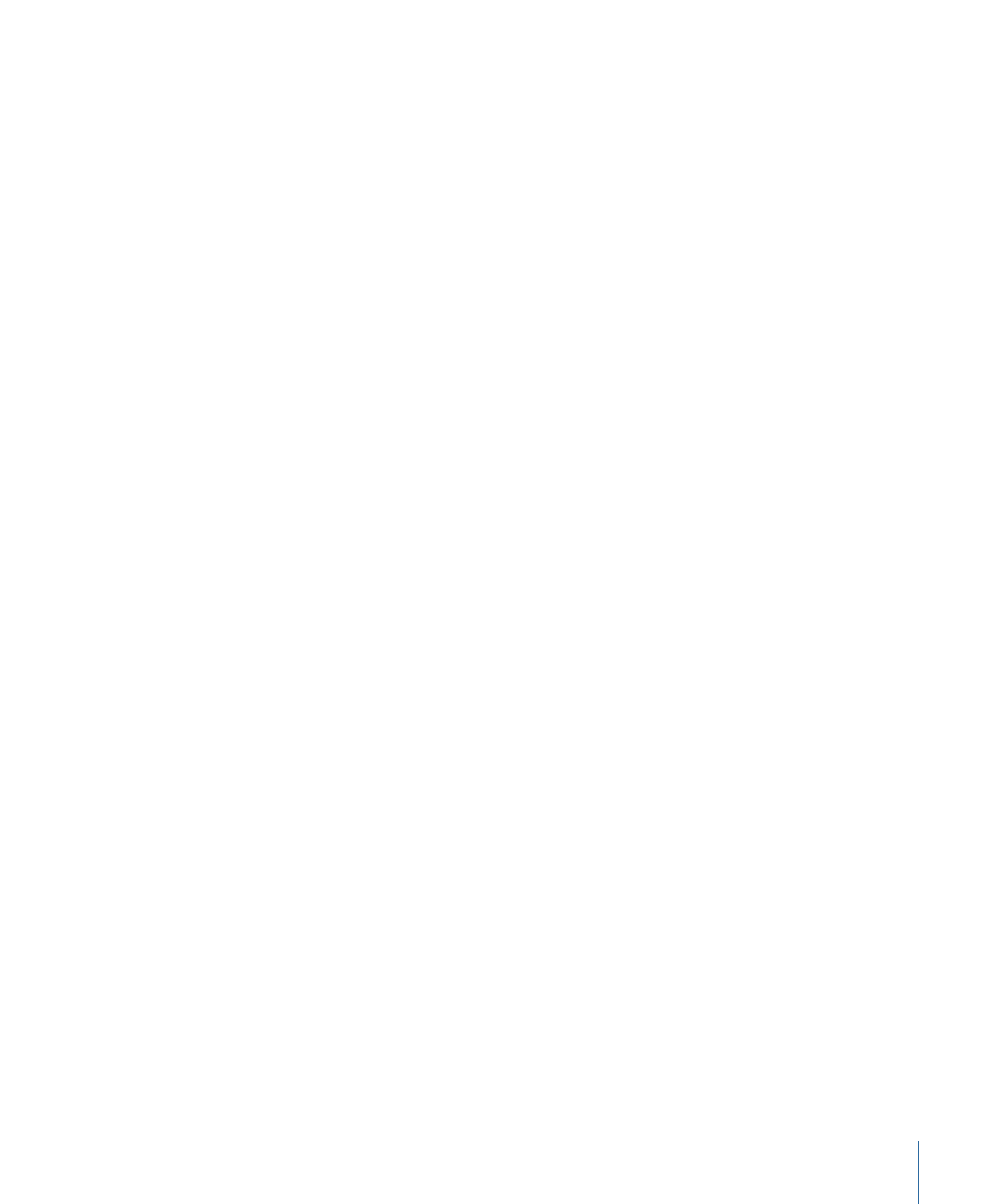
File Browser
1447
Inspector
1447
Keyframe Editor
1448
Layers
1448
Library
1449
Media List
1449
Timeline Editing and Navigating
1450
Keyframing Commands
1451
Shape and Mask Commands
1452
Toolbar
1453
3D Commands
1453
Using the Command Editor
1454
Using Gestures
1463
Appendix D
Configuring Gesture Setup
1463
Wacom Settings
1465
Using Gestures
1466
13
Contents
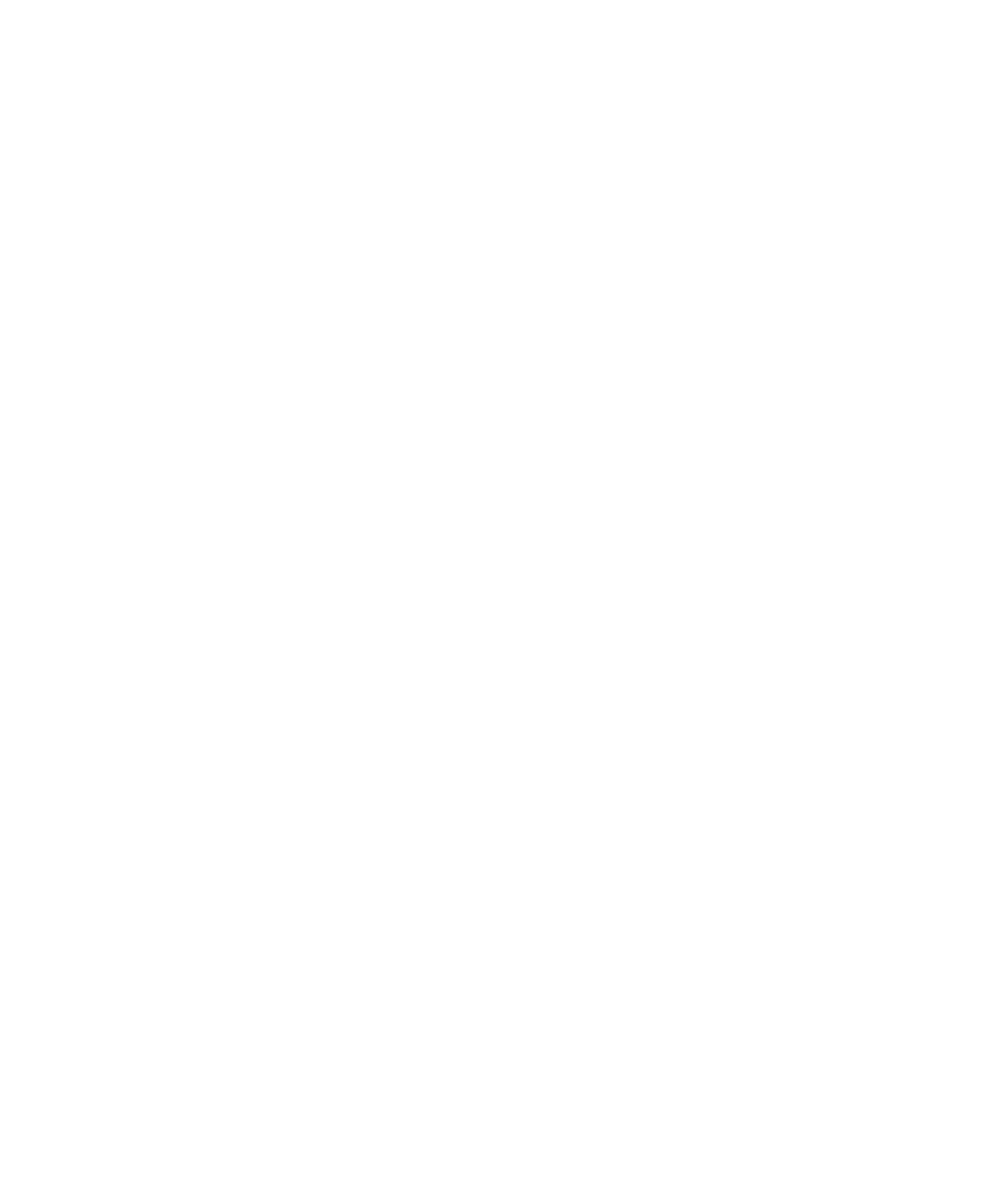
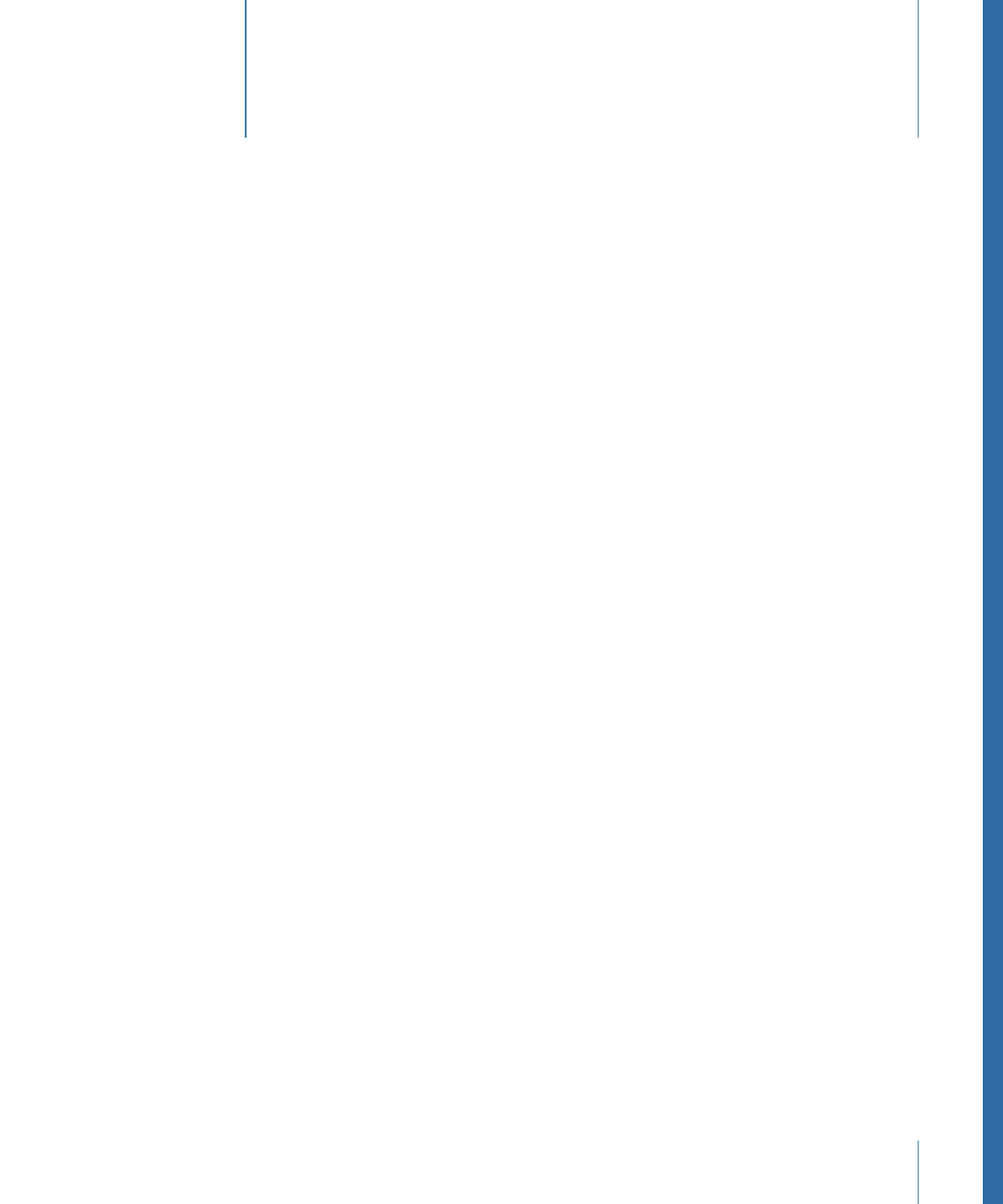
Motion is a behavior-driven motion graphics application that allows you to create stunning
imaging effects for a wide variety of broadcast, video, and film projects.
This preface covers the following:
•
About Motion
(p. 15)
•
About the Motion Documentation
(p. 16)
•
Additional Resources
(p. 16)
About Motion
Motion lets you create sophisticated moving images and other visual effects on the fly
and in real time. Simply drag one of Motion’s built-in behaviors (such as Spin or Throw)
or filters (such as Glow or Strobe) onto an object in the Canvas and watch your composition
spring to life—twirling, zipping across the screen, pulsing with luminescence, or any of
hundreds of other effects.
You can also animate the traditional way, using keyframes, but Motion behaviors give
you instant feedback, so you can sit with your clients, art directors, or friends and
interactively design a motion graphics project on your desktop. You want a title to fade
in, do a little shimmy, and then slide out of view? Click Play, then drag the Fade, Random
Motion, and Gravity behaviors onto the title in the Canvas—no preview rendering time
is necessary.
Whether you need simple text effects like lower-thirds and credit rolls, a complex 3D
motion graphics project for a show intro or television commercial, or more advanced
image manipulation techniques to stabilize footage or composite green screen effects,
Motion has a flexible tool set to meet your motion graphics needs.
If you use Final Cut Pro X, you can modify the Final Cut Pro preset titles, effects, and
transitions in Motion. Additionally, you can use Motion to create original presets for use
in Final Cut Pro, specifying which, if any, controls are exposed when the preset is applied
in Final Cut Pro. When saved, these presets appear in the Final Cut Pro media browsers.
15