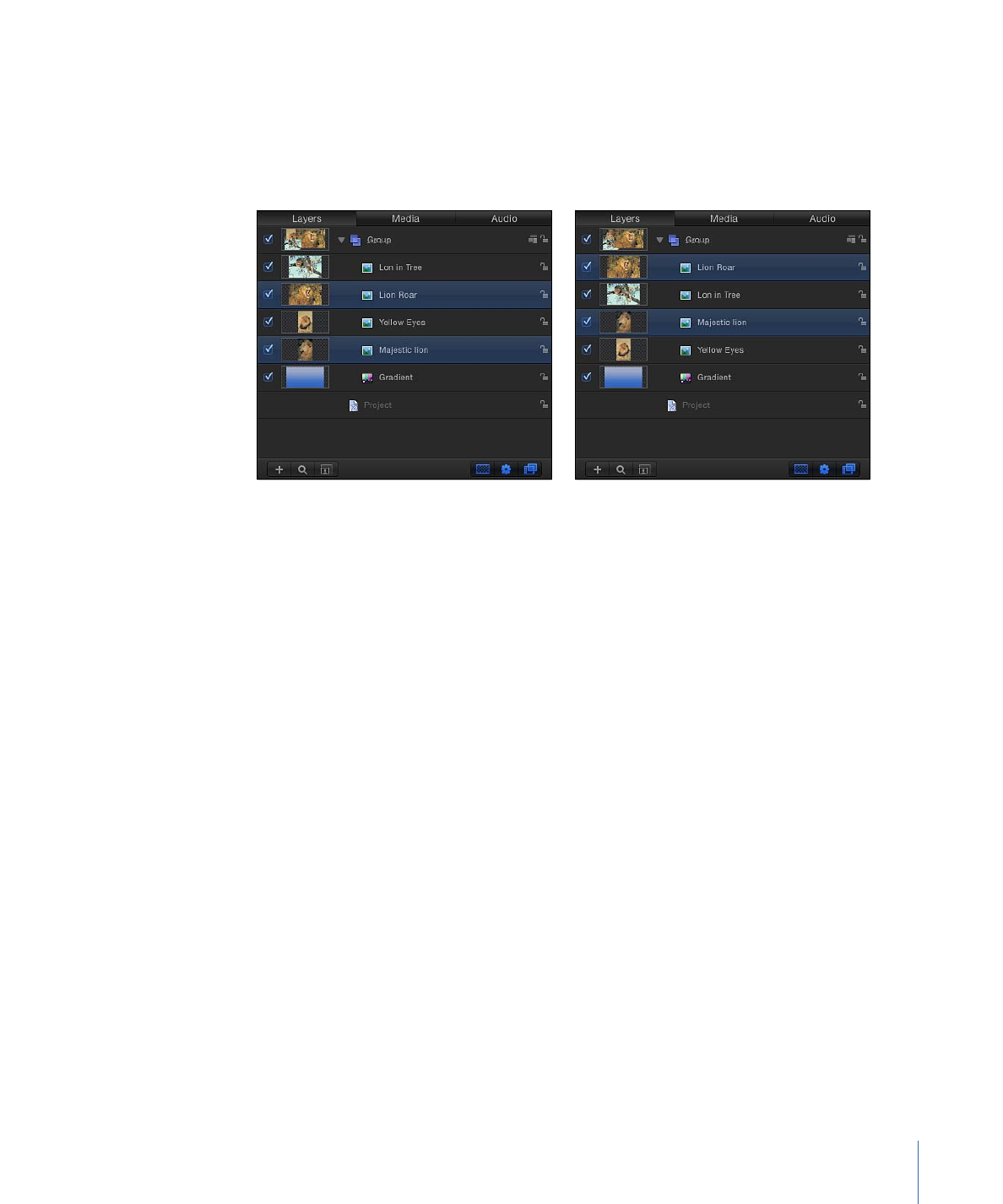
Selecting Layers to Transform
Before you can transform layers and groups, you must make a selection in the Canvas,
Layers list, or Timeline. Selecting a group or layer in one place also selects it in the others.
259
Chapter 7
Basic Compositing
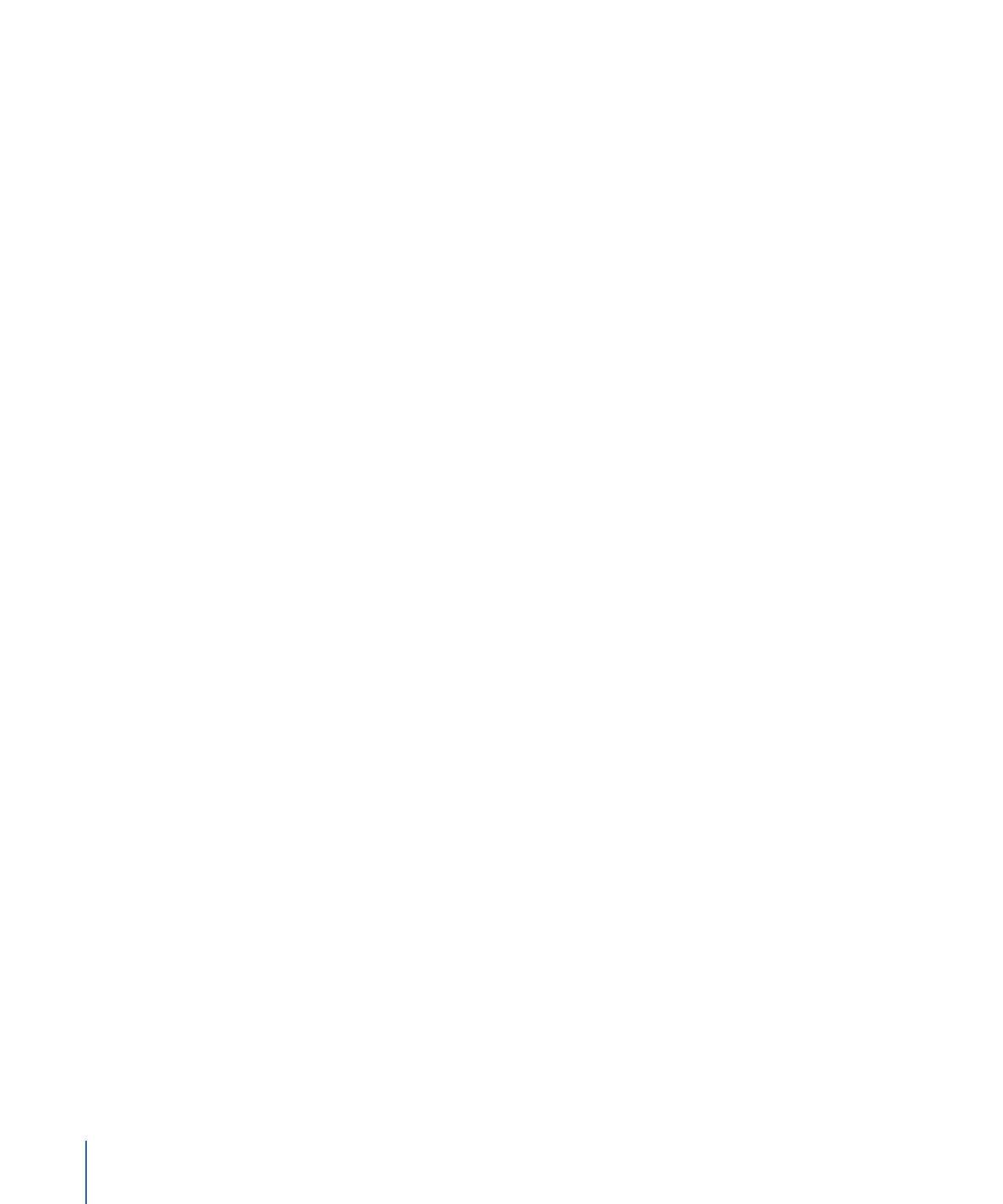
When a layer is selected in the Canvas, it is surrounded by a bounding box with transform
handles corresponding to the selected transform mode. These handles allow you to
transform each selected layer.
To select a single layer in the Canvas
µ
Click any layer in the Canvas.
To select multiple layers in the Canvas, or to add layers to a selection
Do one of the following:
µ
Drag a selection box over the layers to select.
µ
Holding down the Shift key, click the layers to select them.
µ
To add layers to a selection, hold down the Shift key and drag a selection box over layers
to add to the selection.
To deselect one of multiple selected layers in the Canvas
Do one of the following:
µ
Shift-click a layer to deselect.
All other selected layers remain selected.
µ
Holding down the Shift or Command key, drag a selection box over the layers to deselect.
To select all layers in the Canvas
Do one of the following:
µ
Choose Edit > Select All.
µ
Press Command-A.
To deselect all layers in the Canvas
Do one of the following:
µ
Choose Edit > Deselect All.
µ
Press Command-Shift-A.
260
Chapter 7
Basic Compositing
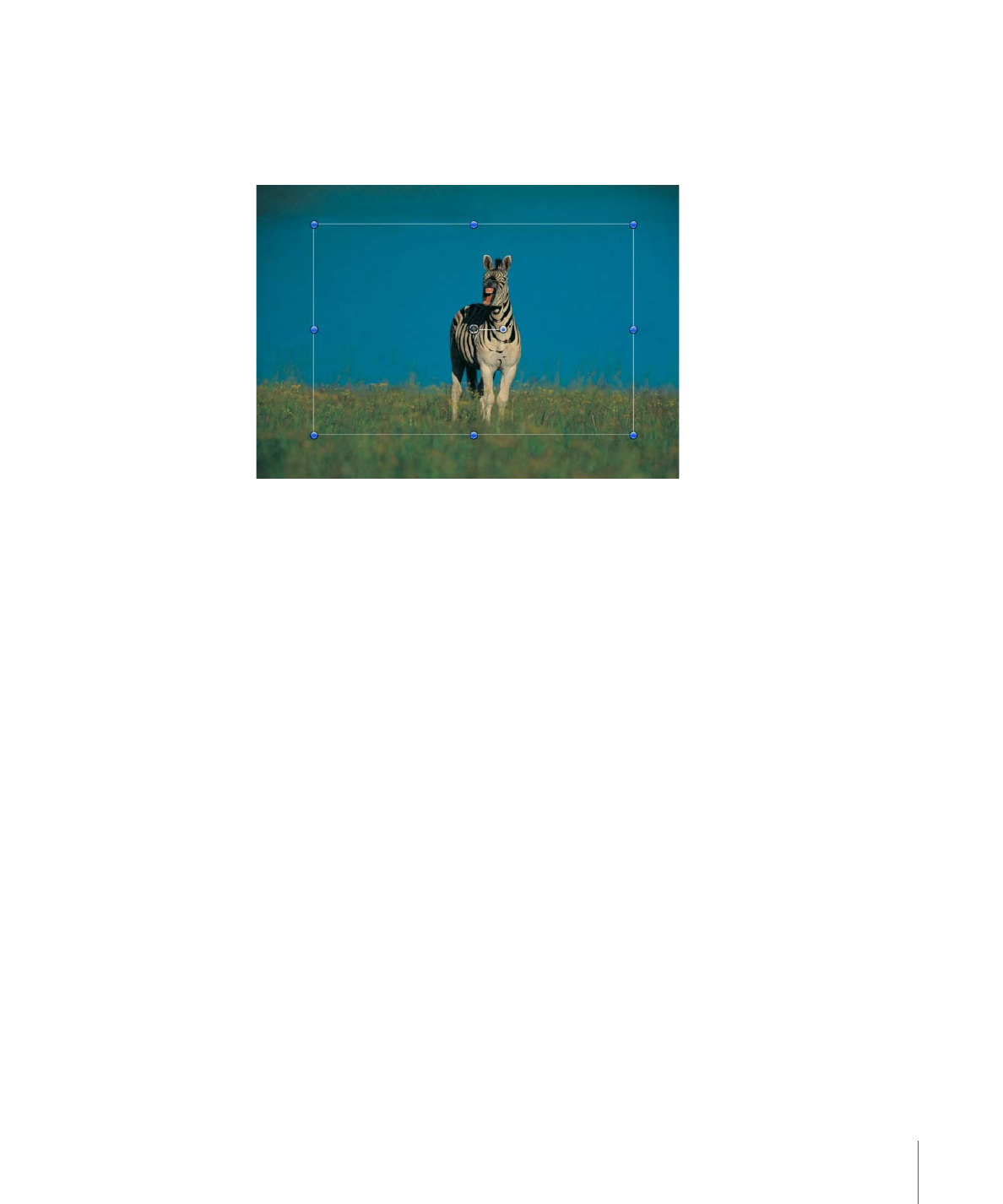
From time to time, a layer might be hidden behind another layer in the Canvas. The best
way to select a hidden layer is to select it in the Layers list or Timeline. When you do so,
the layer’s bounding box and transform handles appear in the Canvas, even if the layer
is completely obscured.
Note: When you select an inactive layer (a layer whose activation checkbox is deselected
in the Layers list), only the layer’s bounding box appears in the Canvas—the layer itself
is not visible.
For more information on how to select objects and groups in the Layers list, see
Selecting
Layers and Groups in the Layers List
.