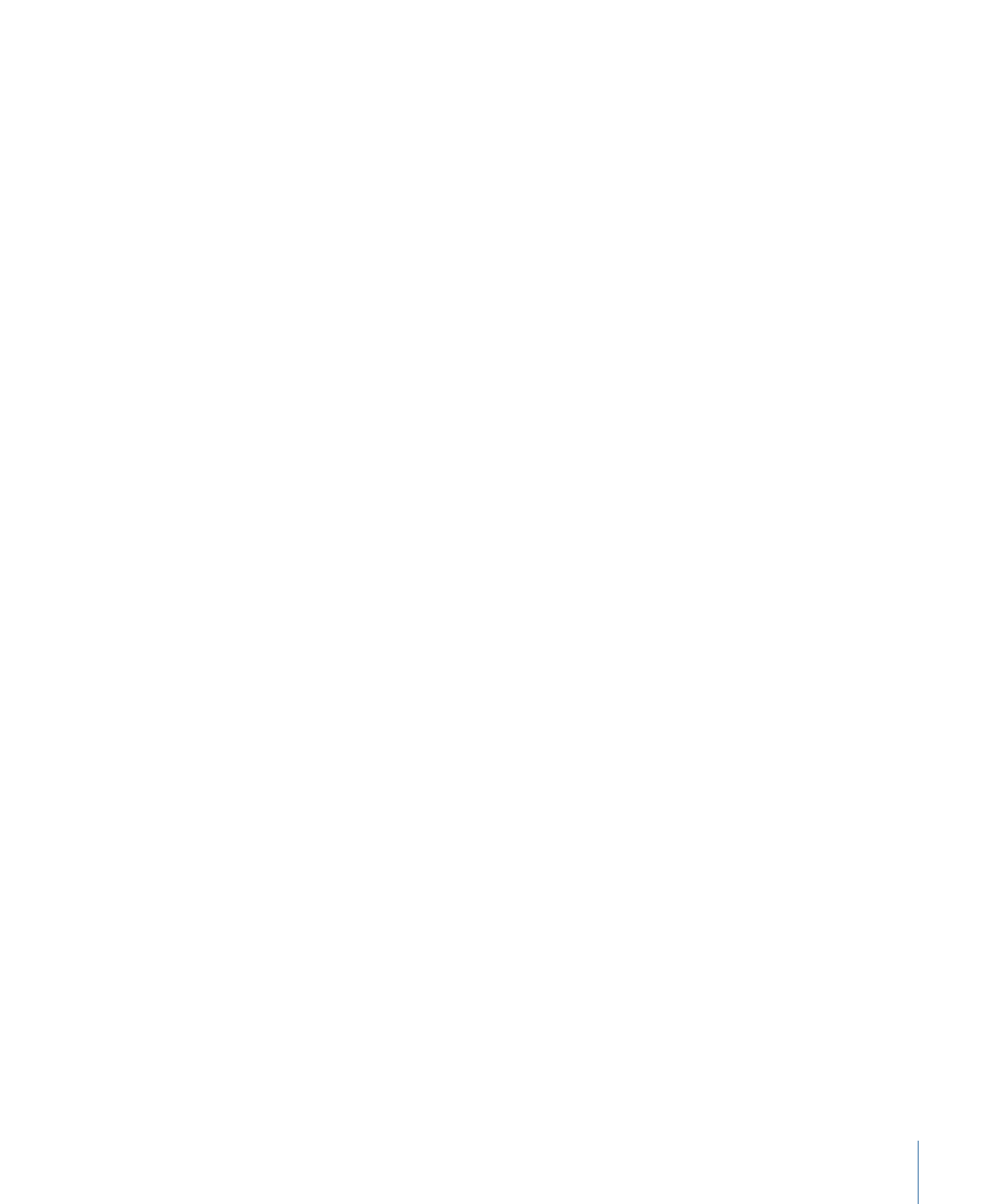
Displaying and Editing Retiming Tasks
You can display processing information when retiming a clip.
313
Chapter 7
Basic Compositing
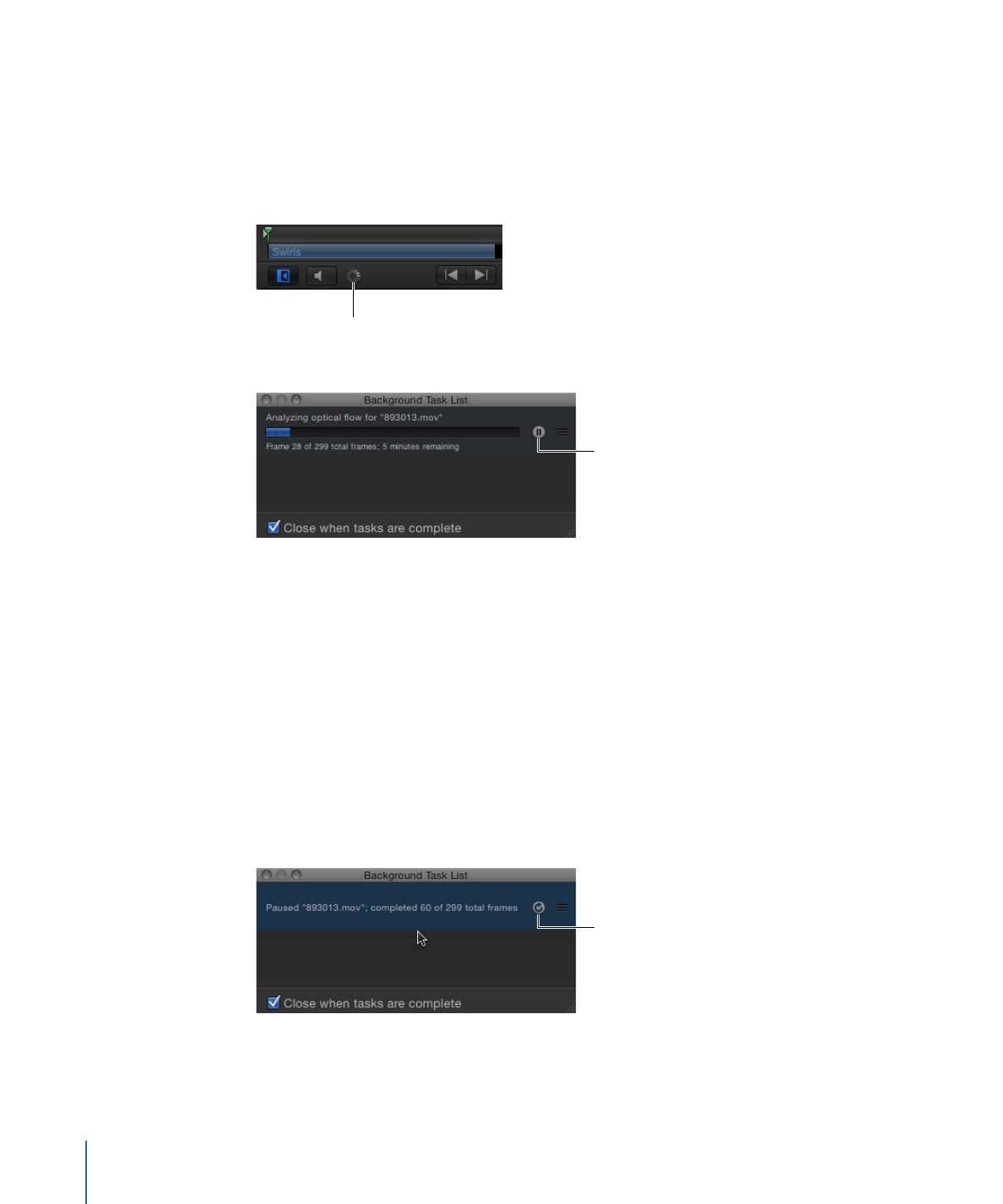
To display more information about ongoing clip analysis
Do one of the following:
µ
Choose Window > Show Task List.
µ
Click the analysis indicator (in the lower-left corner of the Canvas (beside the Play/Mute
audio button).
Analysis indicator
The Background Task List window appears.
Click to pause
The Background Task List shows all processes Motion is working on in the background.
Each task is labeled, has a progress bar, and displays text describing how far along the
task is. You can interrupt current and pending operations by pressing the pause button
next to the progress bar.
To pause clip analysis
µ
In the Background Task List window, click the Pause button.
A message appears detailing how many frames have been processed.
Note: When analysis is paused, projects play back at a much improved speed.
To restart clip analysis
µ
In the Background Task List window, click the analyze/pause button.
Click to restart analysis
314
Chapter 7
Basic Compositing
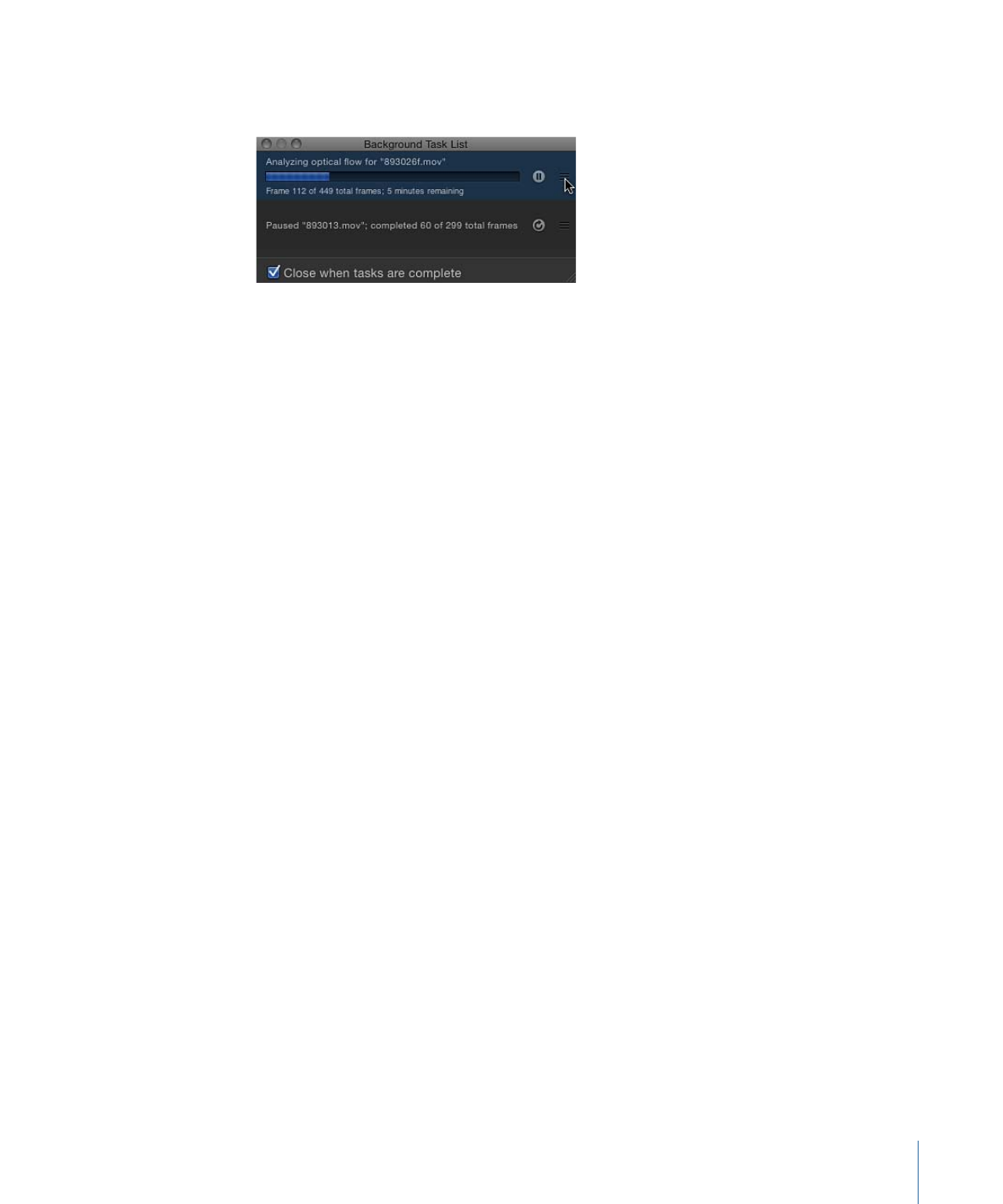
To reorder clip analysis
µ
In the Background Task List window, drag the clip to analyze to the top of the list.
Analysis begins on the repositioned clip, and the clip previously being processed is paused.
To have Motion close the Background Task List window when analysis is complete
µ
In the Background Task List dialog, select the “Close when tasks are complete” checkbox.