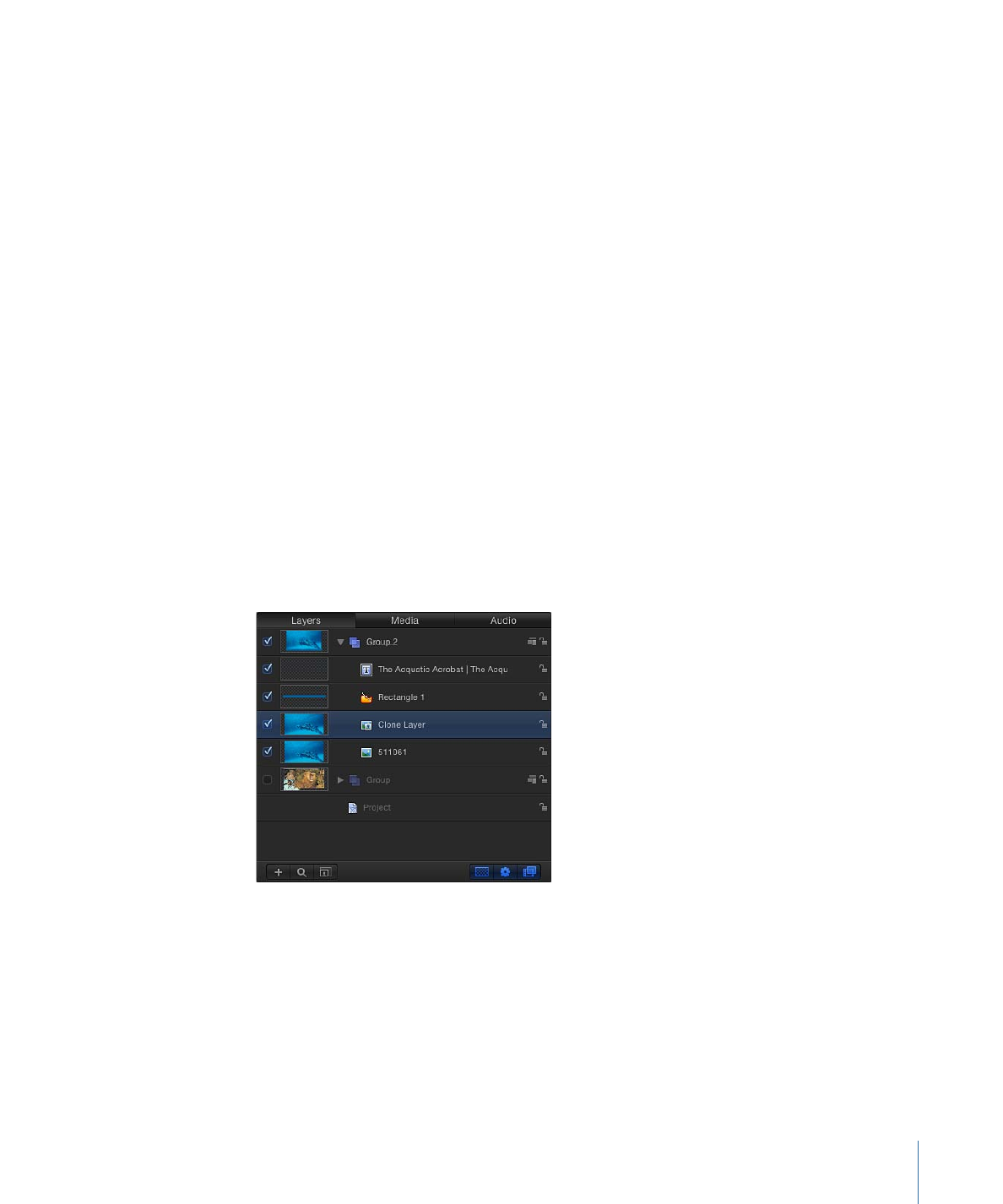
Making Clone Layers
In a motion graphics project, sometimes it is necessary to reuse a complex layer in other
parts of the project multiple times. Although you can duplicate or cut and paste any layer,
if you update the original, none of the changes you make are applied to the copies.
Keeping track of these changes can become a tedious and difficult management task. If
you find yourself applying the same filters and masks to more than one copy of a layer,
you should take advantage of the Make Clone Layer command. Making clone layers has
the additional benefit of improving project playback and rendering performance.
You can make clone layers out of images, video clips, groups, particle systems, text, shapes,
and replicators.
To create a clone layer
Do one of the following:
µ
Select the layer to clone, then choose Object > Make Clone Layer (or press K).
µ
Control-click a layer in the Canvas, then choose Make Clone Layer from the shortcut menu.
µ
Control-click a layer in the Layers list or Timeline, then choose Make Clone Layer from
the shortcut menu.
A clone layer is created and appears in the Canvas on top of the original layer. In the
Layers list, the clone layer appears with the default name “Clone Layer.” A clone layer
icon appears next to the name.
The clone layer inherits the following properties from its source layer: Rotation, Scale,
Opacity, Blend Mode, and Drop Shadow. Adjustments made to any of these properties
of the source layer after clone layer creation do not propagate to any clone layers made
from the same source layer. The clone layers only inherit changes made to filters and
masks in the source layer.
Important:
Changes to behaviors don’t propagate to clone layers, unless the behavior
affects a filter or mask in the source layer.
285
Chapter 7
Basic Compositing
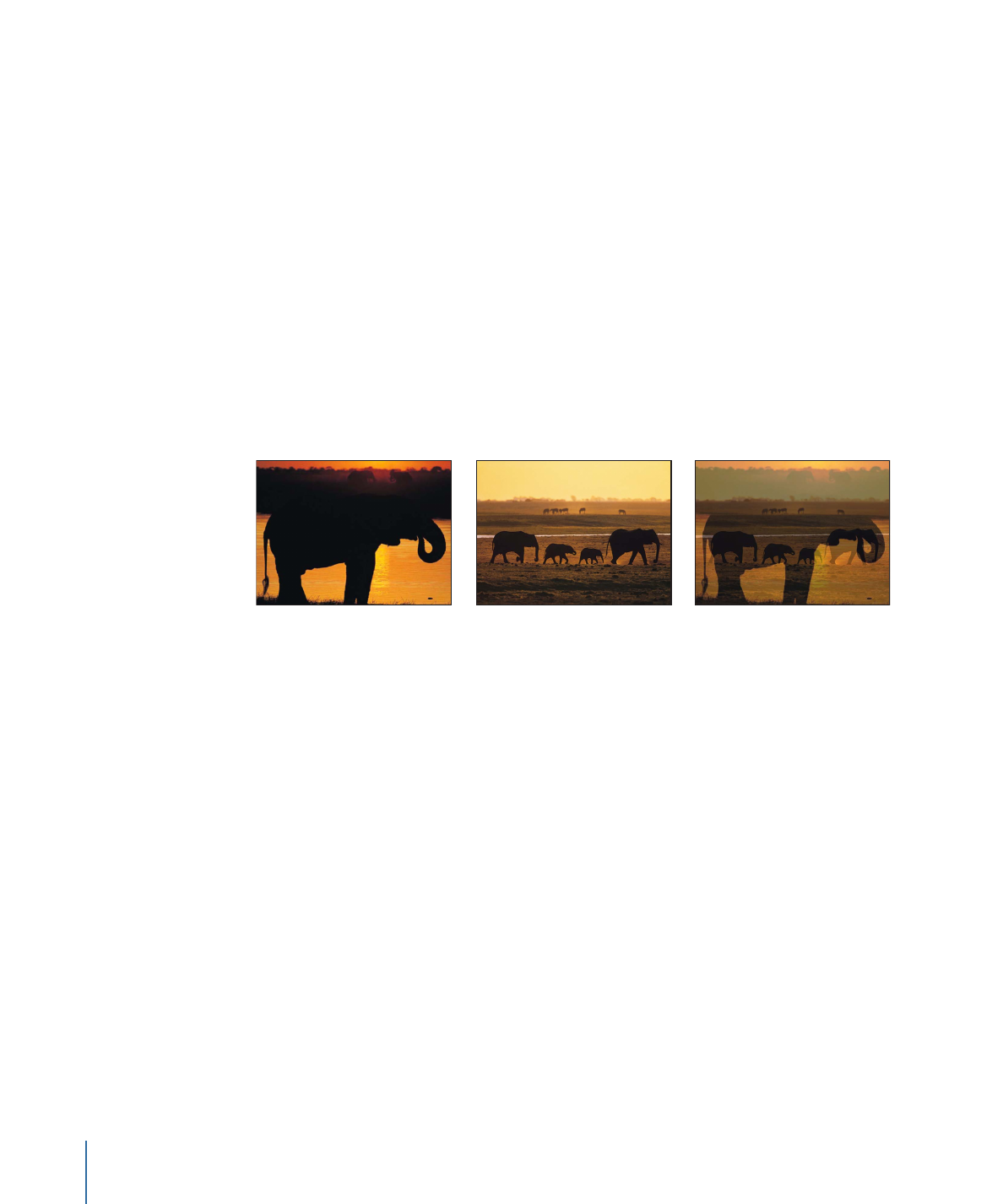
Clone layer layers can be manipulated in the Canvas and Timeline in exactly the same
way as the source layer.
Important:
A clone layer created from retimed layers cannot have its Frame Blending
parameter changed from that of the source layer.