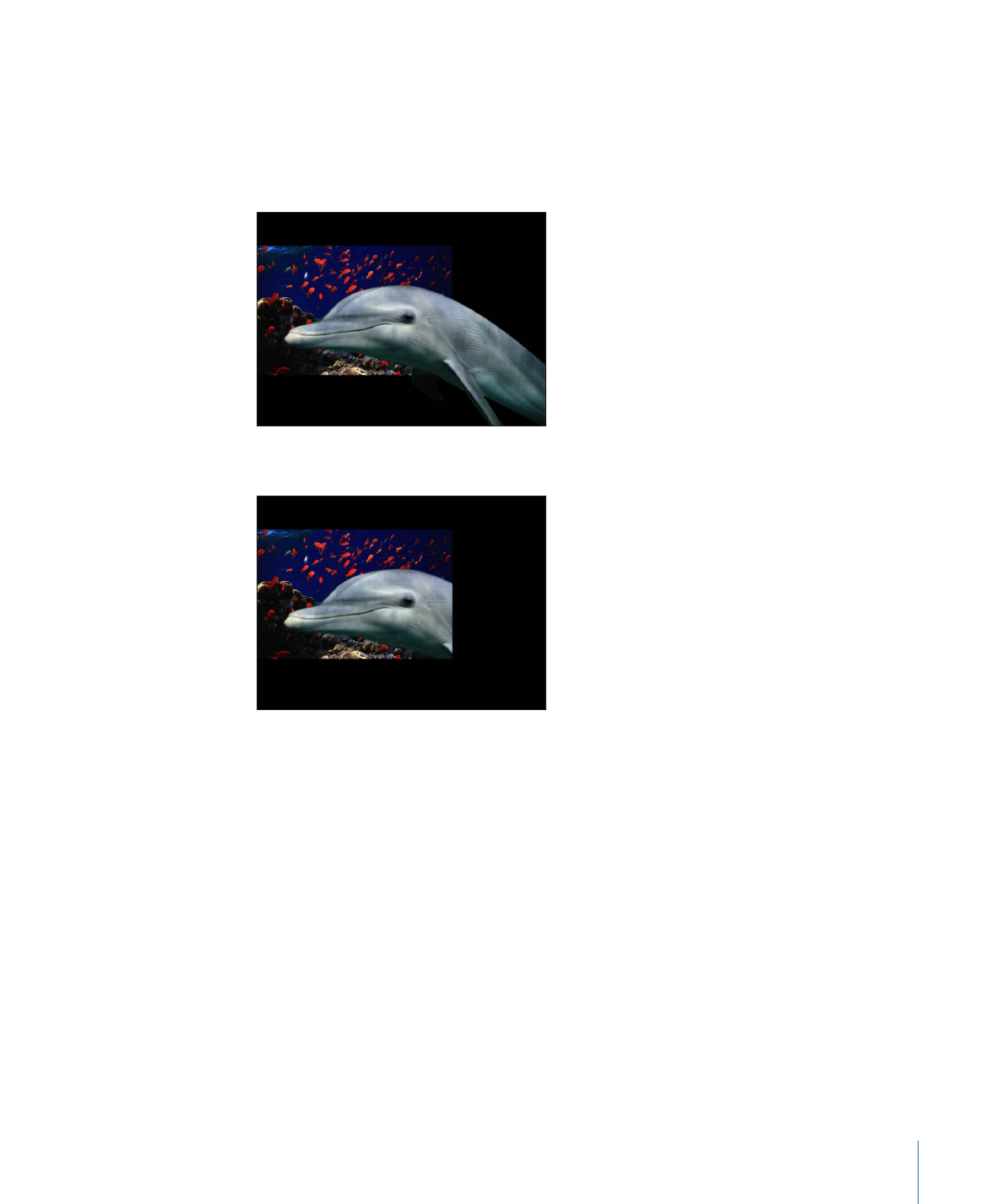
Preserve Opacity Option
The Preserve Opacity checkbox in the Properties Inspector allows you to limit a layer’s
visibility to areas of the Canvas where the layer overlaps nontransparent regions of other
layers. For example, you might place two overlapping layers into your project, as shown
below:
If you select Preserve Opacity for the Dolphin layer in front, the result is this:
The only area of the Dolphin layer visible is the area that overlaps the sea life picture layer
behind it. At first, this might not appear to be very exciting, but the Preserve Opacity
checkbox can be used in combination with the opacity and blend mode to create some
very interesting effects.
Note: The layer with the enabled Preserve Opacity parameter takes the opacity value of
the layer beneath it in the composite stack.
289
Chapter 7
Basic Compositing
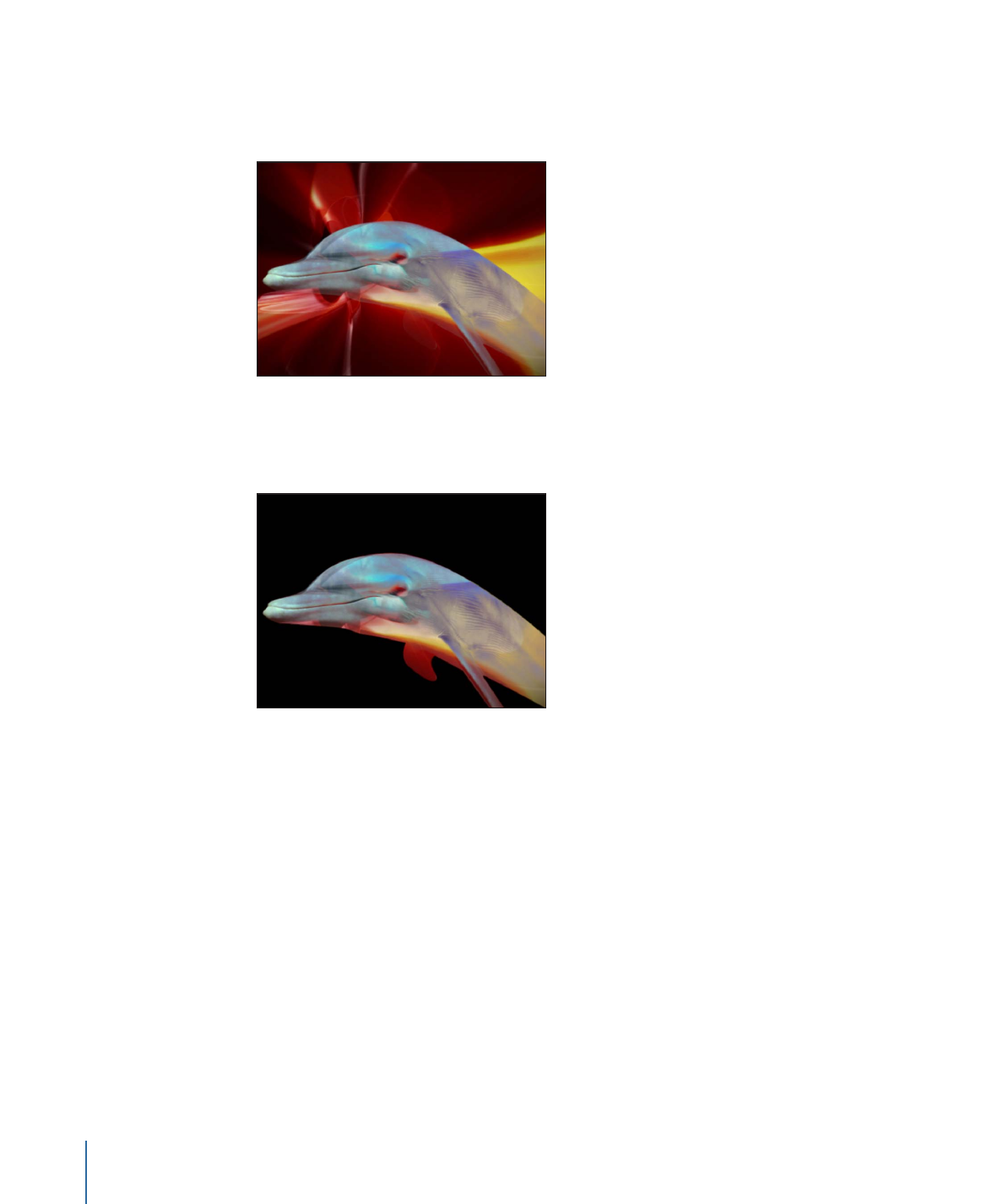
Preserve Opacity is an easy way to selectively reveal part of a layer. In this example, by
setting the blend mode of the top color wash layer to Exclusion, you get the resulting
image:
By selecting the Preserve Opacity checkbox for the color wash layer on top, only the
overlapping parts are displayed, and the superimposed image only affects the Dolphin
layer.
To turn on Preserve Opacity
µ
With a layer selected in the Canvas, Layers list, or Timeline, select the Preserve Opacity
checkbox in the Properties Inspector.