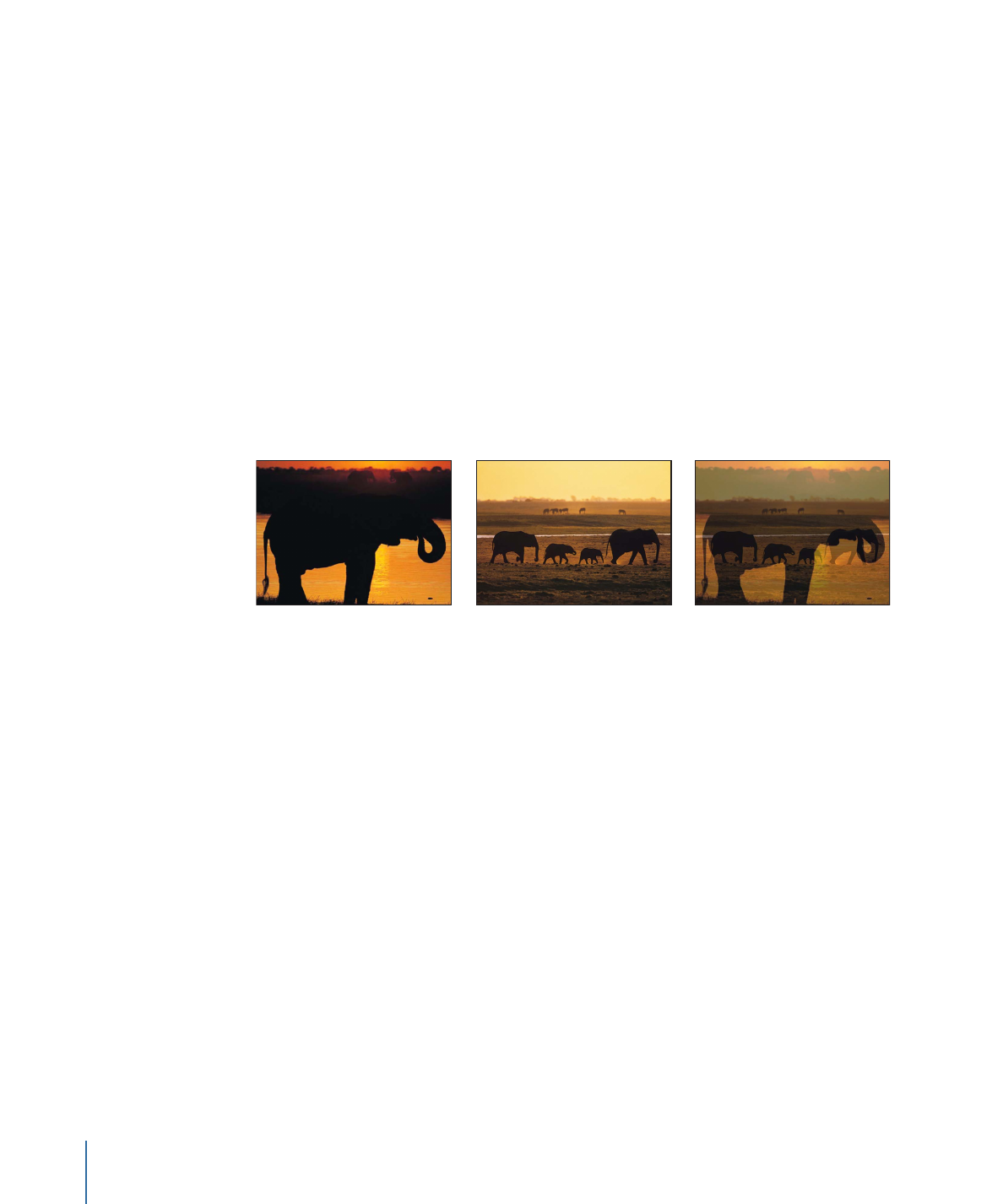
Opacity
By layering together layers with varying opacities, you can merge them together in ways
not otherwise possible. For example, if you have two full-screen background images you
want to use together, you can set the opacity of the layer in front to 50%, allowing the
layer in back to show through.
Image in front
Image in back
Front image at 50% opacity
You can overlap as many layers as you want, and by varying their opacities, selectively
reveal layers in the back.
To change a layer’s opacity
Do one of the following:
µ
Adjust the Opacity slider in the Blending section of the Properties Inspector.
µ
Adjust the Opacity slider in the HUD.
Note: Some layers, such as text and shapes, have additional opacity parameters in their
respective panes in the Inspector. For example, setting a shape’s Opacity value in the
Properties pane and setting its Opacity value in the Style pane require separate controls
that have multiplicative effects. In other words, if Opacity is set to 50% in the Properties
pane, then set to 50% in the Shape Style pane, the resulting opacity for the text is 25%.
286
Chapter 7
Basic Compositing