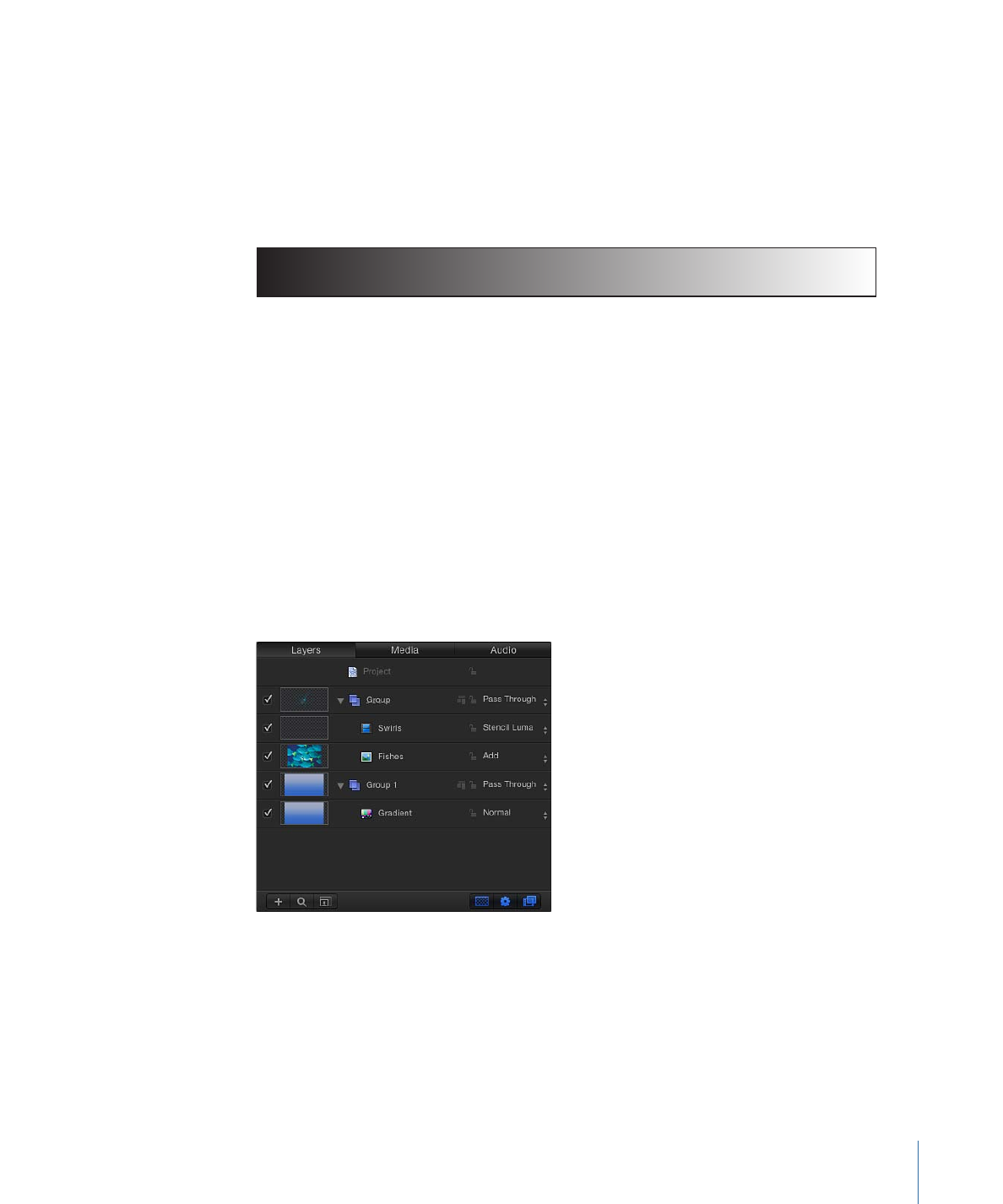
Group Blend Modes
Blend modes work differently depending on whether they’re used with groups or layers.
In particular, the Pass Through blend mode is available only for groups.
Pass Through
When a group is set to Pass Through, each layer is blended with all layers and groups
that appear underneath it in the Layers list. In this example, the Swirls layer is set to Stencil
Luma, and the Fishes layer is set to Add.
291
Chapter 7
Basic Compositing
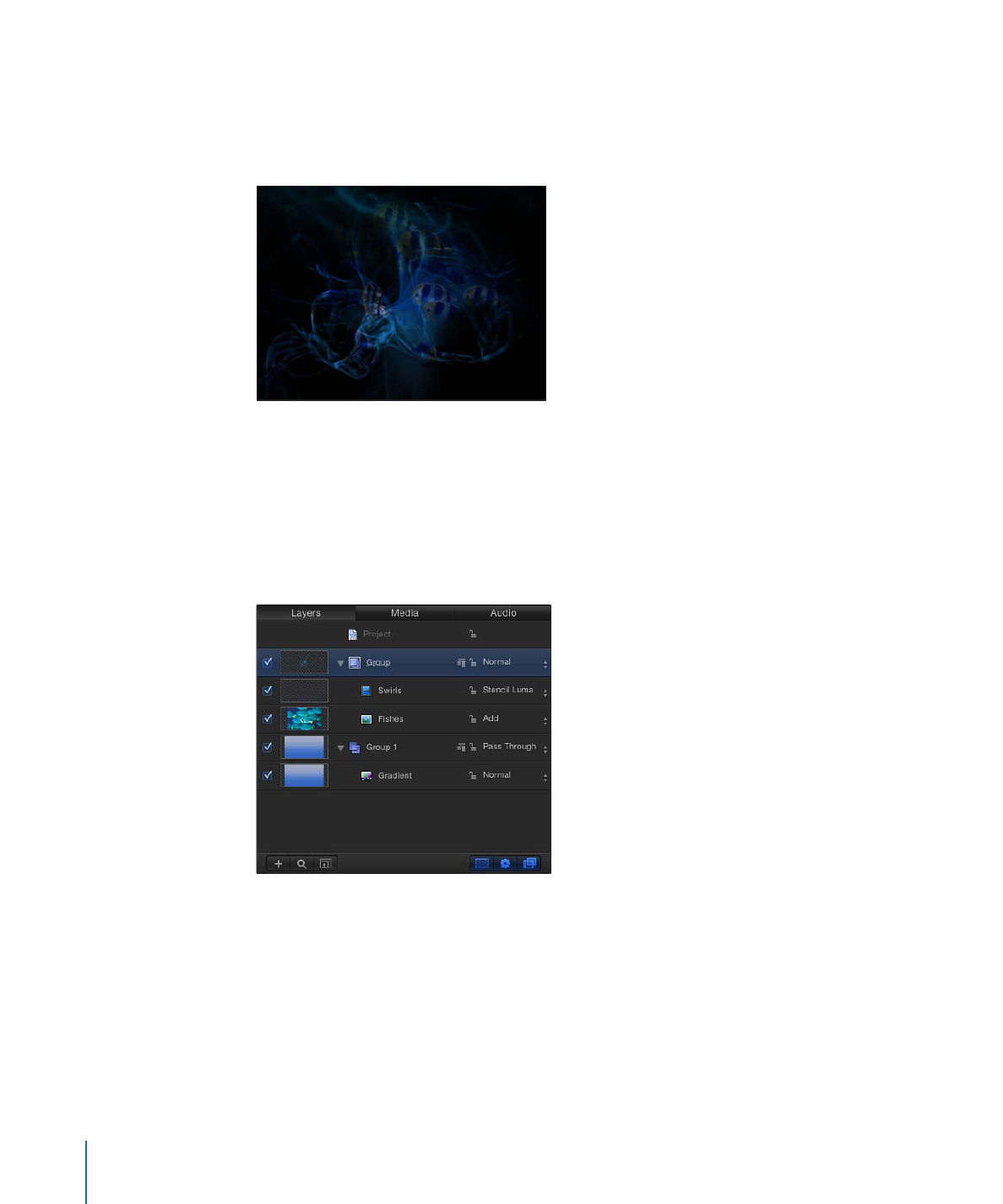
With the enclosing group set to Pass Through, the Swirls layer stencils all other layers
underneath it, including the Gradient layer in the bottom group. The result is that all
layers are stenciled against the background color. The Fishes layer is likewise added to
the combined stack of layers.
Normal
When a group is set to Normal, the layers nested in that group can only be blended with
one another. Layers nested in that group do not blend with layers in other groups beneath
it in the Layers list.
In this example, the Fishes and Swirls layers in the topmost group are blended only with
themselves when the topmost group is set to Normal.
292
Chapter 7
Basic Compositing

The Gradient layer in the bottom group is left unaffected, although the transparency in
the top group caused by the combination of the Add and Stencil Luma blend modes
reveals it in the background.
Other Blend Modes
When you set a group to an available blend mode, each layer nested in that group is
blended according to its blend mode. The resulting image is then blended with the groups
underneath, according to the selected blend mode for that group. In this example, the
topmost group is set to Multiply. As a result, the combination of the Added Fishes and
the Stenciled Swirls layers is multiplied with the Gradient layer in the bottommost group.