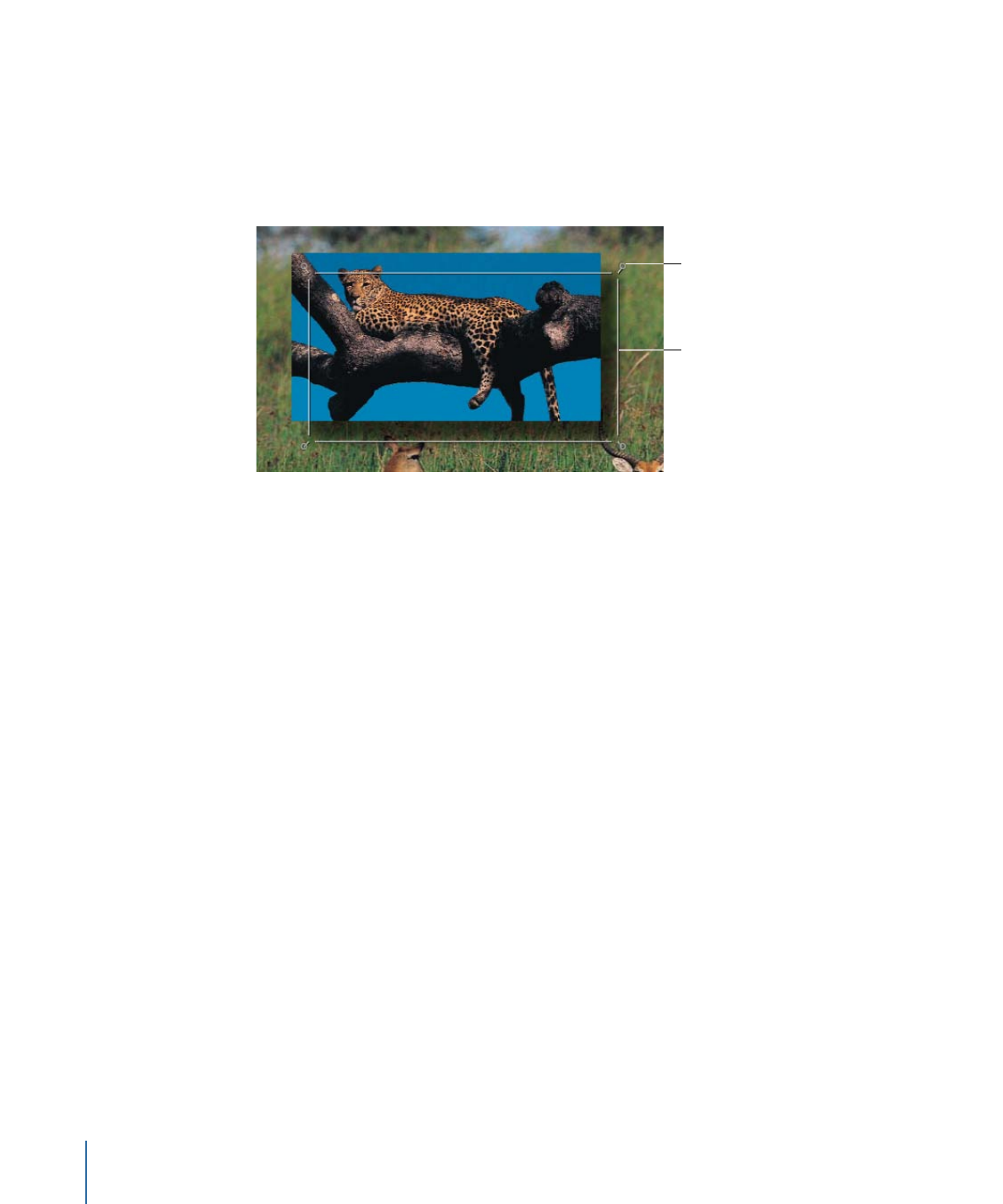
The Drop Shadow Tool
Selecting the Drop Shadow tool in the toolbar activates onscreen controls for selected
layers with active drop shadows.
Drop Shadow blur
handles
Drop Shadow position
bounding box
Four handles at each corner allow you to increase or decrease the blur of the drop shadow.
Dragging anywhere in the drop shadow's bounding box allows you to simultaneously
change the shadow’s angle and distance.
To increase or decrease a drop shadow’s blur
1
Choose the Drop Shadow tool from the 2D tools pop-up menu in the toolbar.
2
In the Canvas, drag a corner handle inward to decrease a shadow’s blur or outward to
increase the blur.
To move a layer’s drop shadow
1
Choose the Drop Shadow tool from the 2D tools pop-up menu in the toolbar.
2
Drag anywhere in the shadow’s bounding box to move it around.