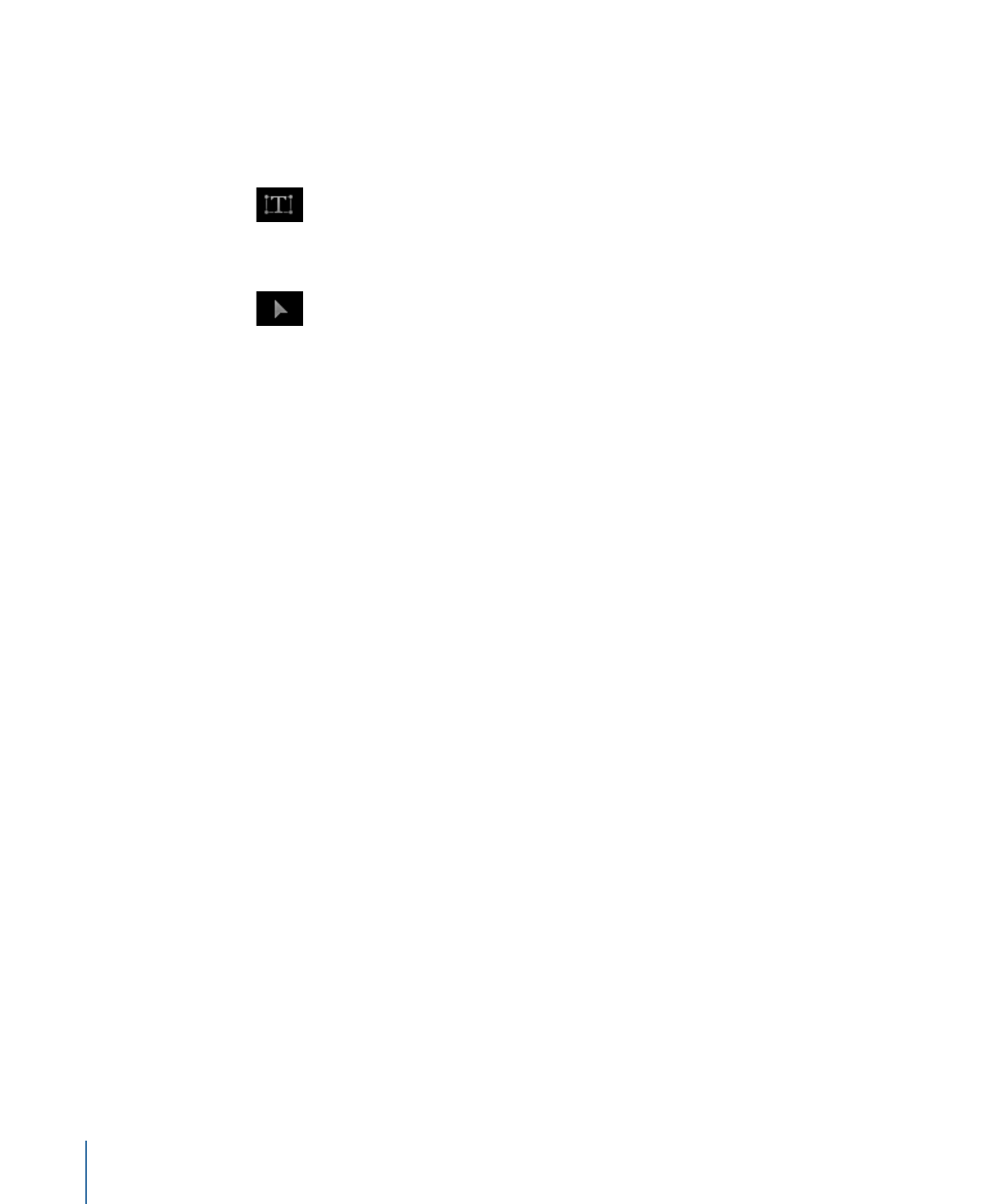
Adjusting Layer Properties in the Inspector
Manipulating an onscreen transform handle also changes the corresponding parameter
in the Properties Inspector. If you want to transform a layer more precisely than the
onscreen controls allow, you can change that parameter’s value in the Properties Inspector.
When you select a single layer and open the Properties Inspector, the layer’s parameters
are displayed. Making changes to the values in the Properties Inspector affects the selected
layer. If more than one layer is selected in the Canvas, Layers list, or Timeline, the parameter
values displayed in the Properties Inspector become inaccessible. However, you can still
adjust the onscreen controls. Manipulating an onscreen transform handle affects every
selected layer equally.
To modify parameter values in the Properties Inspector
Do one of the following:
µ
Select a parameter value field, enter a new number, then press Return.
µ
If the parameter has a graphical control, such as a slider or dial, adjust the control.
µ
To reset a parameter to its default state, click its reset button, or choose Reset Parameter
from the parameter’s Animation menu.
µ
Drag left on the parameter value to decrease, or right to increase the value.
For more information on how to use the parameter controls, see
User Interface Controls
.