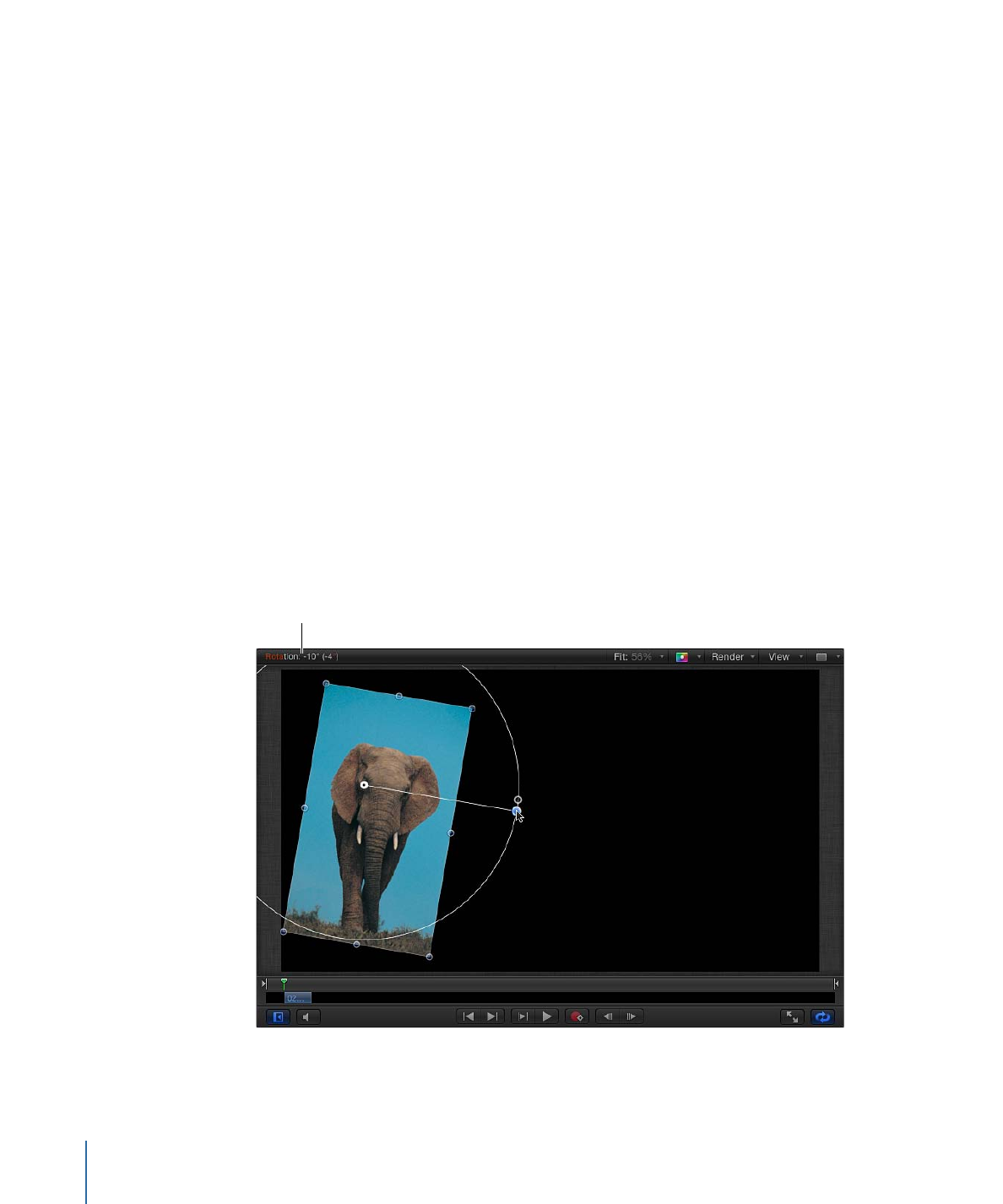
Rotating
The Select/Transform tool also activates a handle that allows you to rotate the image
around its anchor point. For animation purposes, Motion keeps track of the number of
times you’ve rotated the layer and stores this value in that layer’s Rotation parameter in
the Properties Inspector.
To rotate a layer in the Canvas
1
Click to select the layer in the Canvas.
Note: The Select/Transform tool is the default mode when Motion opens. If the
Select/Transform tool is not enabled, choose it from the 2D transform tools pop-up menu
in the toolbar.
2
Do one of the following:
• Drag the rotation handle to rotate the layer.
• Press Shift while you drag the rotation handle to constrain the angle of the selected
layer to 45-degree increments.
As you drag the rotation handle, the original angle of the layer is indicated by a small
circle that appears on a larger circle surrounding the layer’s anchor point. Additionally,
the status bar shows you the new angle of rotation.
Status bar shows rotation amount.
272
Chapter 7
Basic Compositing