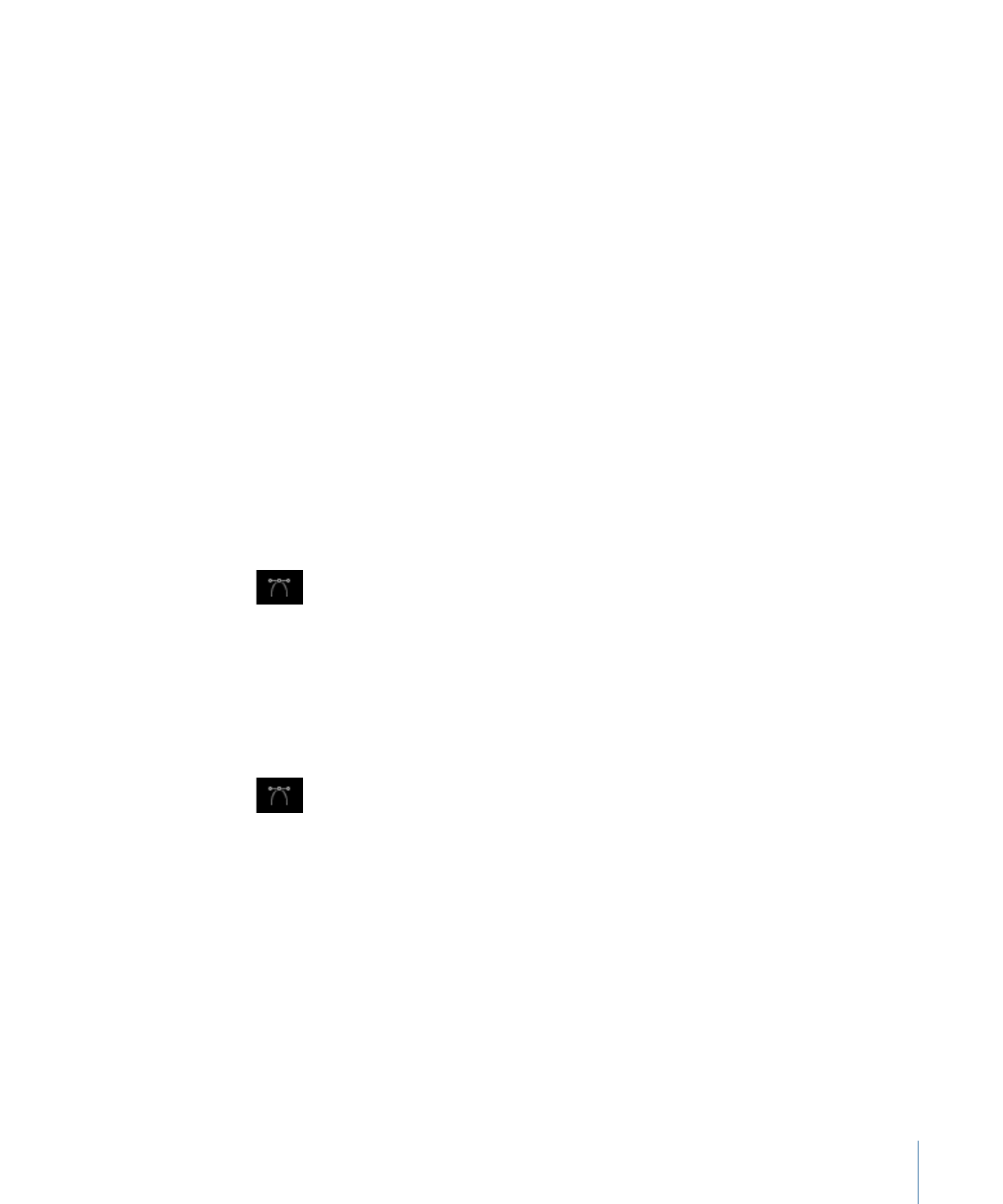
Using the Edit Points Tool
You can modify a shape or mask in the Canvas using the Edit Points tool.
To modify a shape’s control points in the Canvas
1
After you create the shape or mask, choose the Edit Points tool from the 2D tools pop-up
menu in the toolbar.
Note: You can also double-click the shape, or Control-click the layer, then choose Edit
Points from the shortcut menu.
The layer’s control points become active.
2
In the Canvas, drag the points to modify the shape of the layer.
For more information on working with shapes and masks, see
Using Shapes, Masks, and
Paint Strokes
.
279
Chapter 7
Basic Compositing