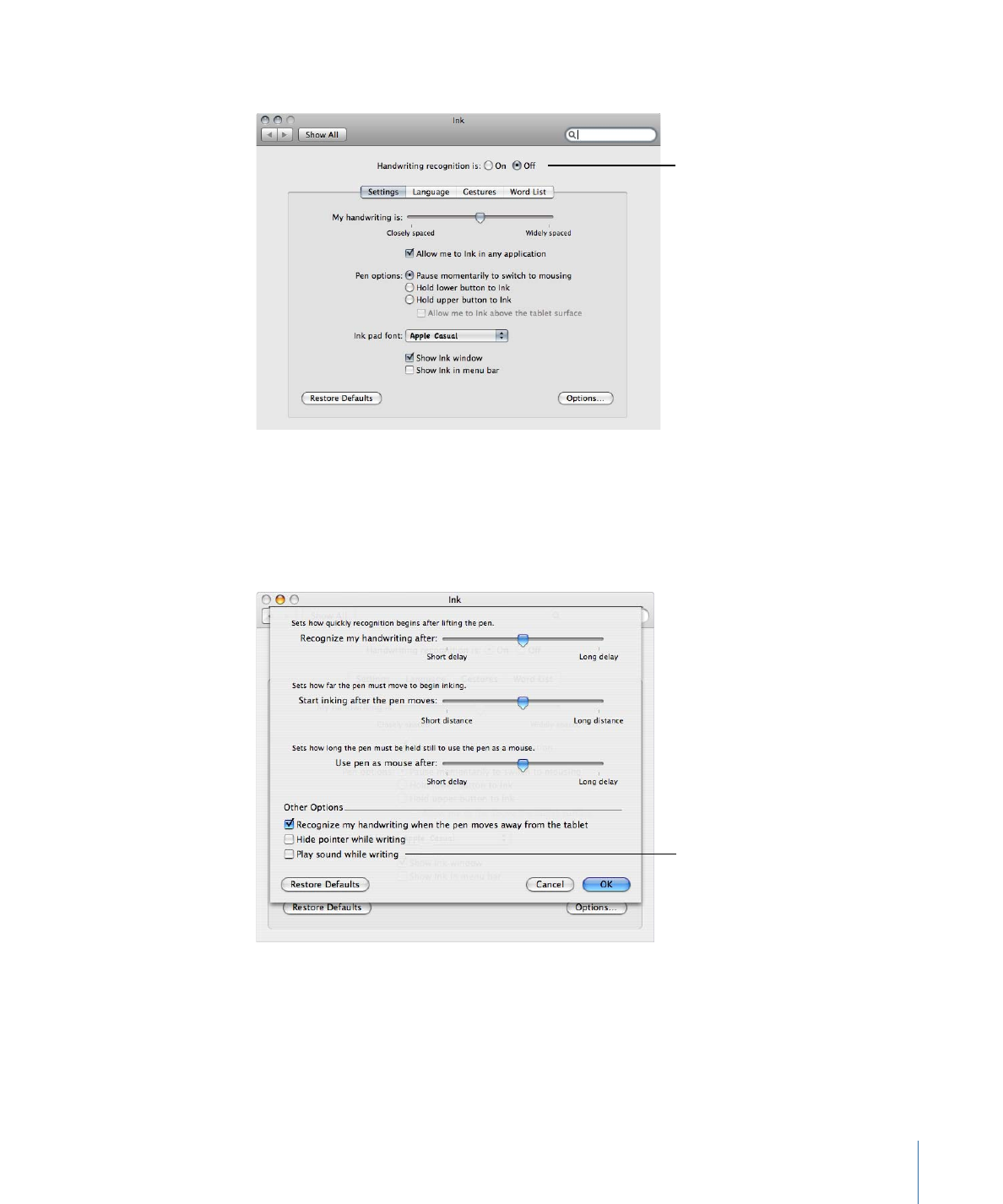
Wacom Settings
In the Mac OS X System Preferences for the Wacom Tablet, you can create customized
tool settings for an application. For example, you can disable the pen buttons for use in
Motion but set button 1 to act as a double-click for another application.
1465
Appendix D
Using Gestures
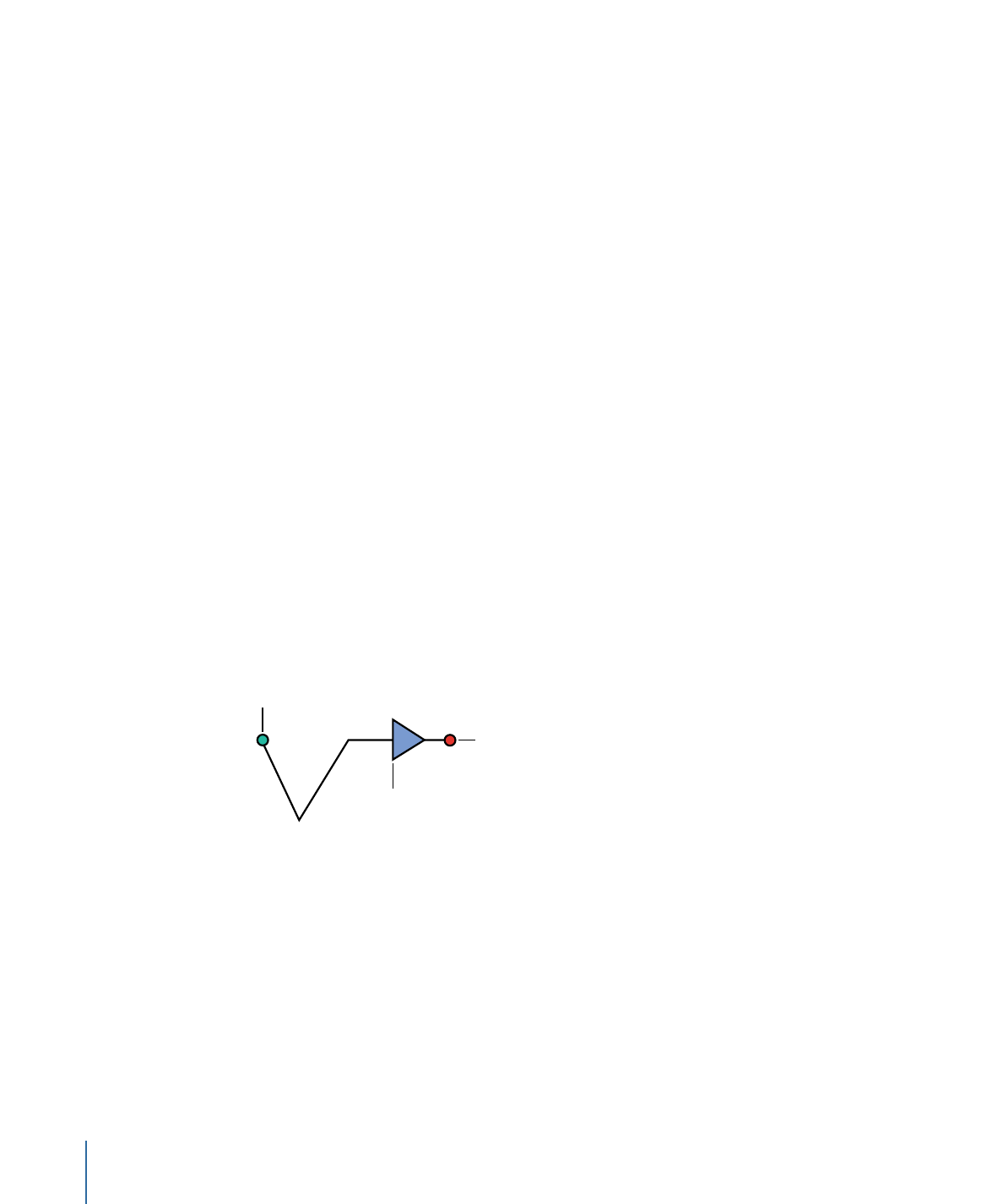
To customize pen buttons for a an application
1
In Mac OS X System Preferences for Wacom Tablet, click the Add button (+) in the
Application row.
2
In the Select Application dialog, do one of the following:
• If Motion is open, select it from the Currently Open Applications list.
• If Motion is not open, click the Browse button, navigate to and select Motion, click
Open, then click OK.
The Motion application appears in the Selected Application field.
3
Click OK.
The dialog closes, and Motion appears in the Application row of the System Preferences
pane.
4
Click the Motion icon, then set your pen tool options.
5
To set customized tool settings for another application, follow steps 2–4 for that
application.
For more information, see your tablet’s documentation.