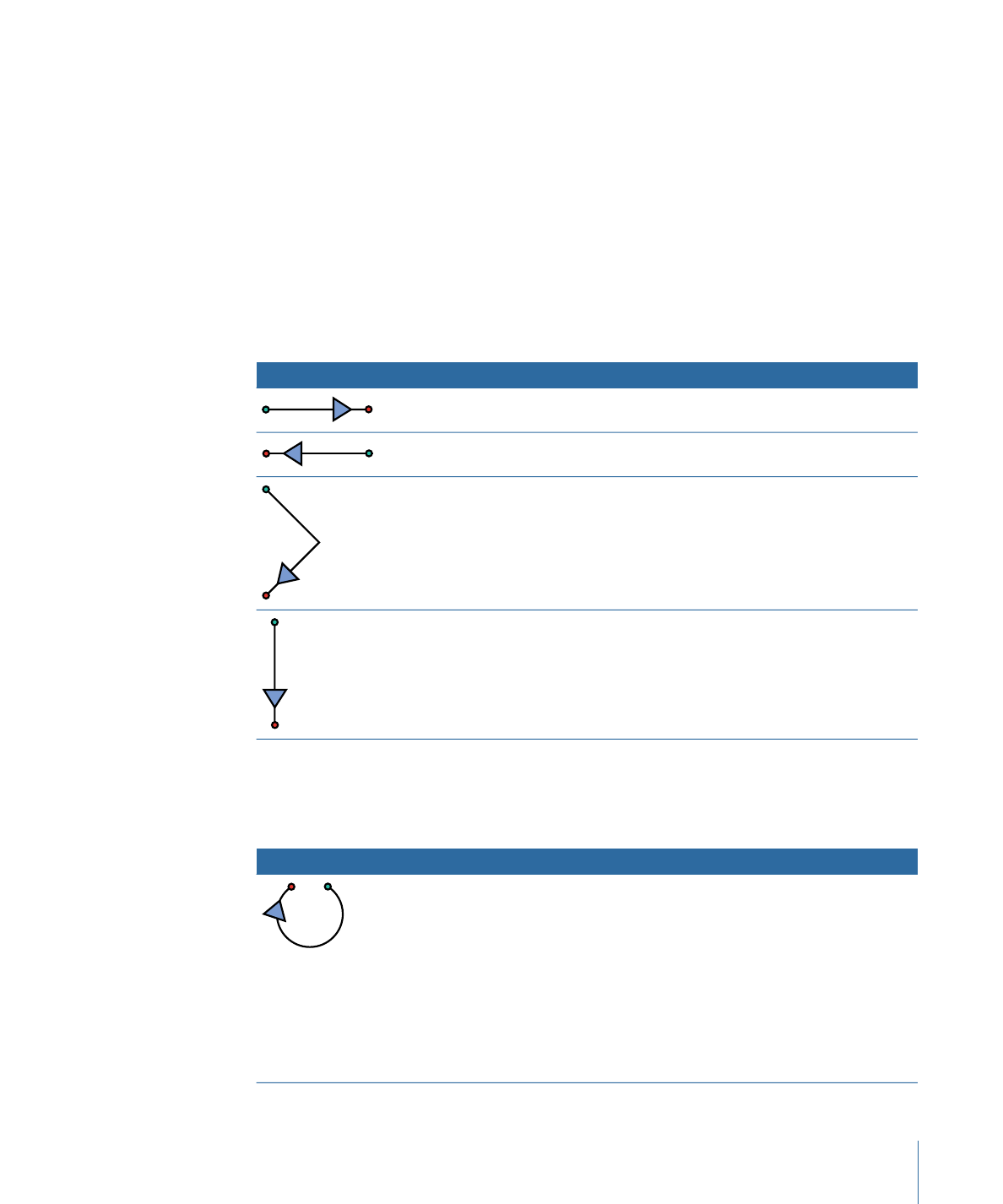
General Navigation
Use the gestures in the following table for general navigation, such as zooming the Canvas
and displaying the panes in the Motion user interface.
Modifier keys
Description
Gesture
• To zoom to the area within
the gesture, press Shift. For
example, if you draw a small
gesture around an area, you
get a large zoom. If you draw
a large gesture, you get a
small zoom.
• To position the zoom at the
center of the gesture, press
Option.
Zoom in to the Canvas.
1467
Appendix D
Using Gestures
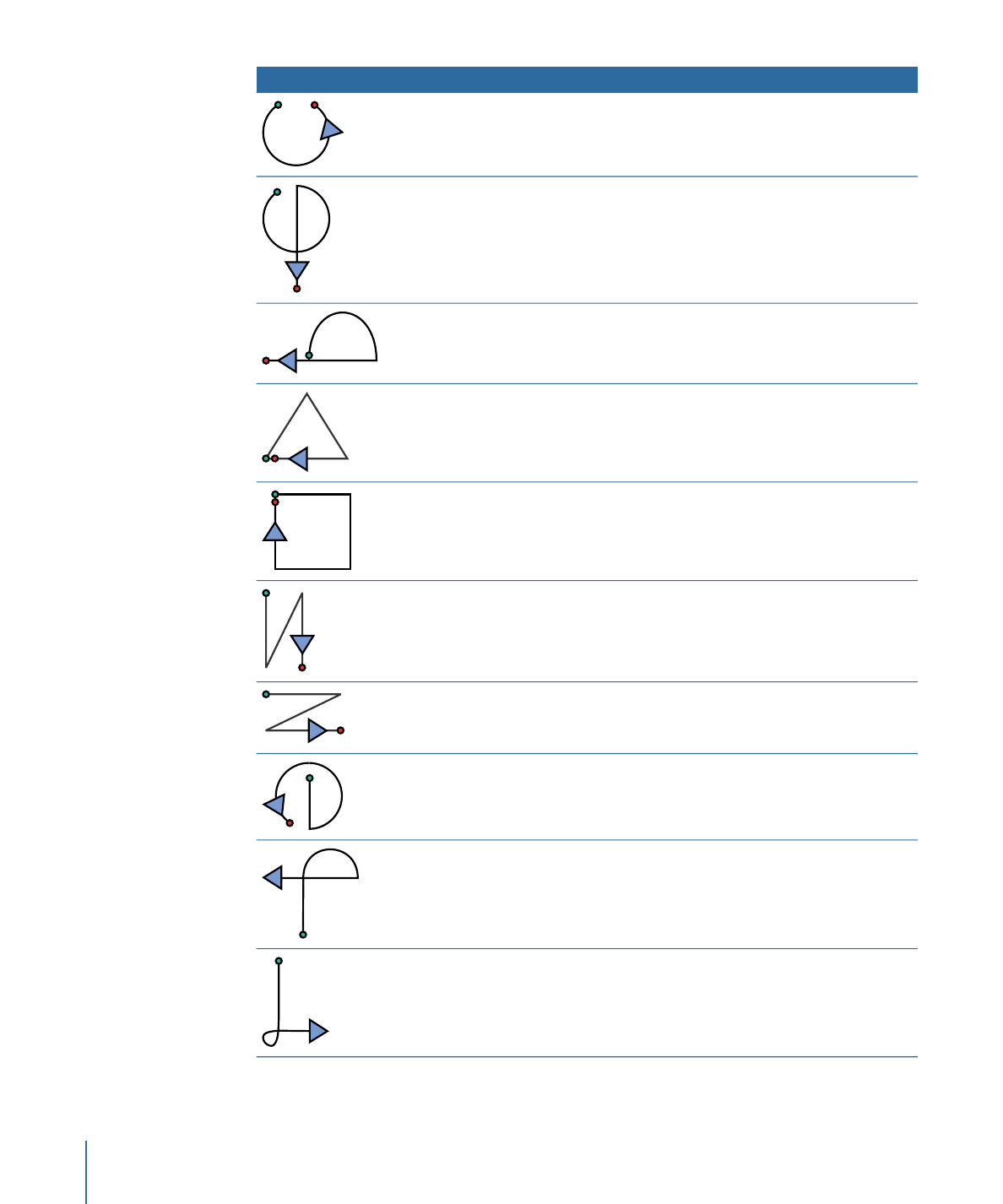
Modifier keys
Description
Gesture
To position the zoom out at the
center of the gesture, press
Option.
Zoom out of the Canvas.
Select the Zoom tool. To zoom
in and out of the Canvas, move
the pen left or right. The zoom
is centered on the area where
the pointer is placed in the
Canvas.
Select the Pan tool.
Set the Canvas to Home (100
percent).
To switch the Canvas display to
full-screen mode, press Shift.
Fit the Canvas in the window.
Show or hide the Timing pane.
Show or hide the Project pane.
Show or hide the Inspector.
Show or hide the File Browser.
Show or hide the Library.
1468
Appendix D
Using Gestures