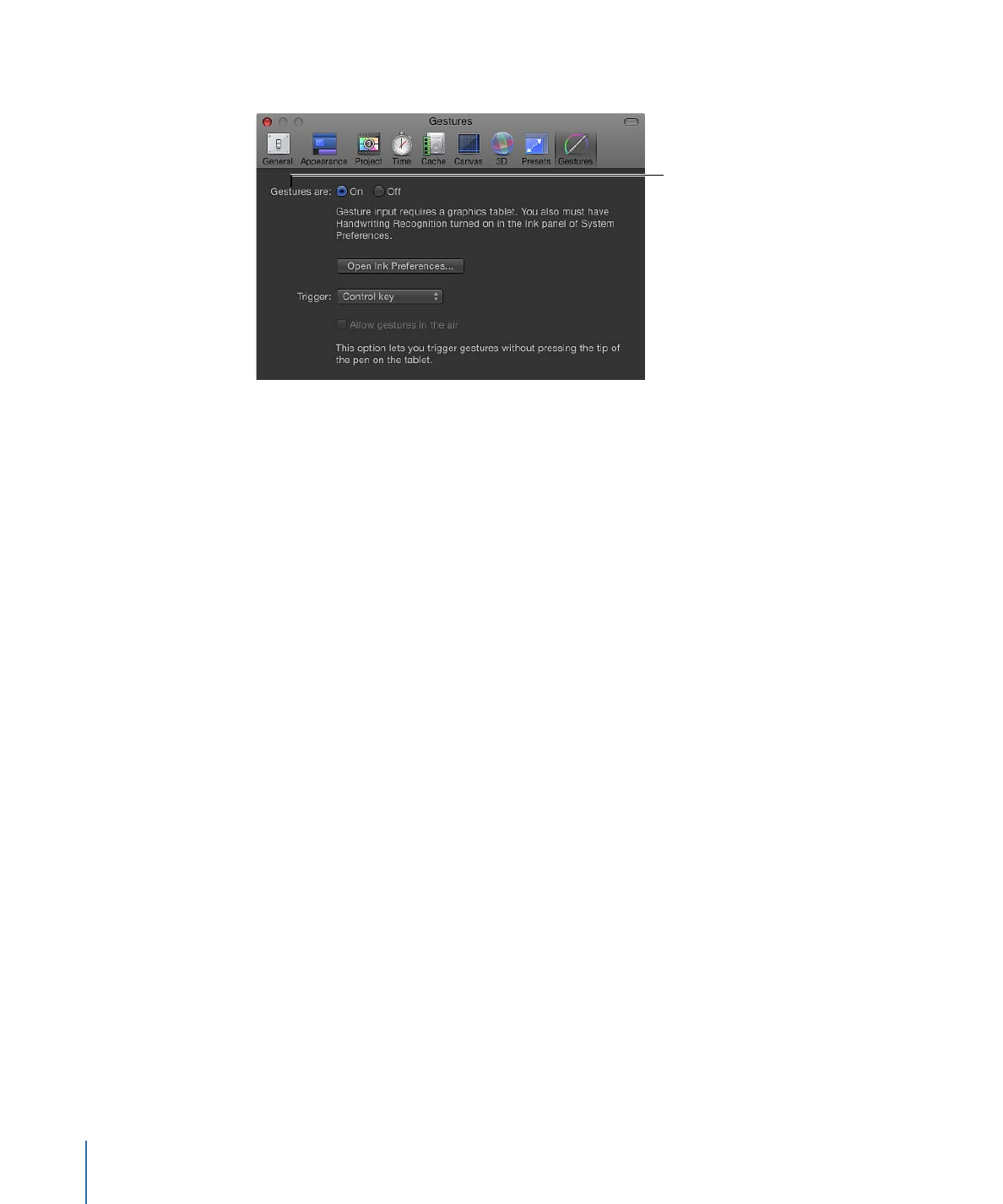
Gestures in the Air
You can use gestures by swiping just above the tablet, without the tip of the pen touching
the tablet. Turn this feature on by selecting the “Allow gestures in the air” checkbox.
Important:
To use gestures in the air, you must set a pen button as the gesture trigger
input method, as well as set pen button 1 to Ignored in the Tool Buttons tab of the Wacom
Tablet application. For more information, see
Wacom Settings
.
To set up Ink Preferences
1
In the Gestures pane of Motion Preferences, click Open Ink Preferences.
The Ink Preferences appear.
1464
Appendix D
Using Gestures
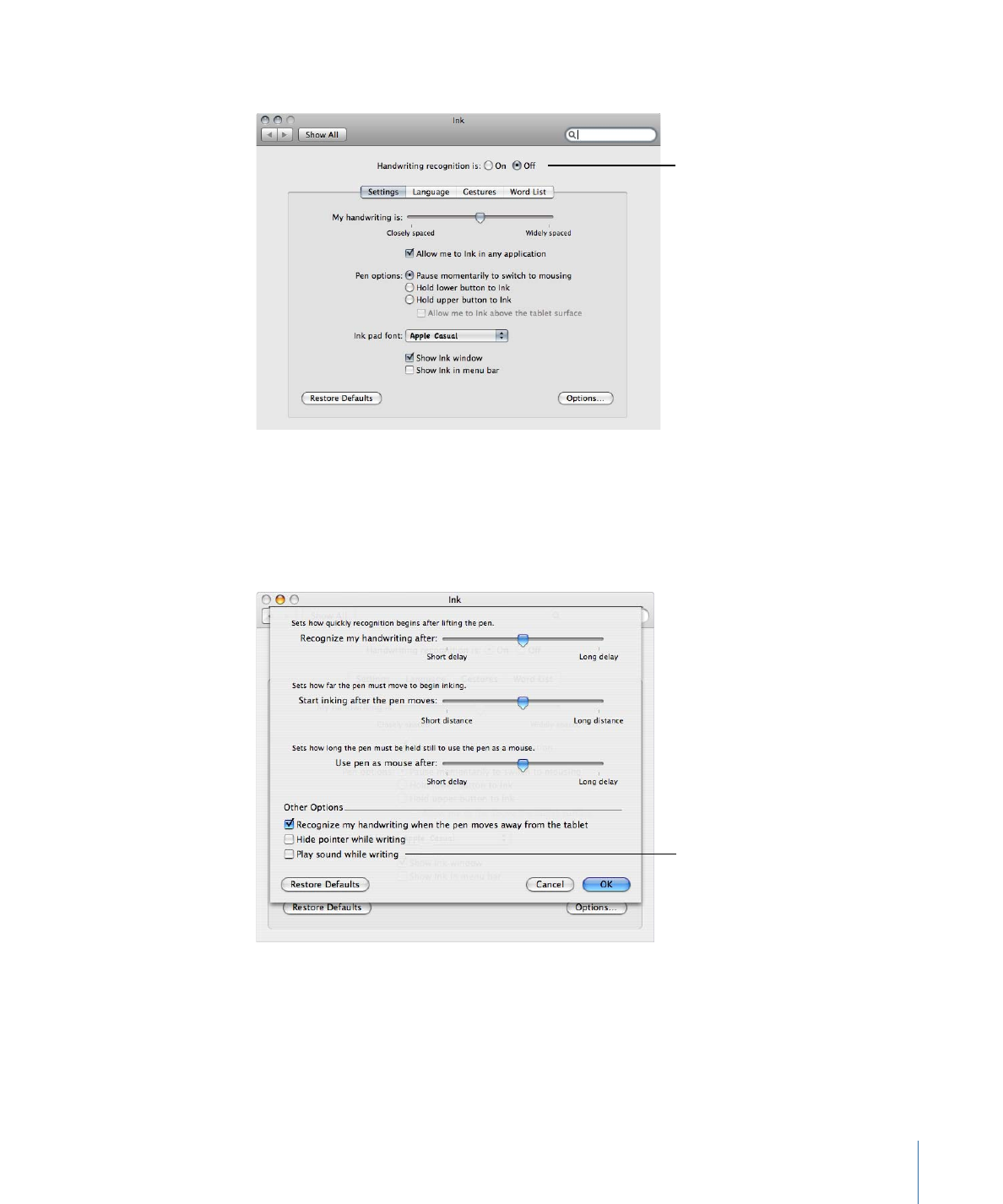
2
For “Handwriting recognition is,” click the On option.
Turn handwriting
recognition on or off.
By default, a “whoosh” sound is played when gestures are drawn.
To disable the default gesture sound
1
Click the Options button in Ink Preferences.
2
In the Ink dialog, deselect “Play sound while writing.”
Turn “Play sound while
writing” on and off.