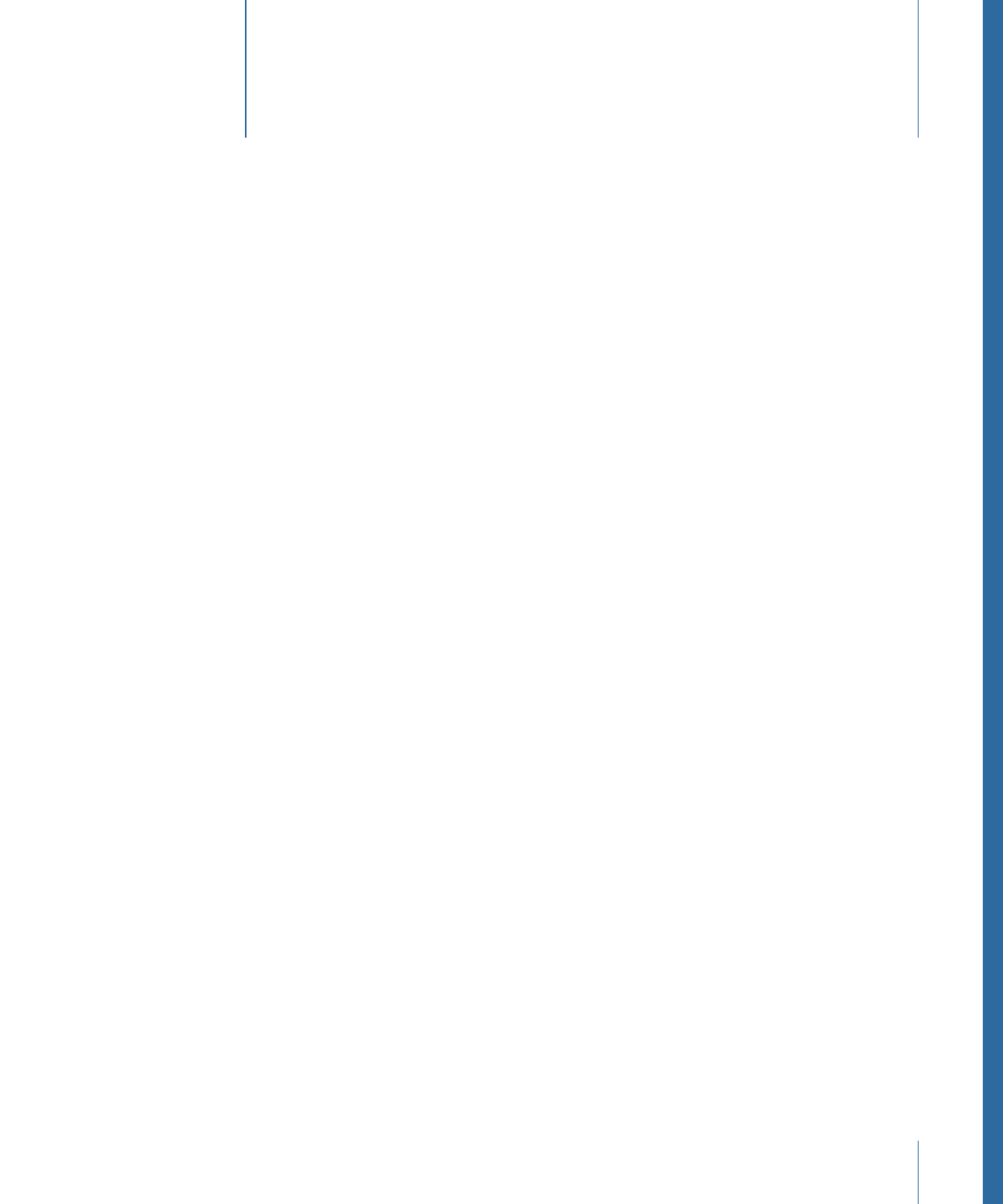
Configuring Gesture Setup
You can change the default gesture input and trigger methods in Motion Preferences.
When gestures are enabled, you can use a modifier key (the Control key) or a button on
the pen to trigger gesturing.
Before you can use gestures, Handwriting Recognition must be enabled in Mac OS X Ink
Preferences. Ink Preferences can be accessed in Motion Gesture Preferences.
Important:
To use gestures, make sure that your Wacom tablet and its current drivers
are correctly installed. For more information, see your tablet’s documentation or website.
To set up Motion Gesture Preferences
1
In Motion, choose Motion > Preferences (or press Command-Comma).
2
Click Gestures.
1463
Using Gestures
A
p
p
endix
D
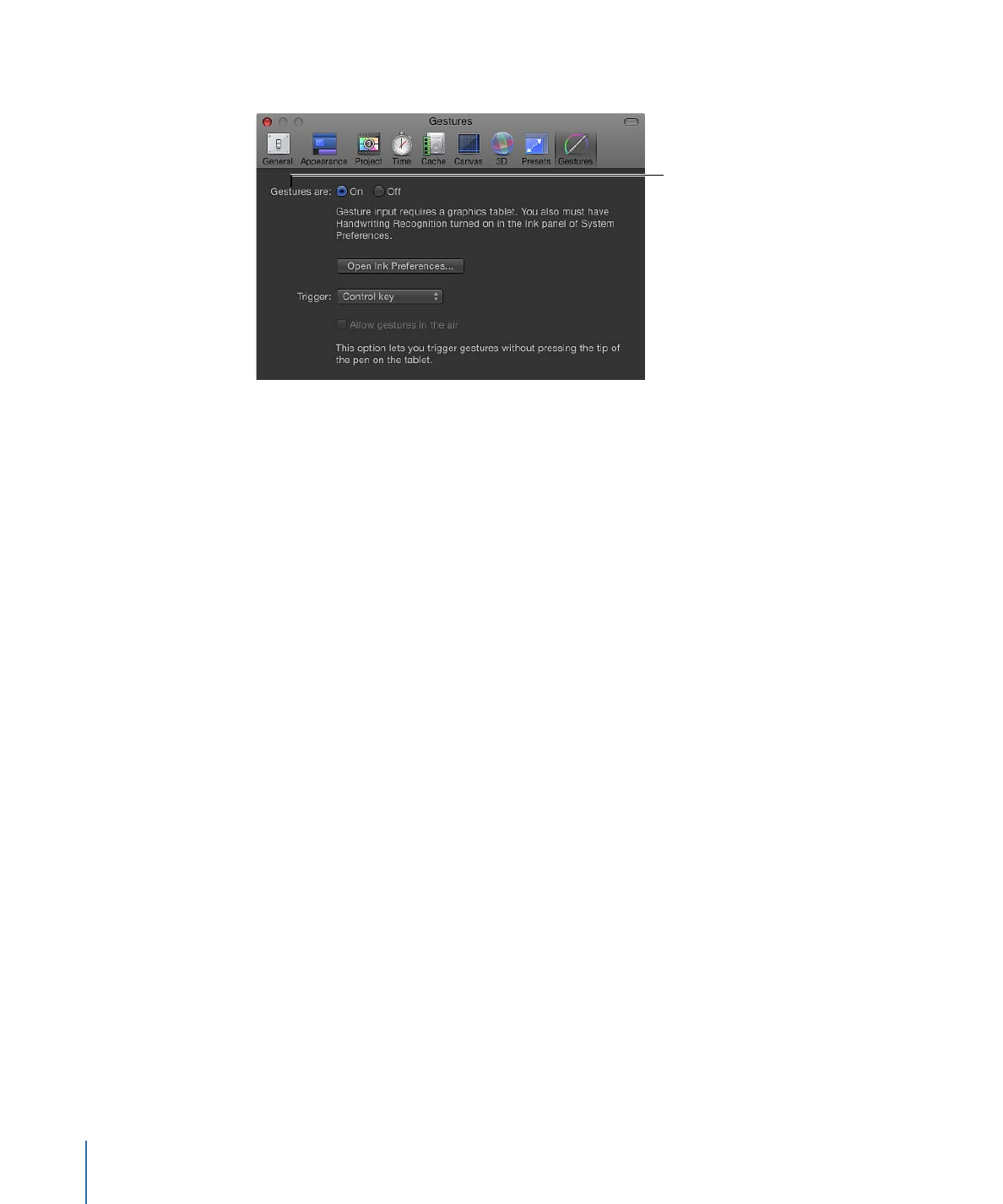
The Gestures Preferences pane appears.
Turn gestures
on or off.
Important:
Gestures in Motion use the Inkwell technology in Mac OS X. To use gestures,
you must enable Handwriting Recognition in Motion Preferences. If you cannot turn
gestures on at this point, or perform the following steps, click Open Ink Preferences and
follow the instructions in the section,
Gestures in the Air
. After you enable Handwriting
Recognition, complete the following steps.
3
For “Gestures are,” ensure that On is selected.
4
To select a gesture input method, select an option from the Trigger pop-up menu:
• Choose Pen Button 1 to invoke gestures by pressing the first button (the button closest
to the tip) on the pen.
• Choose Pen Button 2 to invoke gestures by pressing the second button on the pen.
• Choose Modifier (Ctrl) to invoke gestures by pressing Control.