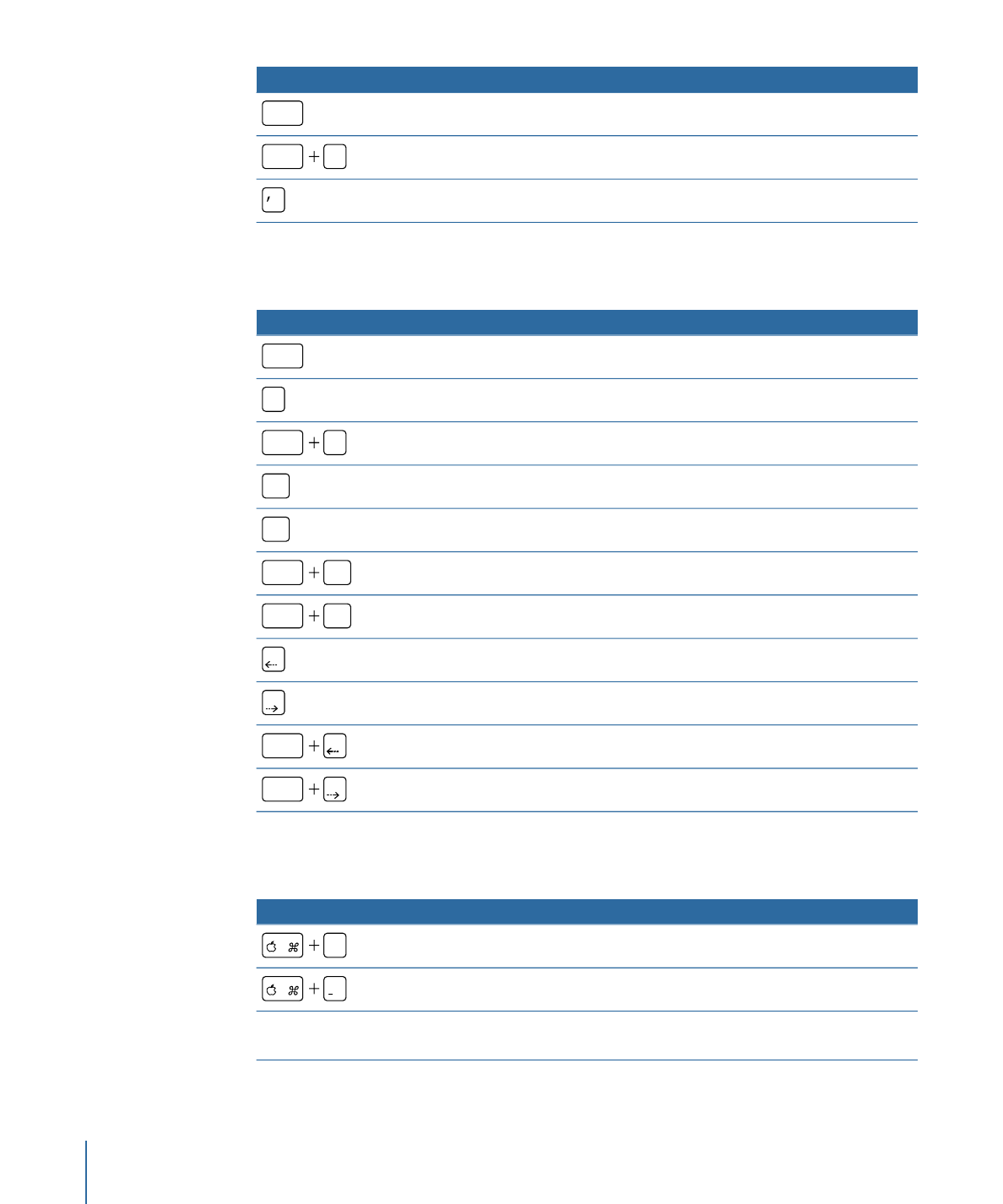
View Options
Function
Keyboard shortcut
Zoom in.
=
Zoom out.
Zoom out with the Zoom tool selected.
Press Option and click the
Canvas.
1444
Appendix C
Keyboard Shortcuts
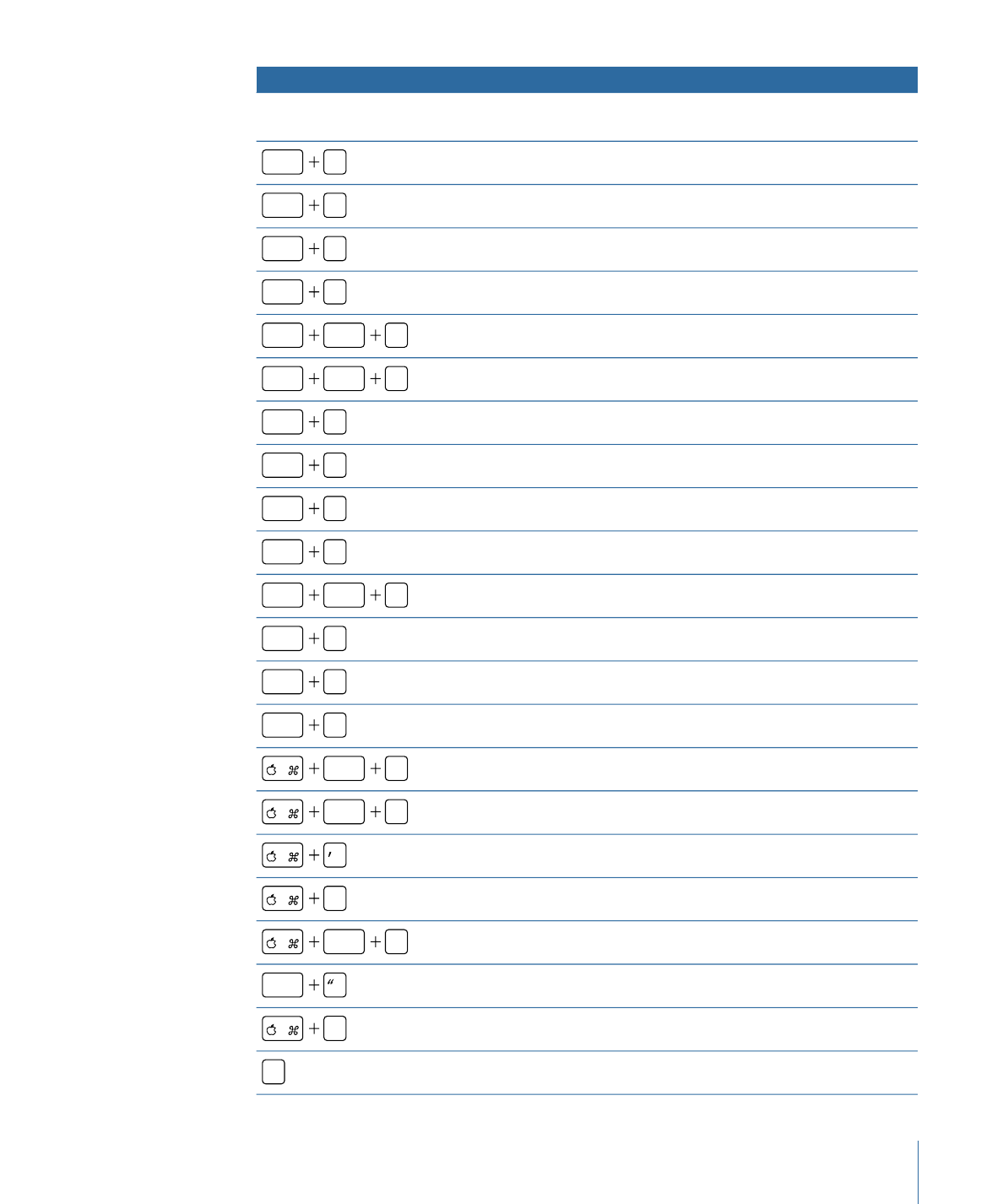
Function
Keyboard shortcut
Zoom to region.
Press Command and drag in the
Canvas.
Zoom to 100 percent.
option
Z
Zoom to fit in the Canvas.
shift
Z
Show all color channels.
shift
C
Show the transparent channel.
shift
T
Show the alpha channel overlay.
shift
option
T
Show the RGB channels only.
shift
option
C
Show the red channel.
shift
R
Show the green channel.
shift
G
Show the blue channel.
shift
B
Show the alpha channel.
shift
A
Show the inverted alpha channel.
shift
option
A
Show the Canvas at full resolution.
shift
Q
Enable/disable field rendering in the Canvas.
option
F
Enable/disable motion blur in the Canvas.
option
M
Show the rulers.
shift
R
Lock the guides.
option
;
Show/hide the grid.
Show/hide the guides.
;
Show/hide dynamic guides.
shift
:
Show/hide film zones.
shift
Show overlays.
/
Switch between the current channel and alpha channel.
V
1445
Appendix C
Keyboard Shortcuts
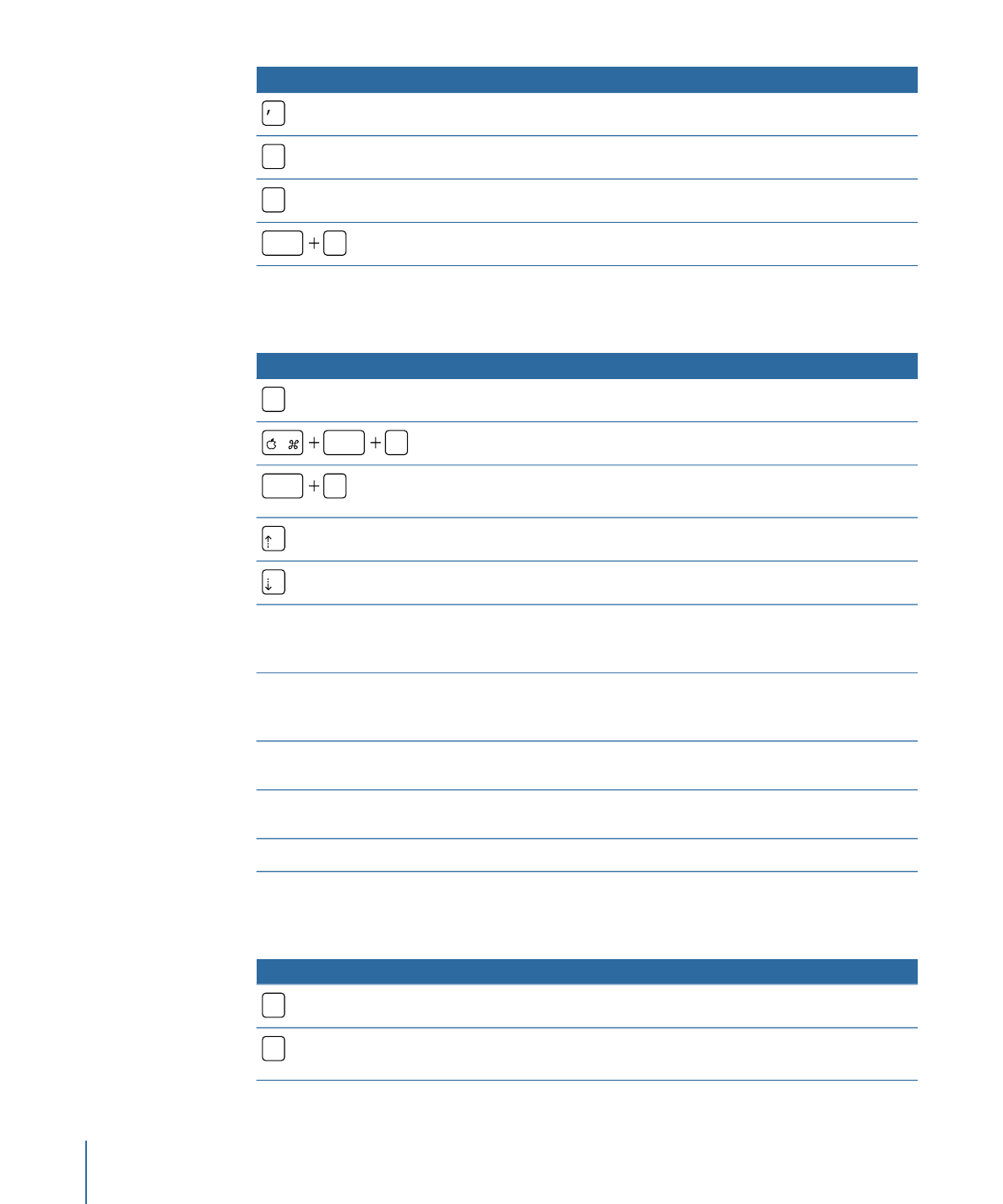
Function
Keyboard shortcut
Show/hide safe zones.
Enable/disable snapping to guides.
N
Expose active layers.
X
Expose all layers.
shift
X