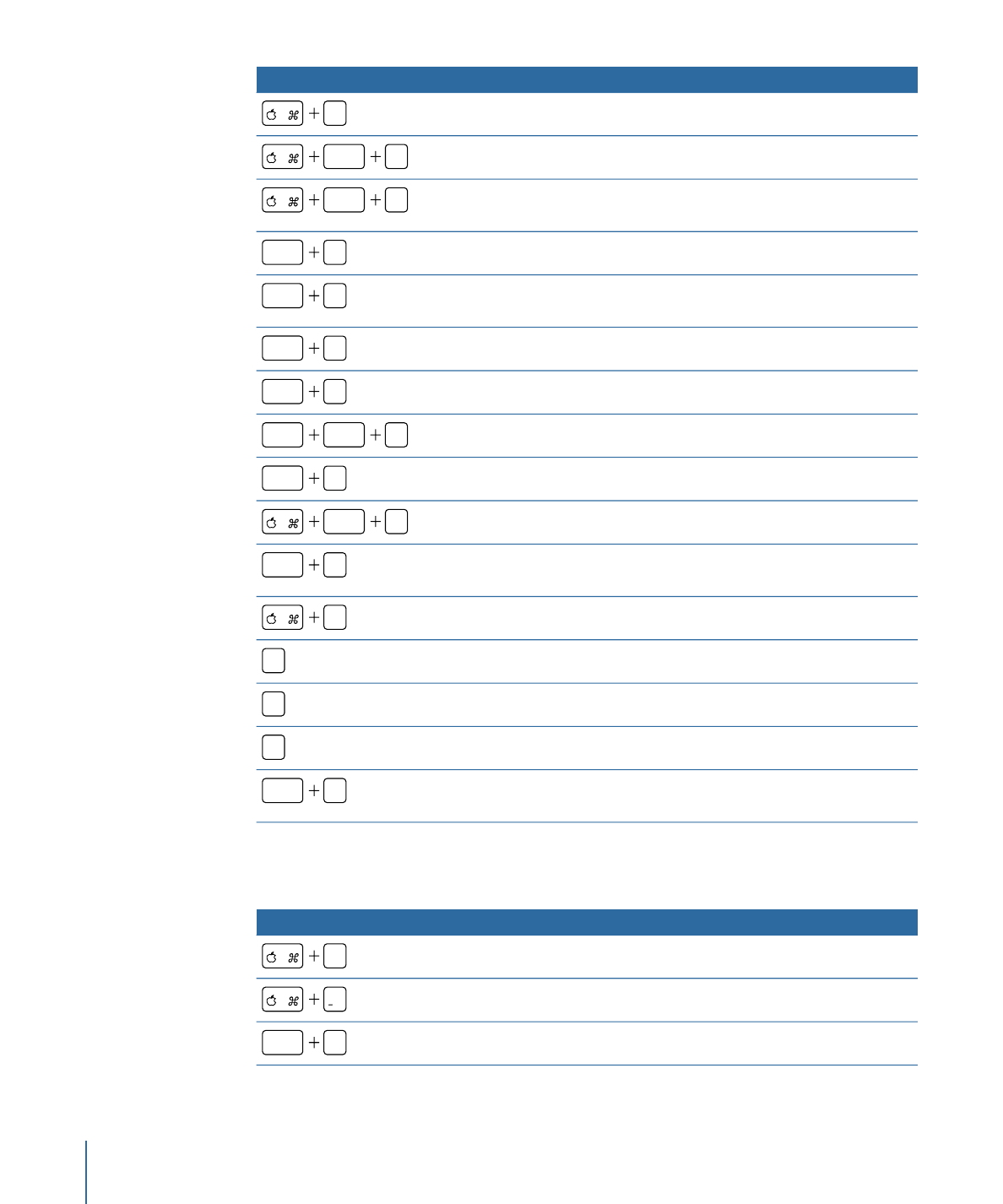
View Menu
Function
Keyboard shortcut
Zoom in.
=
Zoom out.
Zoom to 100 percent.
option
Z
1434
Appendix C
Keyboard Shortcuts
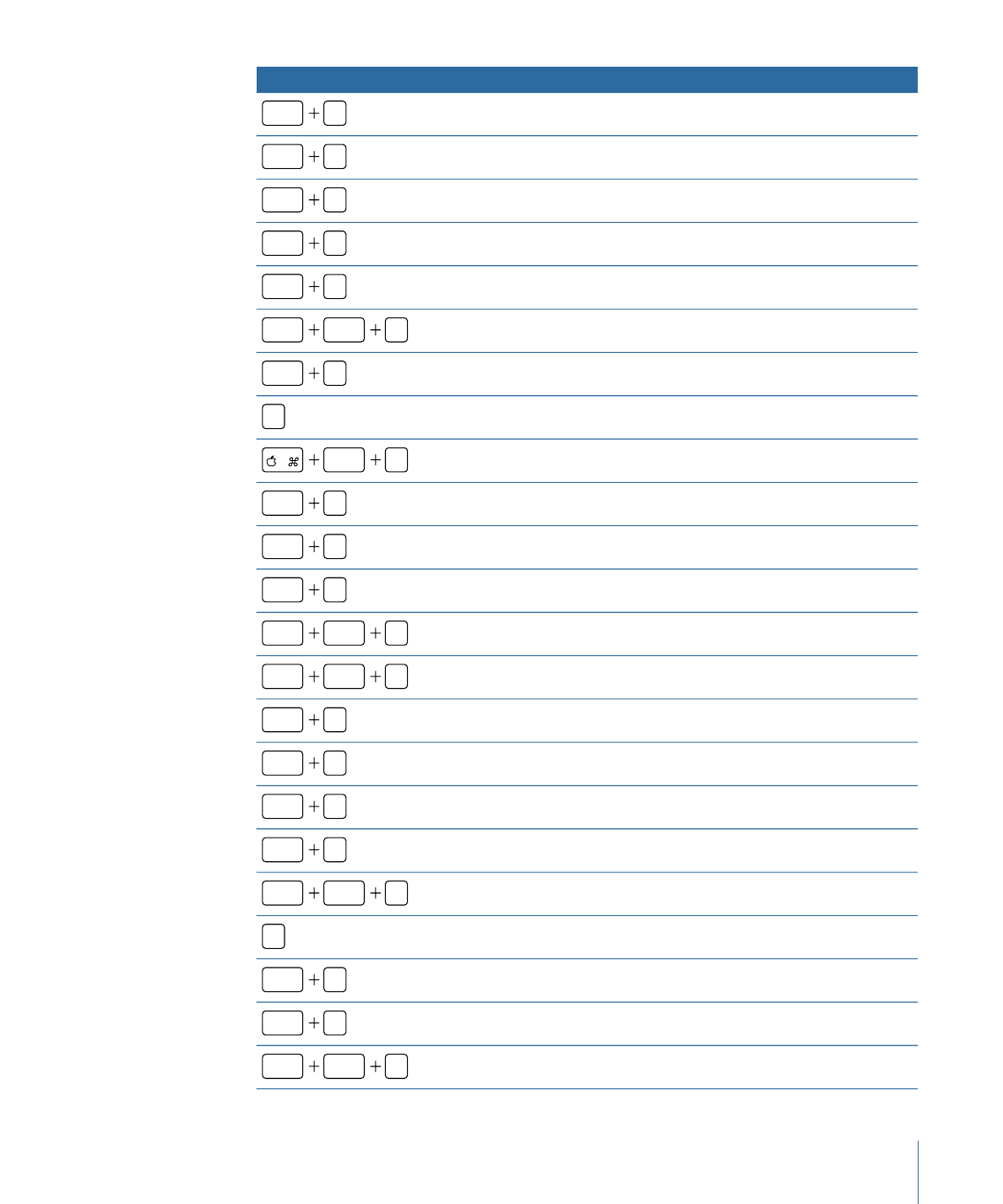
Function
Keyboard shortcut
Zoom to fit in window.
shift
Z
Show Full View Area.
shift
V
Set 3D View to Active Camera.
control
A
Set 3D View to Perspective.
control
P
Set 3D View to Next Camera.
control
C
Select the current active camera.
option
control
C
Reset 3D Camera View.
control
R
Fit the selected objects into view.
F
Frame the selected object.
shift
F
Focus on the selected object.
control
F
Show all color channels.
shift
C
Show the transparent channel.
shift
T
Show the alpha channel overlay.
shift
option
T
Show the RGB channels only.
shift
option
C
Show the red channel.
shift
R
Show the green channel.
shift
G
Show the blue channel.
shift
B
Show the alpha channel.
shift
A
Show the inverted alpha channel.
shift
option
A
Switch between the current channel and alpha channels.
V
Show the Canvas at full resolution.
shift
Q
Enable/disable lighting in the Canvas.
option
L
Enable/disable shadows in the Canvas.
option
control
S
1435
Appendix C
Keyboard Shortcuts
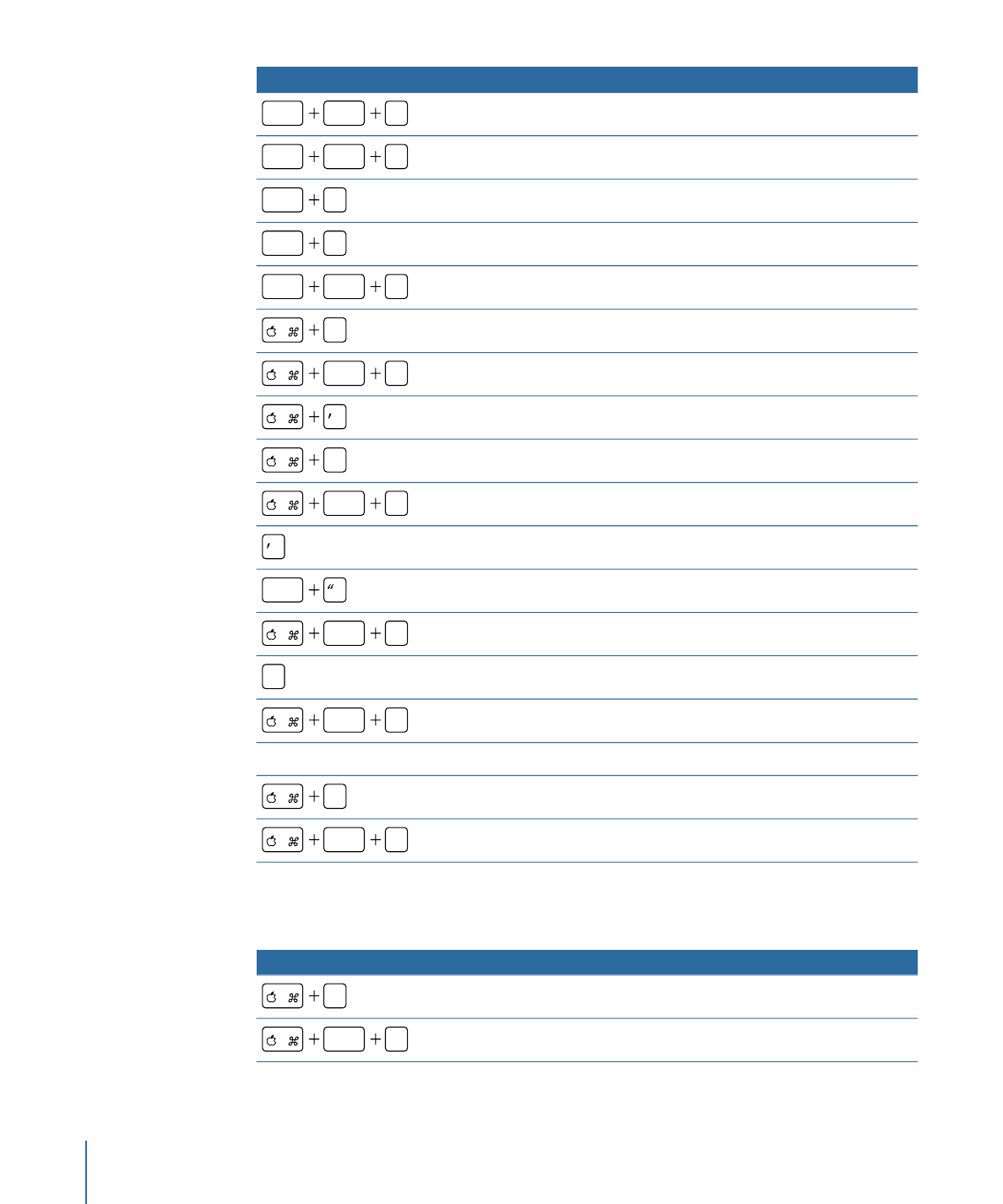
Function
Keyboard shortcut
Enable/disable reflections in the Canvas.
option
control
R
Enable/disable depth of field in the Canvas.
option
control
D
Enable/disable motion blur in the Canvas.
option
M
Enable/disable field rendering in the Canvas.
option
F
Enable/disable frame blending in the Canvas.
option
control
B
Show Overlays.
/
Show the rulers.
shift
R
Show/hide the grid.
Show/hide the guides.
;
Show/hide the Dynamic Guides.
shift
:
Show/hide the Safe Zones.
Show/hide the Film Zones.
shift
Lock the guides.
option
;
Enable/disable snapping to guides.
N
Show 3D overlays.
option
/
Show 3D grid.
Command-Shift-’
Show the Font dialog.
T
Show the Mac OS X Colors window.
shift
C