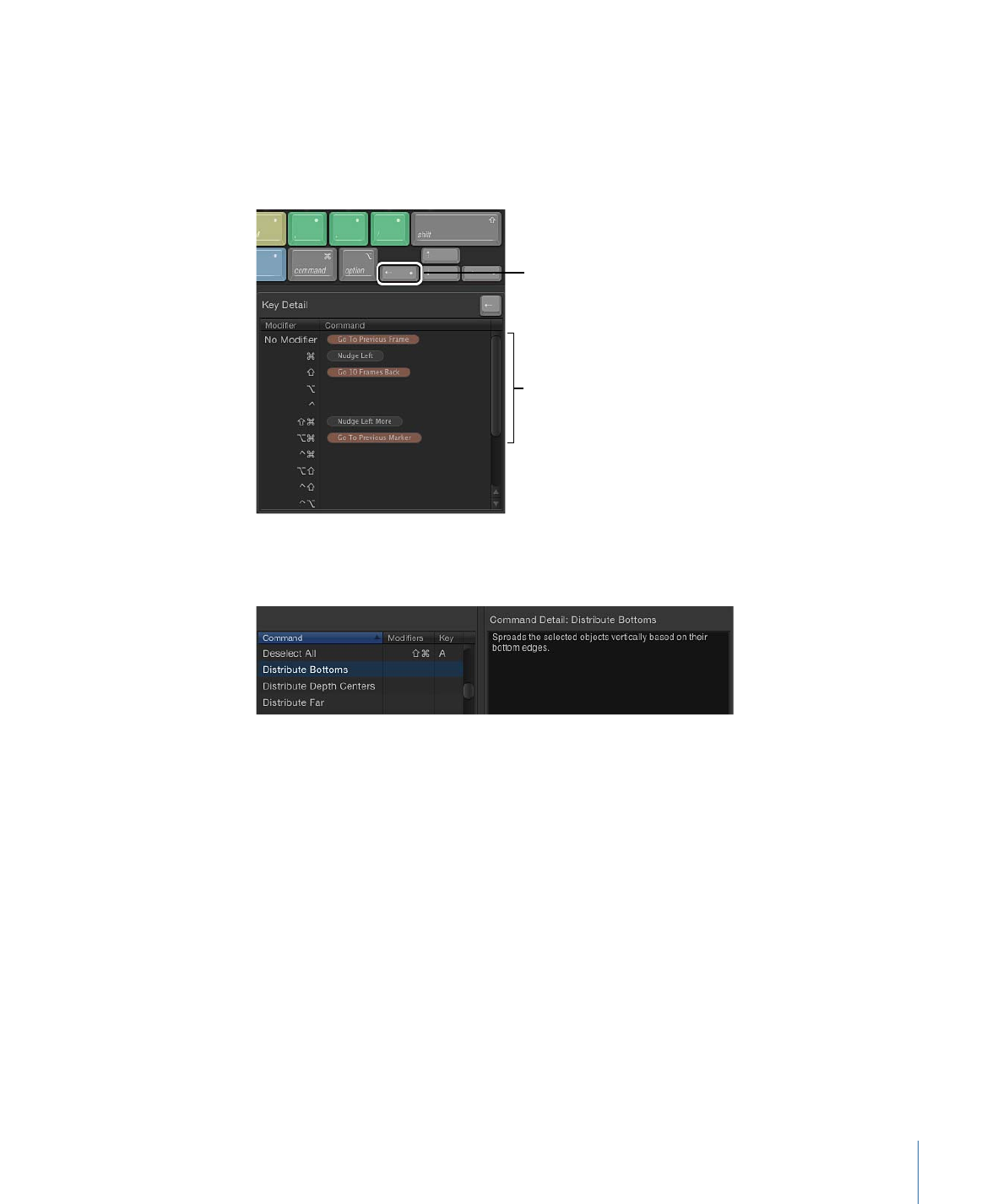
Customizing Keyboard Shortcuts
Customizing shortcuts in the Command Editor is easy. Because the default Standard Set
includes commands for which no shortcut is defined, you might want to apply a new
shortcut to them. Because you cannot modify the Standard Set, you must duplicate that
set and then customize the new duplicate set.
To duplicate the active command set
1
Choose Duplicate from the pop-up menu at the top of the Command Editor.
A dialog appears and prompts you to name the new set.
2
Enter a name in the dialog, then click OK.
The new duplicate set is saved and appears as an item at the bottom of the pop-up menu
and the top-level Motion > Commands menu.
1459
Appendix C
Keyboard Shortcuts
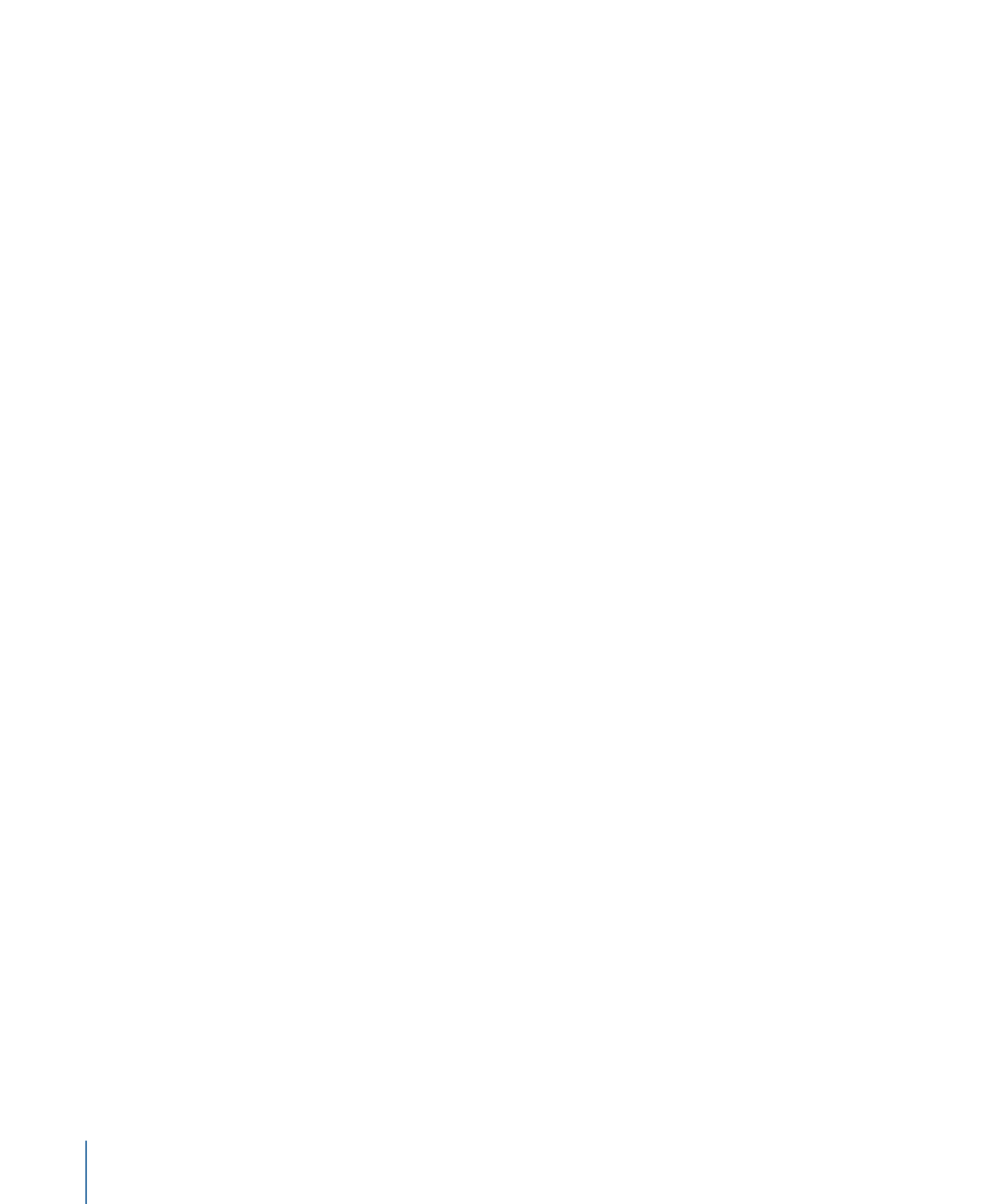
Now that you have a duplicate set of assigned keyboard shortcuts, you can modify the
key settings to create new or modified shortcuts.
To add or modify a keyboard shortcut
1
Using the Search field of the Command Editor, find and select the command you want
to assign a keyboard shortcut to.
Alternatively, you can find the command by browsing through the Command List.
2
Using your physical keyboard, press the combination of keys you want to use for the
command (for example, Shift-Option-T).
If the key combination is not assigned to a command, the virtual keyboard updates to
show the new key assignment. A gray dot appears on a newly assigned key (or keys), and
a color is applied if the command belongs to a color-coded command group.
If the key combination is already assigned to a command, Motion displays the current
setting, and prompts you to confirm the change.
After you make changes to the command set, you can use the following method to save
the changes.
To save a command set
µ
Click the Save button in the lower-right corner of the Command Editor.
If you close the Command Editor with unsaved changes, Motion prompts you to save the
set.
To delete a command set
1
Make sure you use the set you want to delete, then choose Delete from the pop-up menu
at the top of the Command Editor.
A dialog appears.
2
Click Delete.
The set is removed, and the Standard Set becomes the active set of commands.