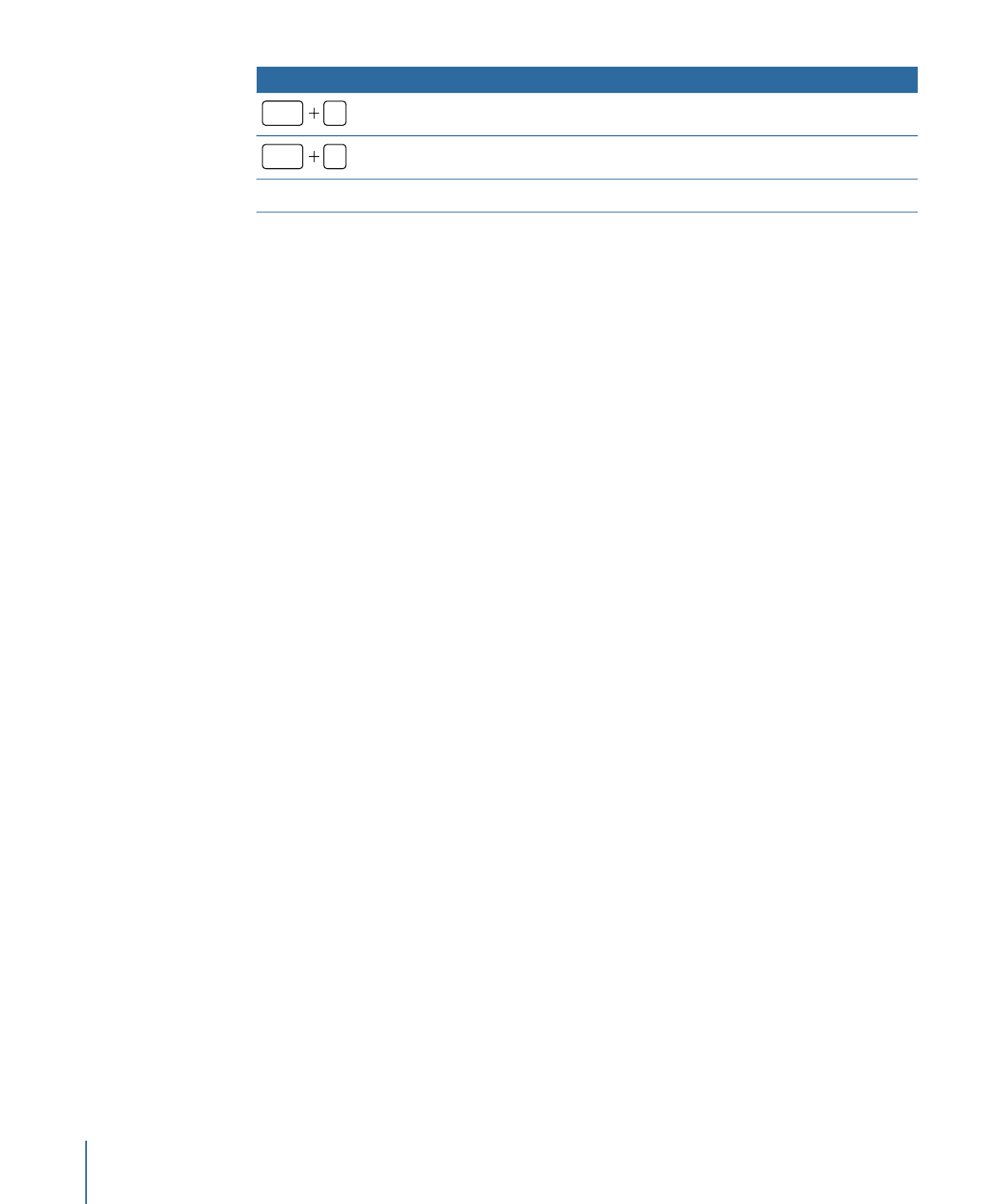
Using the Command Editor
Motion provides menu commands and keyboard shortcuts that let you control almost
every aspect of your project, from playback to displaying windows and inspectors to
working with tools. The Command Editor lets you search or browse the commands and
keyboard shortcuts in Motion. In addition, the Command Editor lets you customize
keyboard shortcuts so you can streamline the way you work.
This section covers how to modify keyboard shortcuts using the Command Editor.
Use the Command Editor’s search tools to find keyboard commands, view their
descriptions, and preview highlighted key combinations in a visual representation of your
keyboard. You can modify shortcuts, create shortcuts, and save multiple sets that can be
imported and exported for use by others. If you’re more familiar with keyboard commands
from other applications, you can use the Command Editor to substitute those commands
for Motion’s default set.
Motion provides four built-in sets of keyboard shortcuts for the following languages:
English, Japanese, French, and German.
To display the Command Editor in Motion
µ
Choose Motion > Commands > Customize.
1454
Appendix C
Keyboard Shortcuts
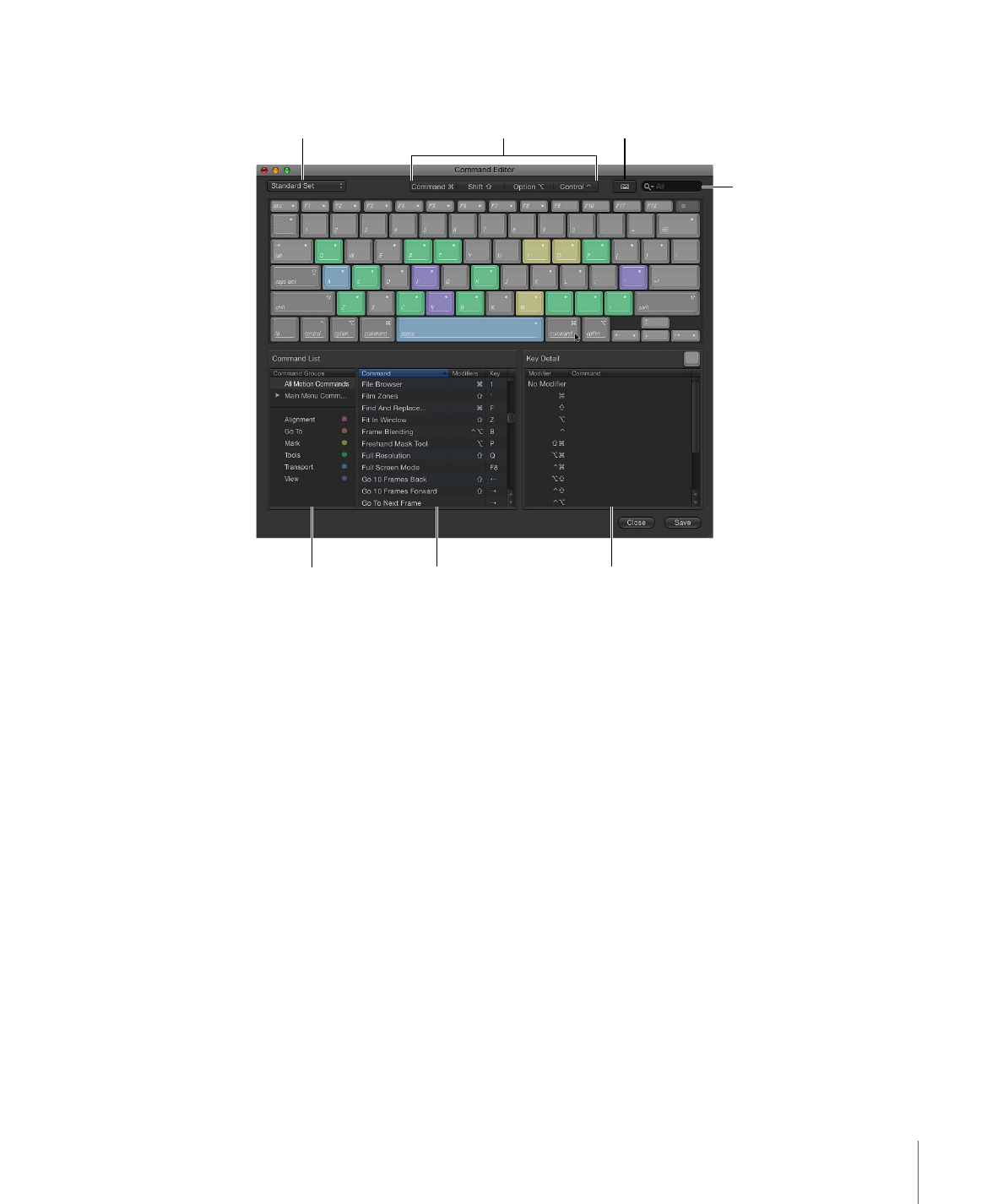
The Command Editor appears.
Command
Set options
Keyboard
highlight button
Search field
Modifier key
buttons
Detail area
Command list
Command groups