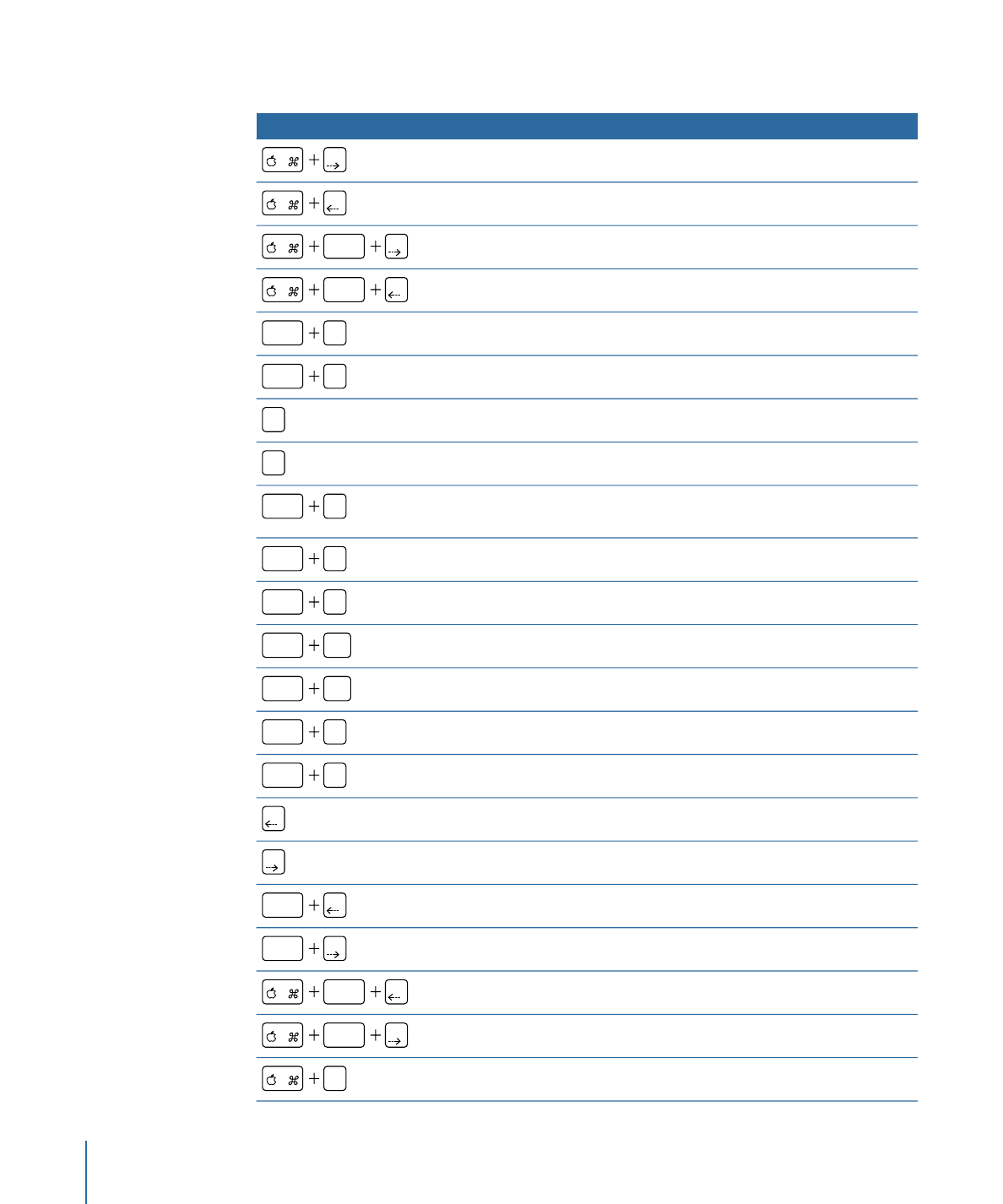
Timeline Editing and Navigating
Function
Keyboard shortcut
Nudge one frame forward.
Nudge one frame backward.
Nudge ten frames forward.
shift
Nudge ten frames backward.
shift
Move the selected object to the In point.
shift
{
Move the selected object to the Out point.
shift
}
Mark the In point of the play range.
I
Mark the Out point of the play range.
O
Reset the play range by moving the In and Out points to the first
and last frames of the project.
option
X
Enable/disable loop playback.
shift
L
Open the Recording Options dialog.
option
A
Go to the start of play range.
shift
home
Go to the end of play range.
shift
end
Go to the In point of the selected object.
shift
I
Go to the Out point of the selected object.
shift
O
Go to the previous frame.
Go to the next frame.
Go backward ten frames.
shift
Go forward ten frames.
shift
Go to the next marker.
option
Go to the previous marker.
option
Render a RAM Preview for the play range.
R
1450
Appendix C
Keyboard Shortcuts
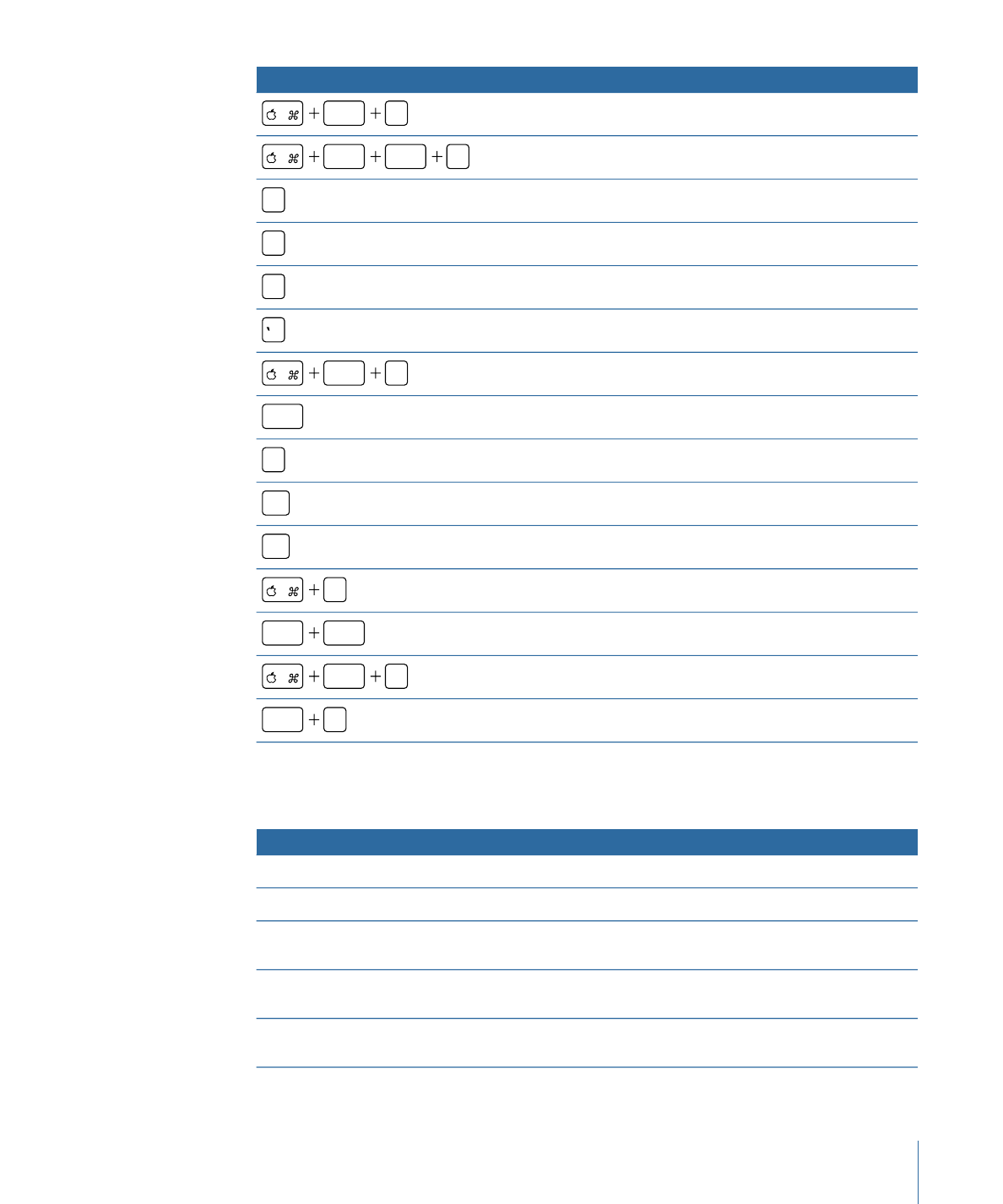
Function
Keyboard shortcut
Render a RAM Preview for the selected object.
option
R
Render a RAM Preview for the project.
shift
option
R
Mark an In point.
I
Mark an Out point.
O
Add a marker at the current frame.
M
Add a marker at the current frame.
Open the Edit Marker dialog.
option
M
Play/pause the project.
space
Turn on/off animation recording.
A
Go to the start of project.
home
Go to the end of project.
end
Convert the applied behaviors to keyframes.
K
Perform a ripple delete.
shift
delete
Paste special.
option
V
Fit Timeline in window.
shift
Z